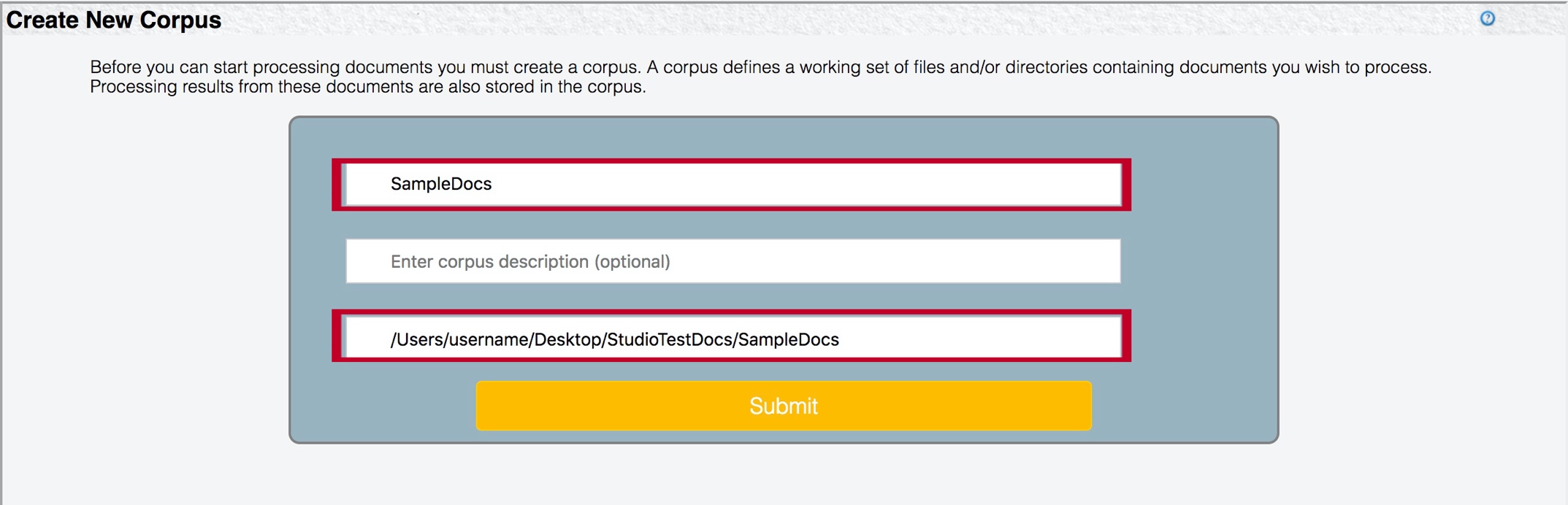Getting started
When you start to use i2 TextChart Studio for the first time, you need to log in, provide your license information, and perform some initial customization.
Logging in
To log in to TextChart Studio, enter your username and password on the front page. A development system includes a default account with the following credentials:
Username: rosoka
Password: rosoka
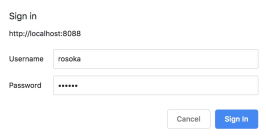
Accessing settings
To access TextChart Studio settings (including license provision), use the toolbar on the left of the application window. The button at the top of the column opens the Licenses & LxBase Settings section of the toolbar:
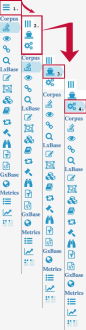
The first button in the open section allows you to Manage Licenses; the second lets you Edit Property Settings.
Providing a license key
To provide TextChart Studio with a license key, click Manage Licenses to open the Rosoka License Status page.
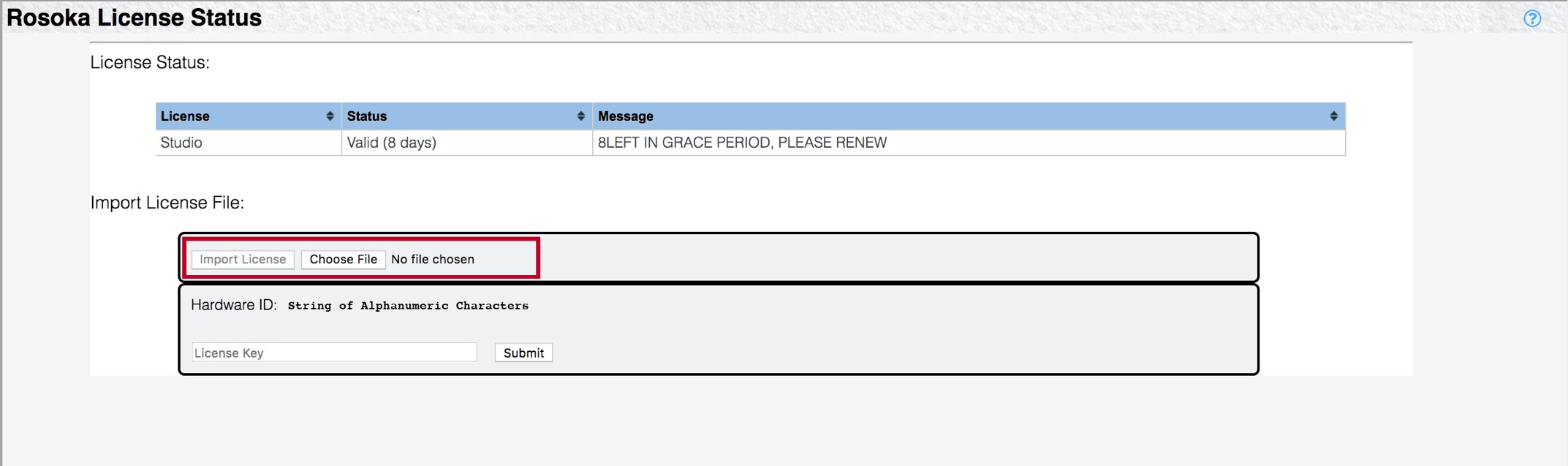
The top part of the page indicates how long a particular license is valid for. The bottom part allows you to provide a new license key. Click Choose File to locate your licenseKeys.xml file, and then click Import License.
Changing settings
To change TextChart Studio settings, click Edit Property Settings to open the LxProperties page.
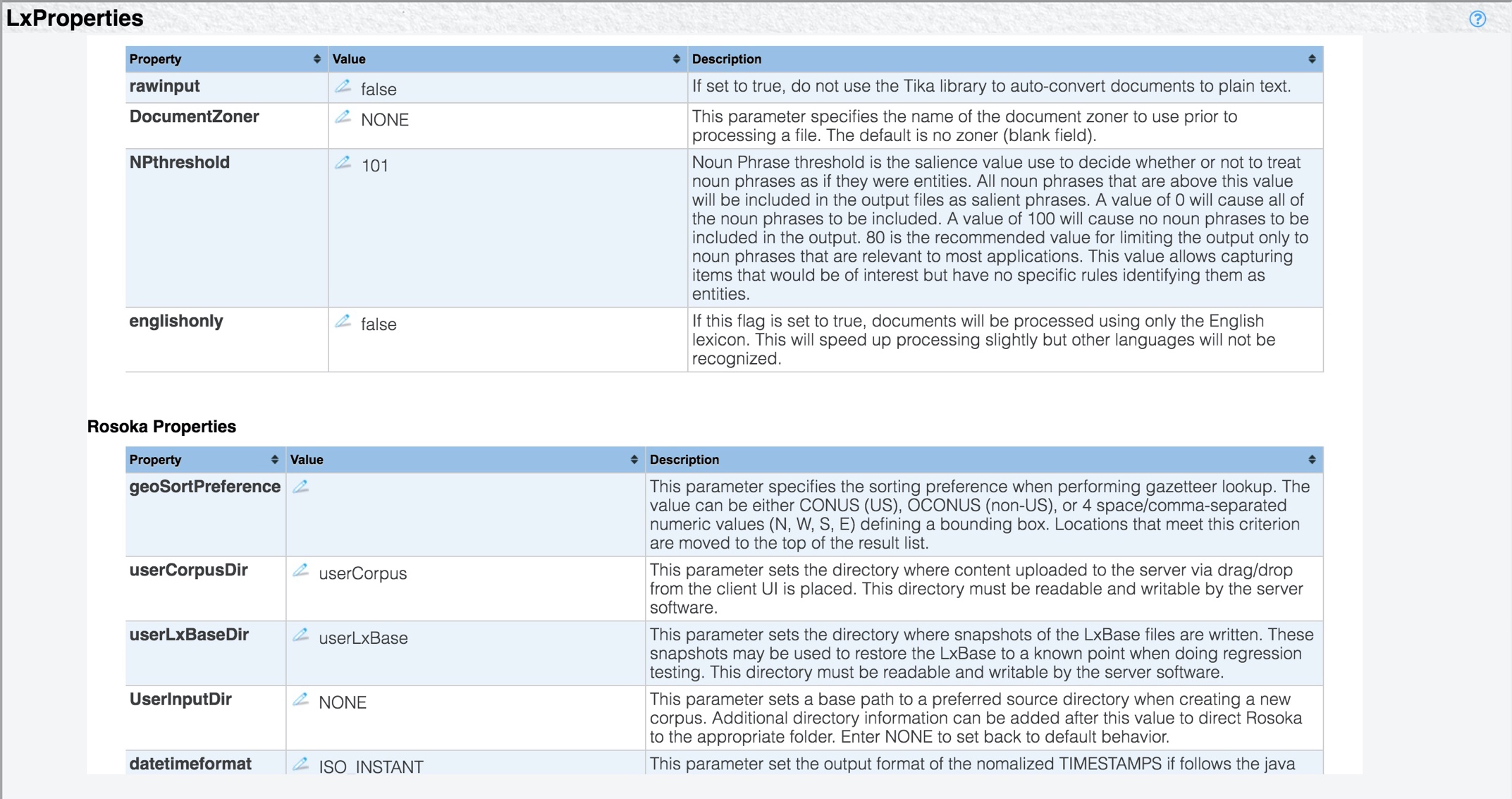
Some of the most frequently modified properties are the following:
proximityrelationship
When proximityrelationship is true, relationship extraction includes relationships based on the entities' proximity to one another.
UserInputDir
The UserInputDir setting specifies the location of the directory where TextChart Studio looks for sets of documents (corpora) by default.
The directory that you provide here is used to pre-populate the path on the Create New Corpus page.