Browsing related entities
One way to examine the connections of a selected record is to use the highlight panels that i2 Explore displays on the right side of the screen. Each panel contains records from the database that all have a particular kind of relationship with the selected record.
To learn more about the records that are related to your selected record:
Scroll through the panels on the right side of the screen.
The set of panels that you see depends on the type of your selected record. A person, for example, has different kinds of relationships than a vehicle or a location.
Exactly how many panels there are and what relationships the panels represent depends on your system administrator, who can create highlight queries to answer common questions about the data in your database.
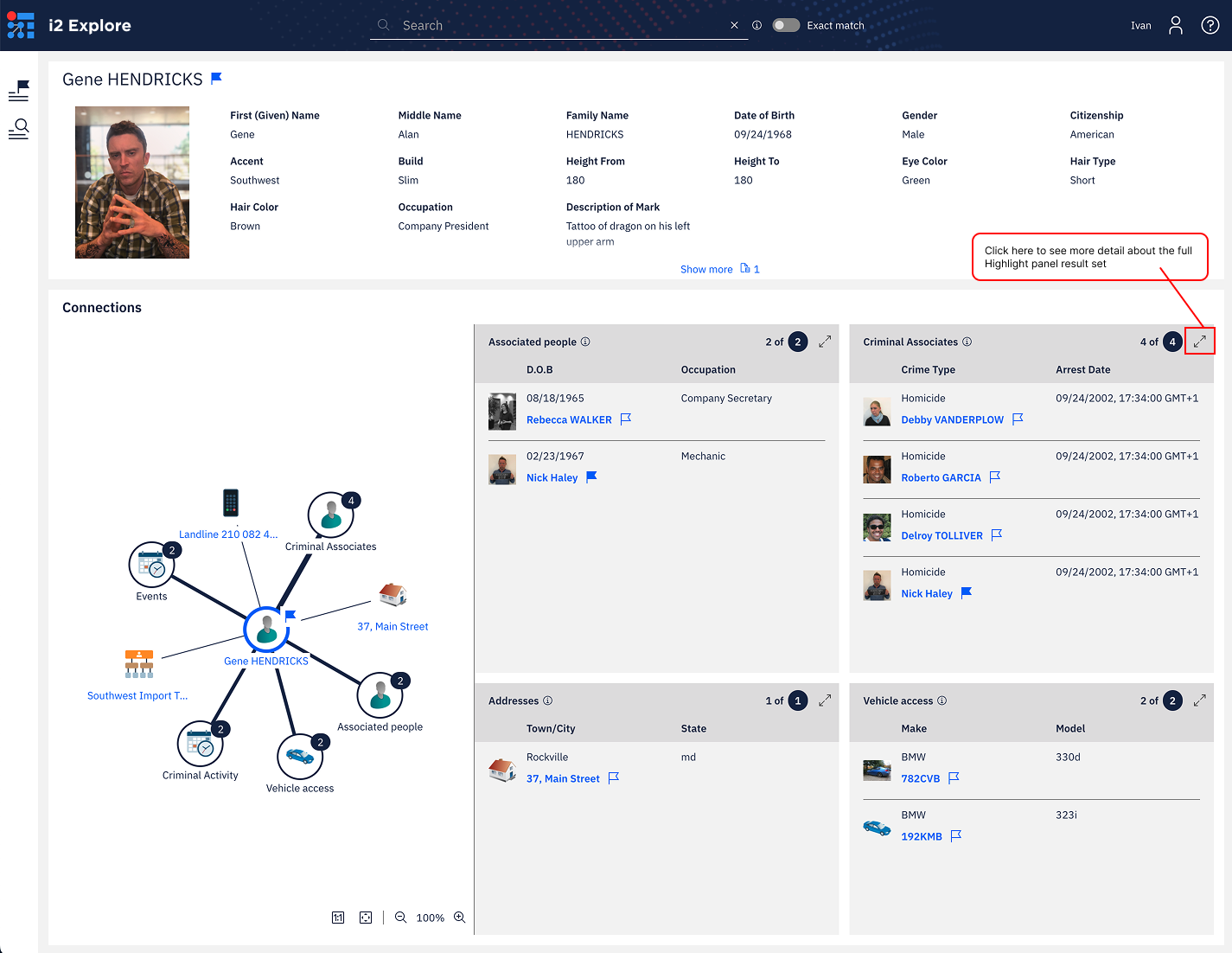
In a highlight panel that you're interested in, click the Show more properties icon in the upper-right corner to show more information about each record.
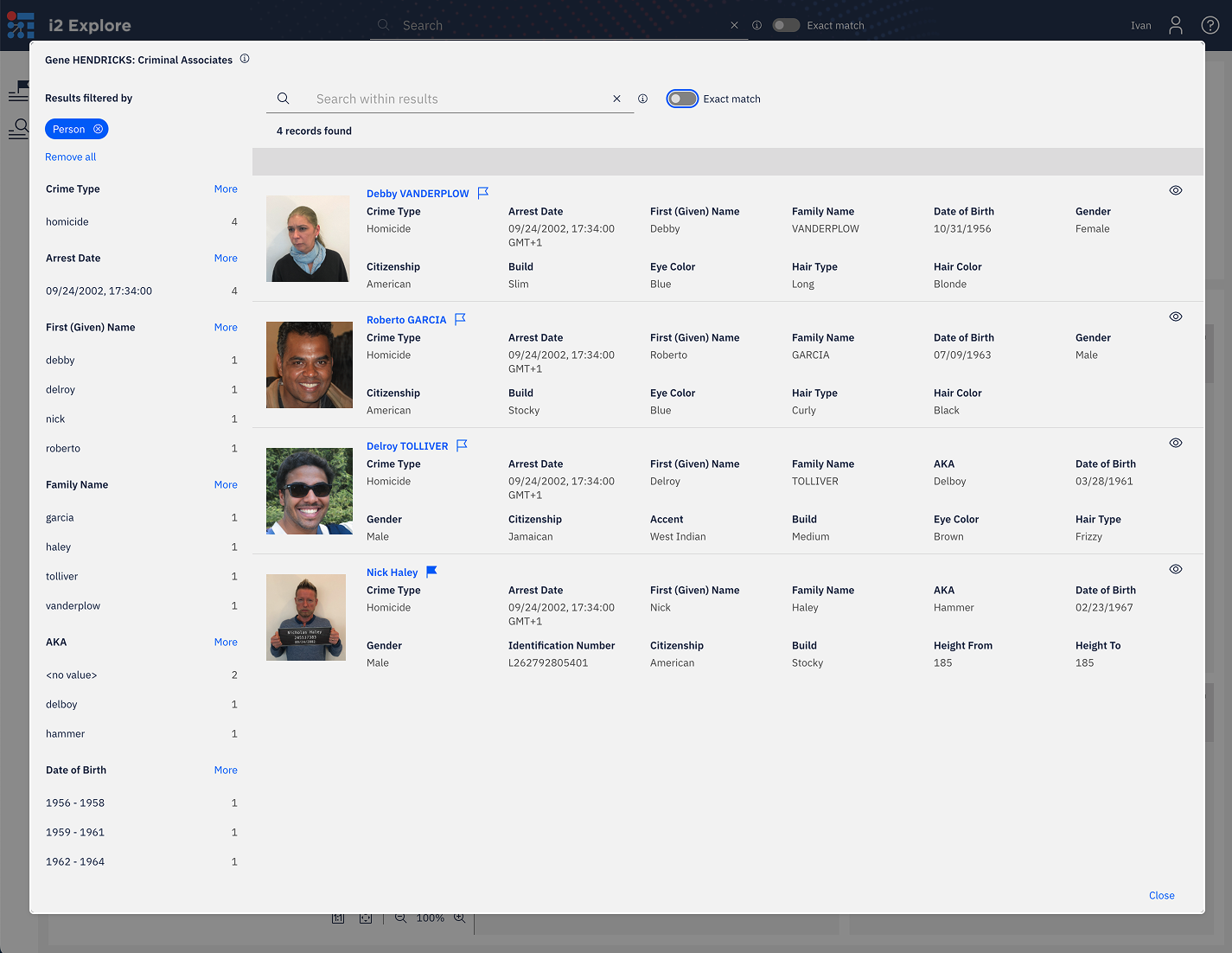
This view provides the full set of records in the panel, and allows you to explore its contents in the same way that you can explore search results.
Click the name of a record in either view to switch your focus to that record.
The highlight panels change to show the relationships of the new record, and the visualization grows to accommodate all the new information in the panels.