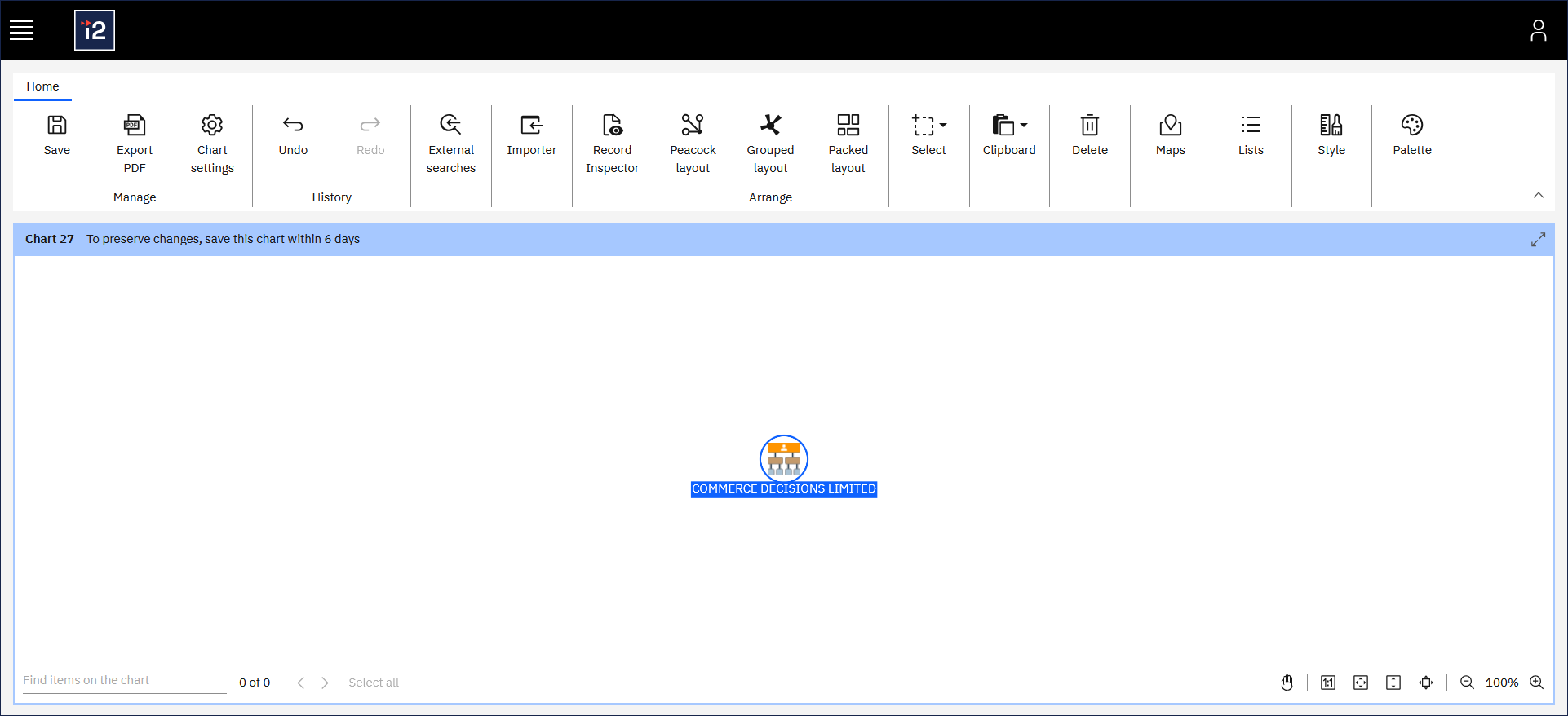Searching for data
Usually, your organization configures the Web Client so that you have access to the data that you need. You can find data to add to your charts by searching or running queries against these connected data sources.
To search for data and add the results of that search to a chart:
On the ribbon's Home tab, click External searches.

In the External searches window, the Queries tab contains a list of queries and searches.
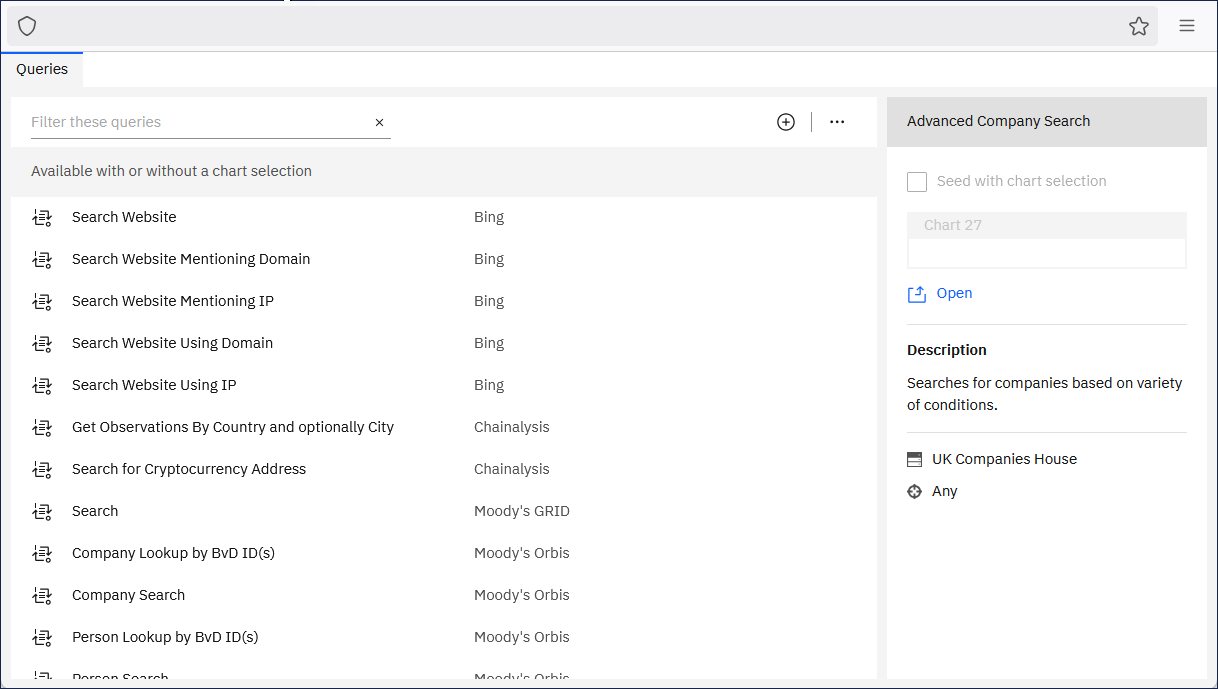
Select a suitable query from the Available with or without a chart selection section, and click Open.
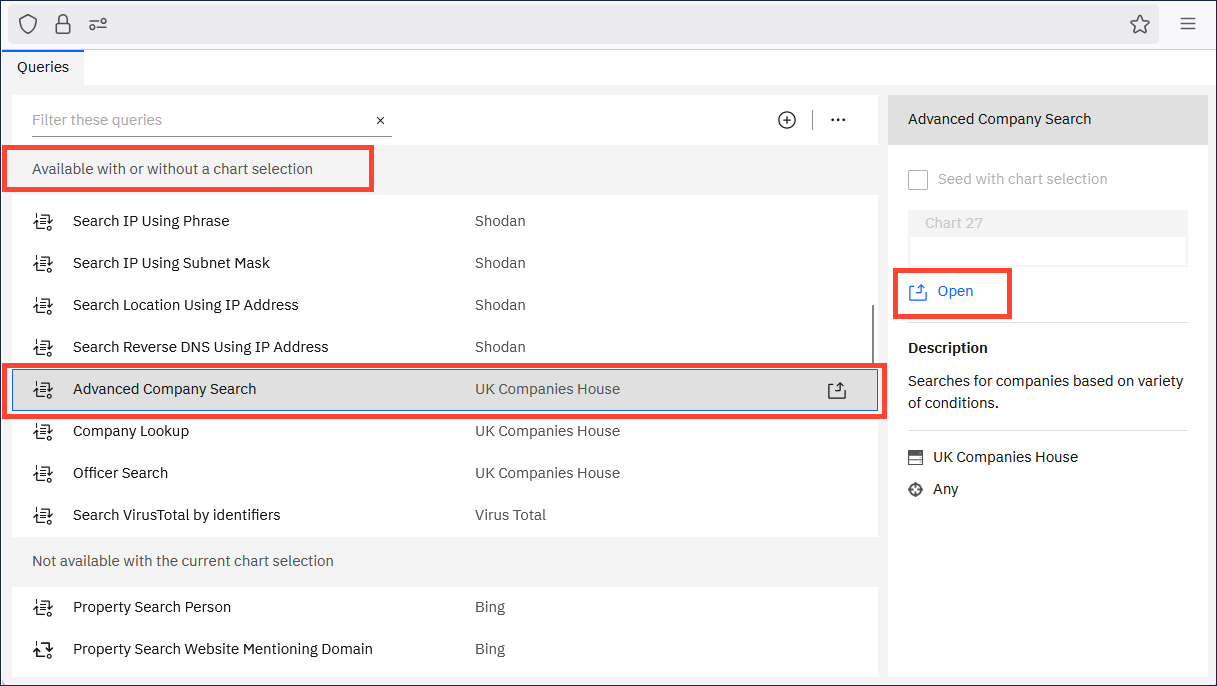
Enter values for any conditions that the query requires, and then click Run.
Depending on what you're searching for, you might supply a name, or an account number, or a date.
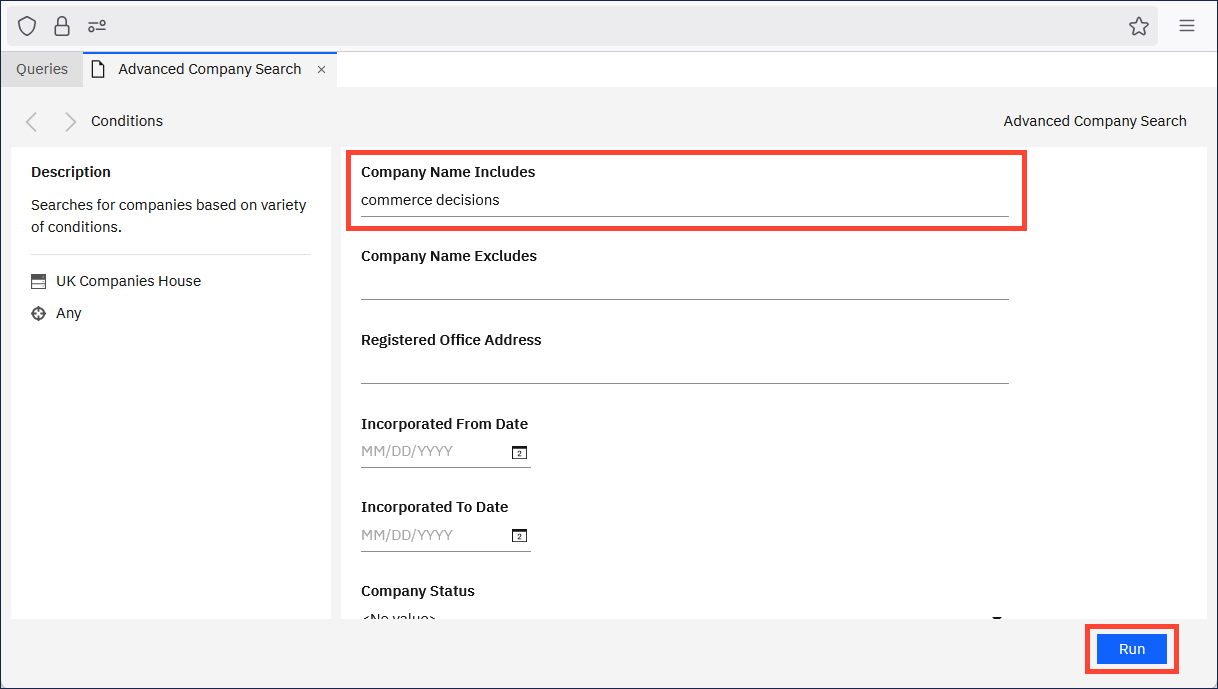
Note: The query might prompt you for an API key or login details to connect to the data source. Your organization can provide that information to you.
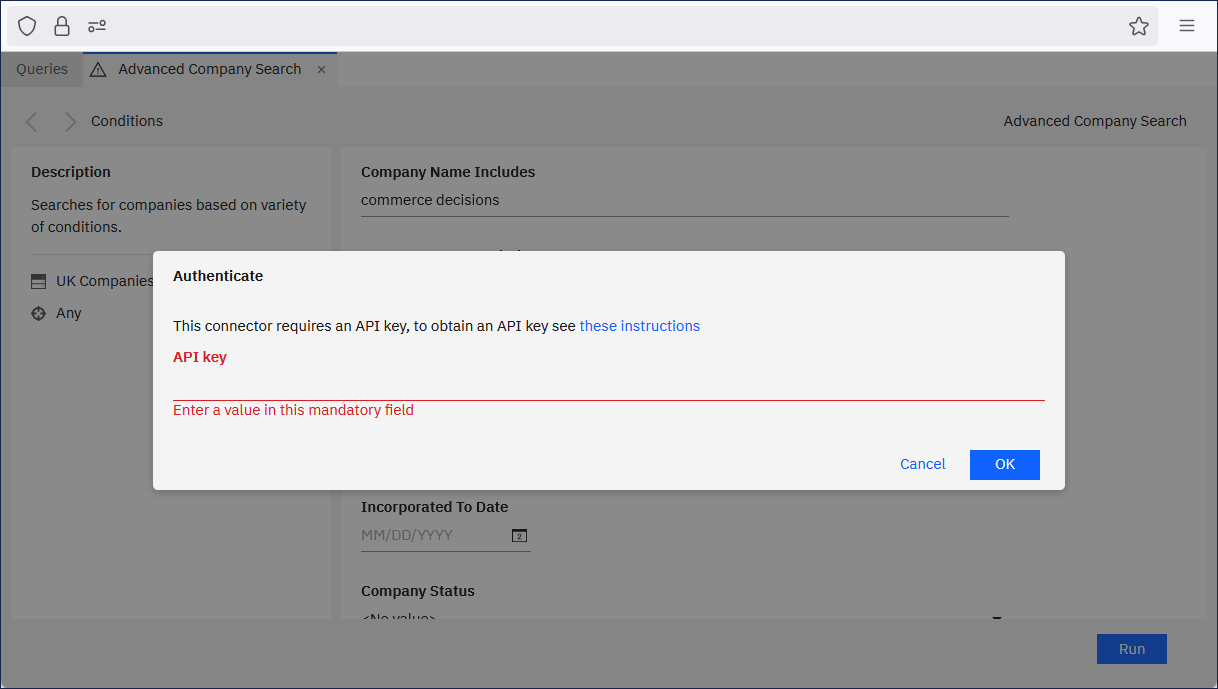
View the results.
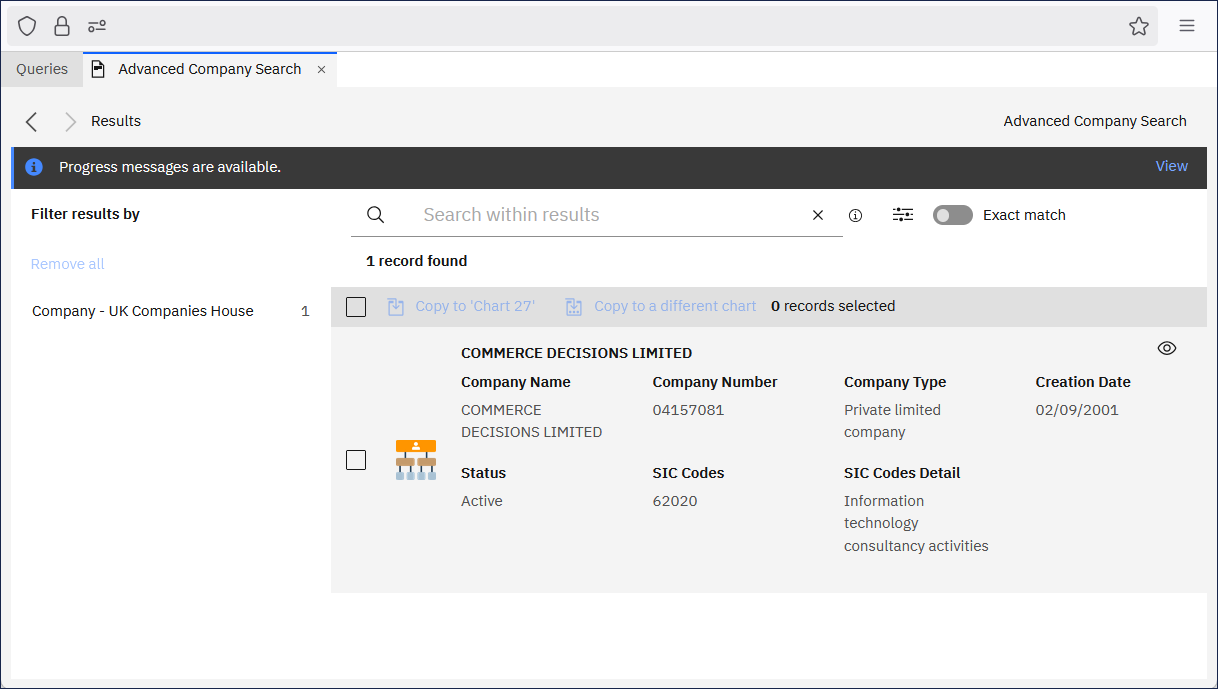
Select the checkbox for each result that you want to add to the chart, and then click Copy to 'current chart' or Copy to a different chart.
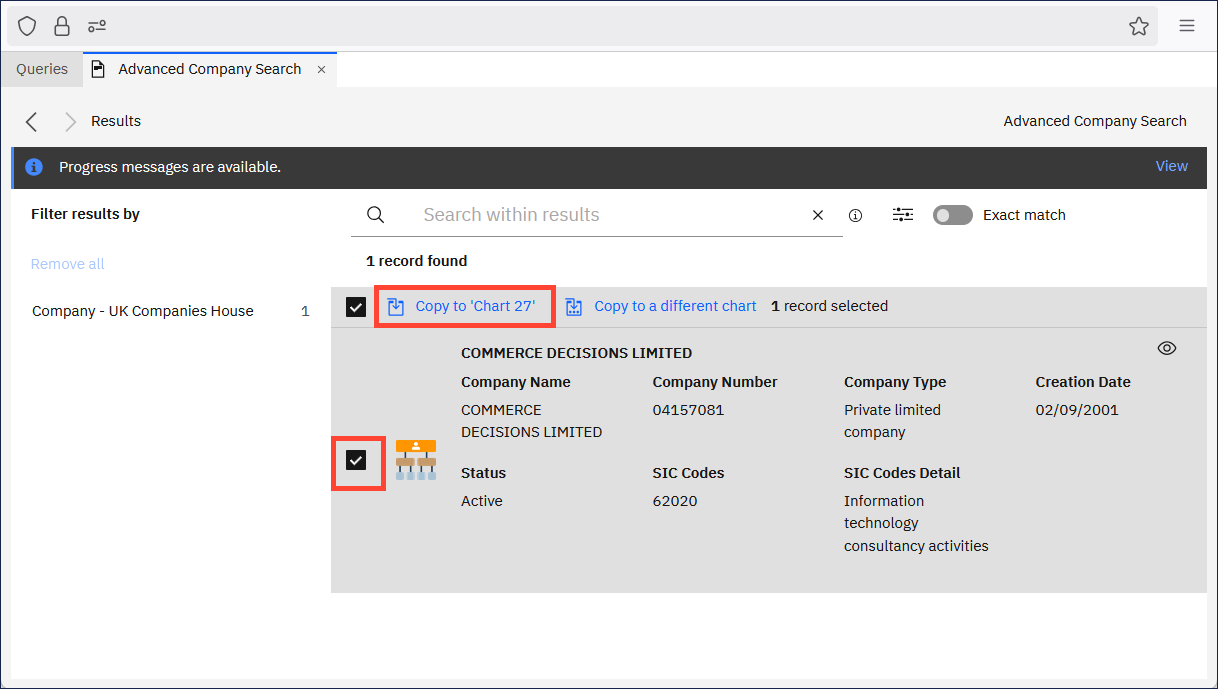
Close or move the External searches window to see the data on the chart.