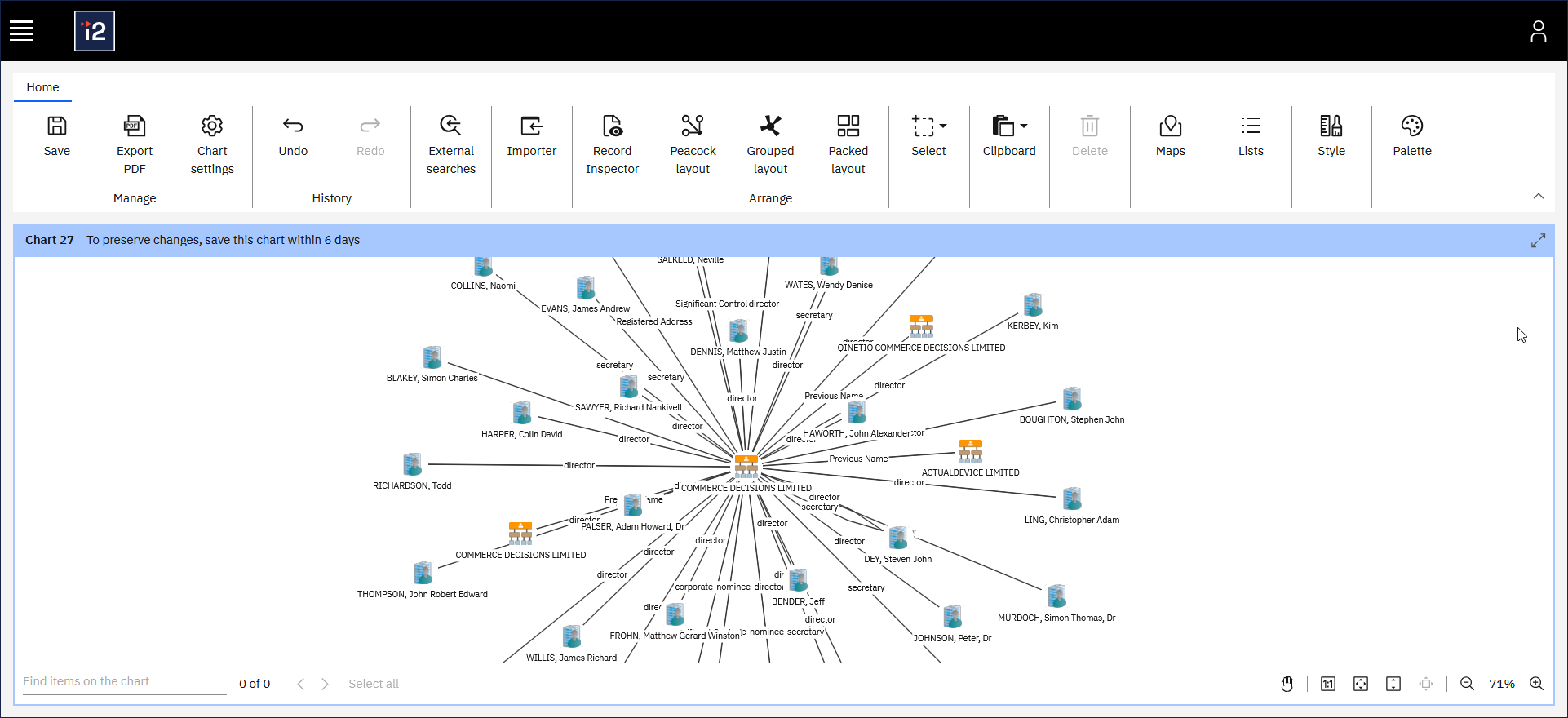Finding related data
After you've added some entities to a chart, the Web Client provides another way to find more data. You can search a connected data source to find items that are related to the ones that you've already found.
For example, if you have a person on your chart, you might be able to search for all their known associates. If you have a location, you might be able to search for all the events that have taken place there.
To search for related data in a connected data source:
Select one or more items on the chart.
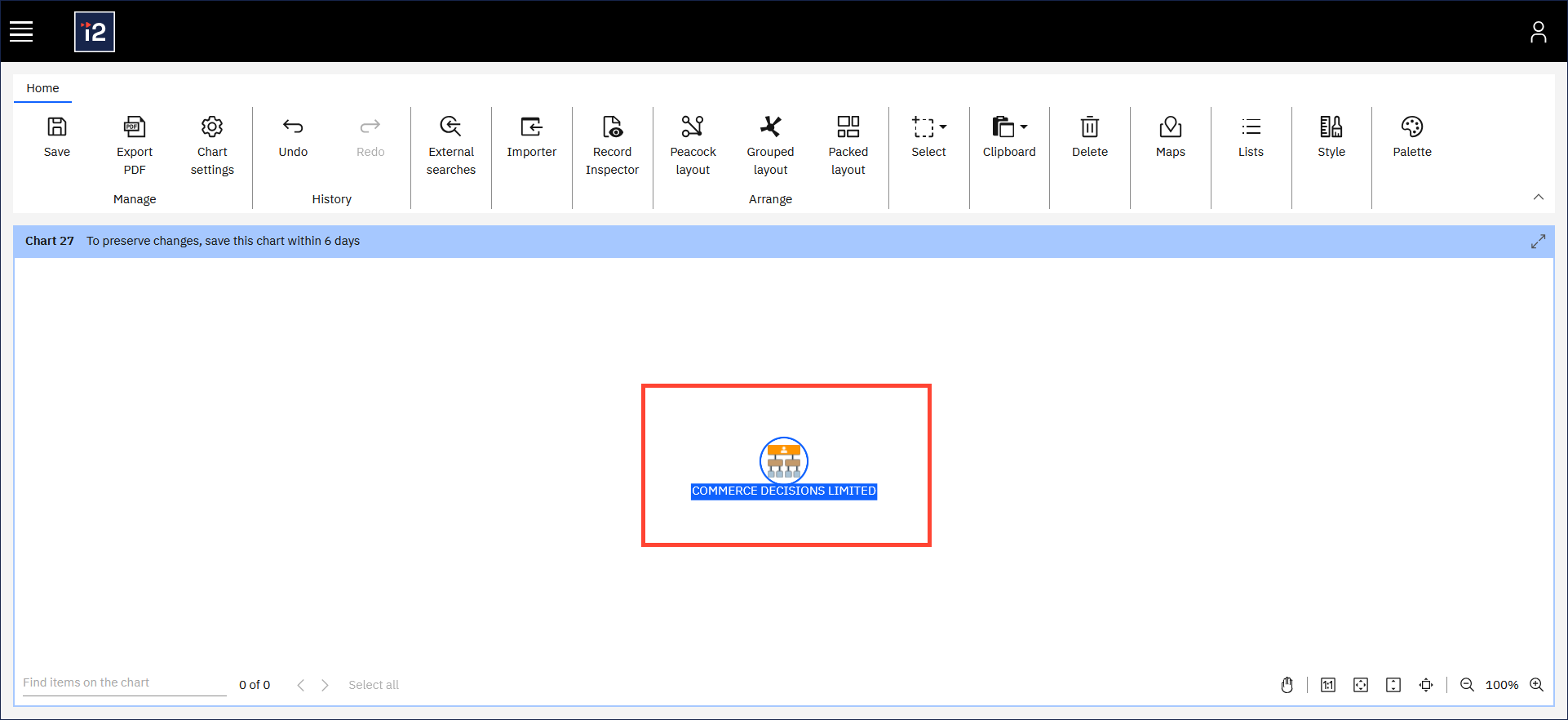
To select multiple items, you can drag, or press Ctrl and click.
On the ribbon's Home tab, click External searches.

The Web Client automatically makes a list of the queries that make sense for the items you've selected.
Select a query from the Available with the current chart selection section, and click Open.
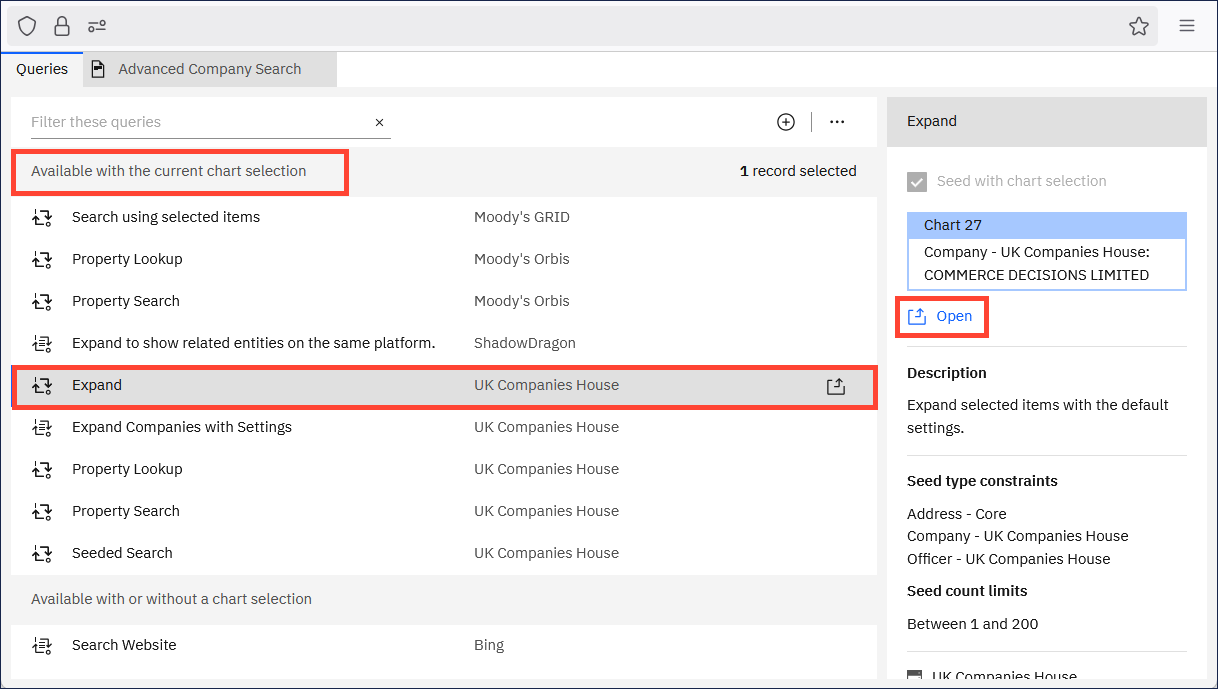
The query runs using the selected chart data to constrain its results.
View the results.
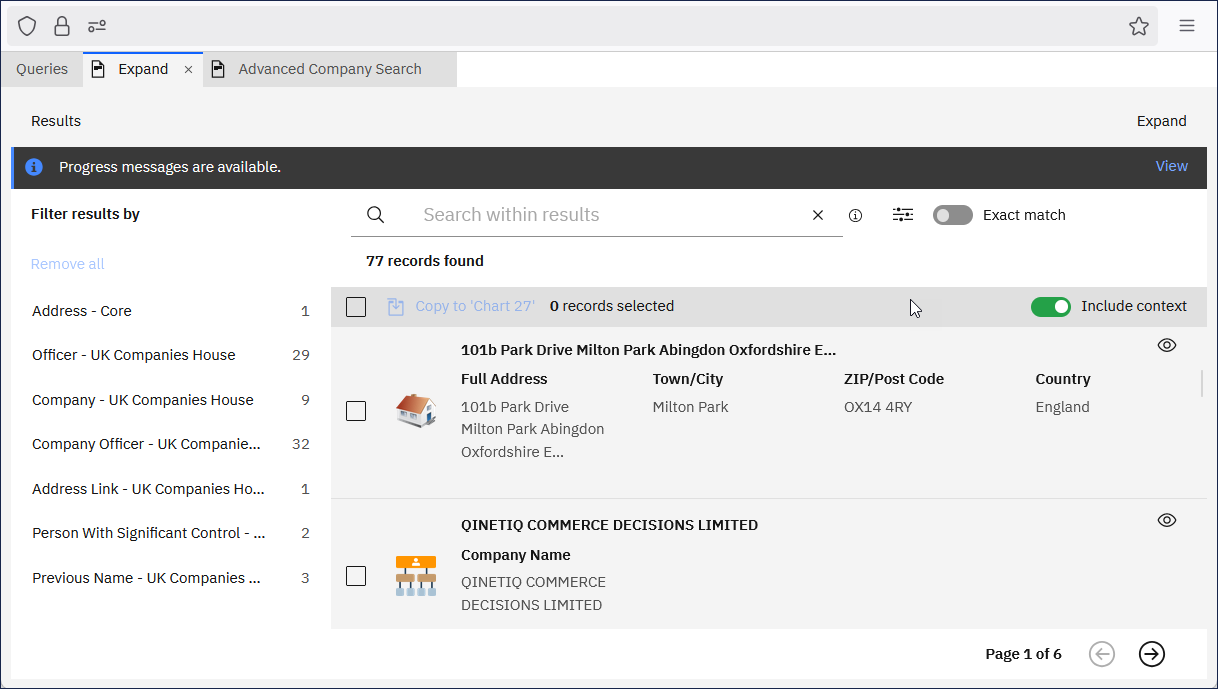
Select the checkbox for each result that you want to add to the chart, and then click Copy to chart.
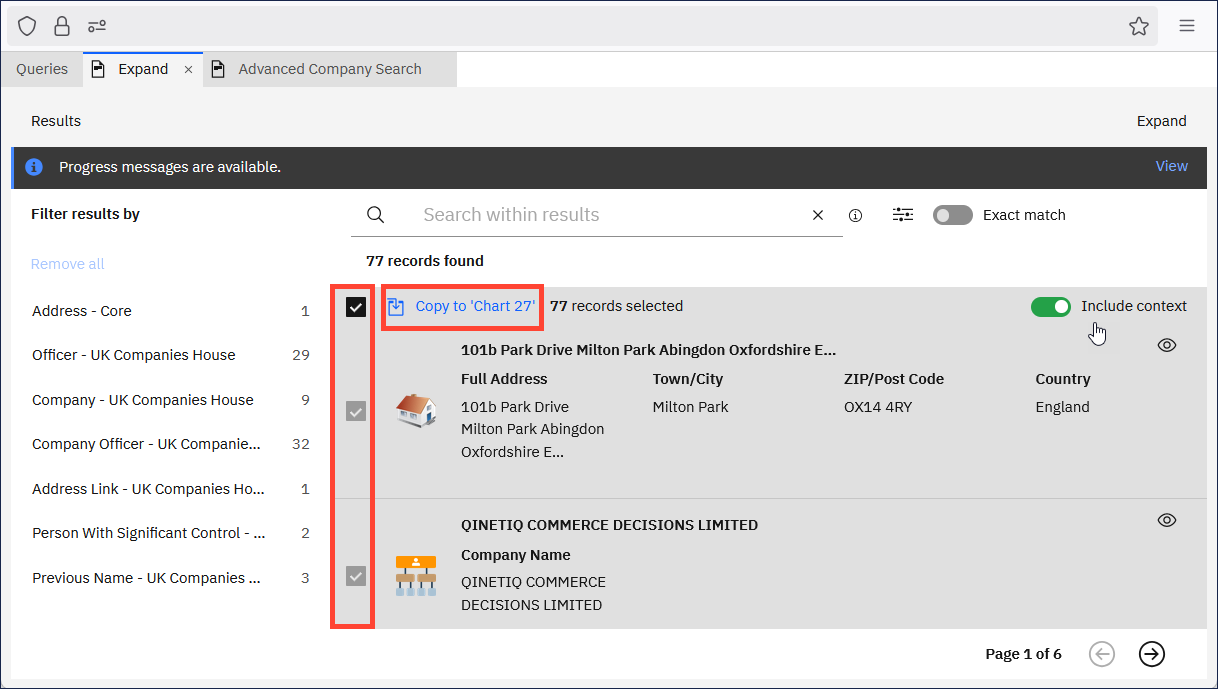
Close or move the External searches window to see the data on the chart.