Sharing artifacts
As you use i2 Analyst's Notebook with an i2 Analyze server, you create and save artifacts that you might use again. (For example, you might create a Visual Query that you want to run in the future.) Depending on the permissions you've been given, you can share saved artifacts with others in your organization, and they can share saved artifacts with you.
Before you begin
When you look at a list of saved artifacts in Analyst's Notebook, any artifact in the list that has been shared by or with you is displayed with a Shared tag. If you're a sharing administrator, you can see all saved artifacts as if they had been shared with you.
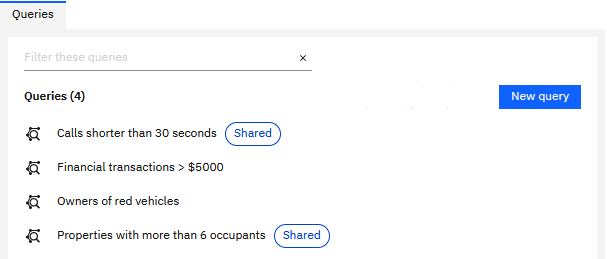
If you have permission to share artifacts, then when you save an artifact in Analyst's Notebook for the first time, you become its owner. You can configure the permissions of other i2 Analyze users and groups to be viewers, editors, or owners of it:
Viewers can see an artifact, use it, and make a copy of it, but they can't save changes to the original artifact or affect how it's shared.
Editors can do everything a viewer can, and can also change the artifact itself, and assign viewer and editor permissions to other users and groups.
Owners can do everything an editor can, and can also appoint other users and groups as owners. Only users with owner permissions can delete an artifact.
From the list of saved artifacts, you can use the Share command to set or change the sharing settings.
About this task
The controls for setting the access permissions of other users for an artifact that you own are the same when you save for the first time as they are when you click Share.
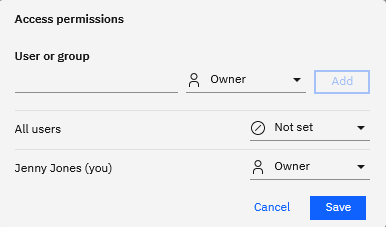
By default, for artifacts that you create and save, you are the owner and no other users (apart from sharing administrators) can see them. You share an artifact by assigning access permissions to other users and groups.
Procedure
To share an artifact with all other users of the i2 Analyze deployment:
Use the drop-down list next to the All users label to make them all viewers, editors, or owners.
To share an artifact with a new user or group:
Start typing their name in the User or group field.
Click the name in the list that appears, and then use the adjacent drop-down list to set their access permissions.
Click Add to add them to the list of users and groups that already have access permissions.
When you're done, click Save.
Note: i2 Analyze always treats users who can't share artifacts as viewers, regardless of their other permissions.
To change the permissions of a user (including yourself) or a group that already has access to an artifact:
Click the drop-down list next to their name and select the new permission level.
Click Save to apply the change.
Note: All artifacts must have at least one owner. You can't remove the owner permission from yourself without first assigning it to another user or group.
What to do next
The User or group field in the Access permissions settings contains all the registered users in the i2 Analyze deployment, but only the groups that have been made available for sharing.
If your system administrator has made you a user group administrator, you can change whether particular groups are available for sharing. You can also see which users are members of each group, as well as create and edit groups for more control over sharing settings.
For more information, see Enabling sharing to groups of users.
