Exploring records using 360 View
You can use 360 View in Analyst's Notebook to explore relationships between Information Store records, both on the chart and in search results lists.
About this task
One of the main benefits of 360 View to your investigation is the time saved not having to copy multiple records to the chart and use successive expand operations. This can reduce the amount of information that is displayed on the chart, which can help you focus more clearly on areas of interest. 360 View relationships are built around highlight queries. For more information, see highlight queries in 360 View.
Where an image has been included as a source reference for a record, a thumbnail of the image replaces the icon in the Record Inspector and is displayed when you view records in 360 View. Where the records has multiple source references, the image from the most recently added reference is used.
Procedure
What to do next
When you have accessed the 360 View of a record, a Person for example, you can explore records
connected to that individual without having to copy them to the chart. Each
relationship in the visualization is a hyperlink that you can click to view more
information. When a record has several relationships of the same type, Criminal
Associates for example, this is indicated by a count in the visualization, and a
corresponding count in the highlight pane. These connections are the result of the
expand operations performed by highlight queries and might not represent simple
links between end records. You can click the  on both query headers or on
individual records, to copy the highlight query results to the chart.
on both query headers or on
individual records, to copy the highlight query results to the chart.
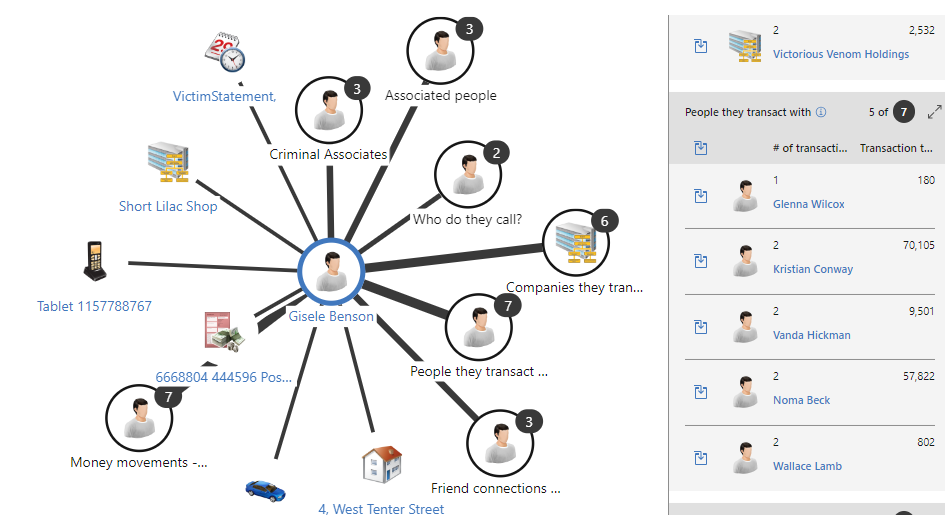
As you click records connected to the seed,
the records remain open in 360 View. You can navigate forwards and backwards through
the open records by clicking the arrows next to the record label. Click the  icon
next to the label to copy the record to the chart. You can scroll through the side
panel to see details of the multiple records, and click the hyperlinks to see the
record properties and further connections.
icon
next to the label to copy the record to the chart. You can scroll through the side
panel to see details of the multiple records, and click the hyperlinks to see the
record properties and further connections.
