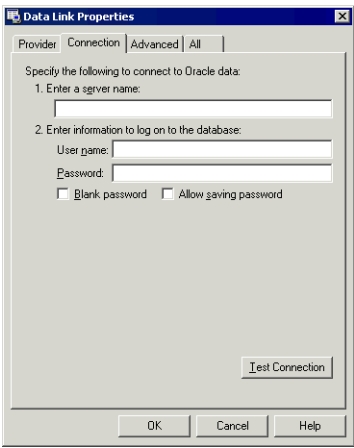When the Oracle client software is installed and configured on the client computer
you can connect to your Oracle database:
-
In i2 iBridge Designer, select New from the
File menu to display the Provider page of the Data
Link Properties dialog.
-
Select Microsoft OLE DB Provider for Oracle from the
list of OLE DB providers and click Next to display the
Connection page of the Data Link Properties dialog.
-
Enter the Net Server name. This is the same as the name you entered in the
Oracle Net Configuration Assistant.
-
You need only enter the logon information into this dialog if you want to test
the connections. However, the analysts will be required to specify a username
and password when connecting to the database from within i2 Analyst’s Notebook.
If you do not want the analysts to be prompted for a username and password,
turn on the
Allow saving password check box. This has
security implications because the username and password are stored in the
configuration file. When this check box is turned off you will also be prompted
for a username and password, so you may want to work with the check box turned
on and then turn it off before you release the configuration to analysts.
Note: The user name and password that you use when defining
the configuration must have the same access rights as the username that the
analysts will use when opening the configuration file in Analyst’s Notebook.
This will ensure that you see exactly the same tables and fields as the
analysts.
-
If you have entered a user name and password in this dialog, you can test the
connection by clicking Test Connection.
-
Click OK.
-
When the Select New Configuration dialog appears, enter a name for the
configuration and click Save.
-
If you have not turned on the Allow saving password
check box you will be prompted for your username and password. Enter these
details in the dialog and click OK.
When you have set up your initial connection to the database, iBridge Designer allows
you to define a parameterized connection using the Edit
Connection command on the Tools menu.
If you encounter any problems connecting to your Oracle database, contact your
Database Administrator.