Manager settings
The TextChart Server manager software supports a number of global settings that you can modify through the Settings tab in the administration user interface.
You can use the manager to update your license, to upload new versions of the LxBase and GxBase, to provide access to SSL certificates, to change the ports on which clients connect to TextChart Server, and more.
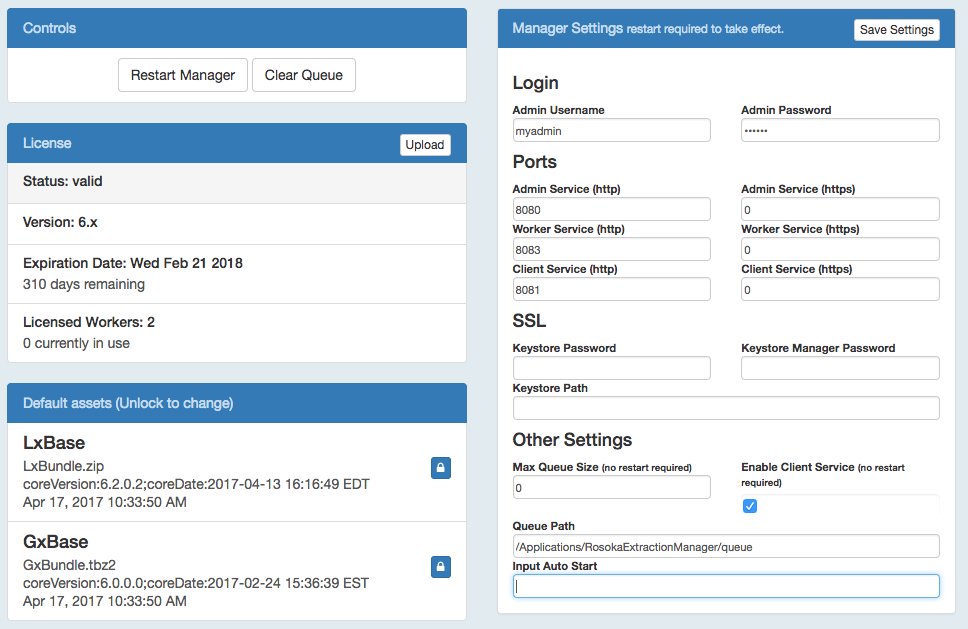
Controls
Use the Controls panel to restart the manager or to clear the processing queues:
Restart Manager: Forces the manager process to restart and adopt your changes to settings. Restarting the manager pauses all processing in all clusters, and resets the status of any running input connectors.
Clear Queue: Clears the queues associated with each cluster. All pending documents are removed. If a worker has become unresponsive, clearing the queue can help to restore the system.
License
The License panel shows the current license status of the i2 TextChart Server system, which requires a valid license file to operate. If the license is missing, expired, or not valid, then no worker nodes can connect to the manager and no documents will be accepted for processing.
To install a new license file that you received from i2 Group, click Upload and select it. The License panel is updated to reflect the new license status.
Default assets
The Default Assets panel shows the status of the default LxBase and GxBase assets.
When you create a cluster in the manager, it's configured to use the default LxBase and the default GxBase. To use a different asset from the default, you can change the cluster configuration settings on the Clusters page.
Use the Default Assets panel to upload a new LxBase or GxBase for use by all clusters for which a custom asset is not configured. Be aware that uploading new assets here causes all clusters to be updated immediately. All worker nodes that belong to these clusters will pause to download and reinitialize with the new assets.
To upload a new asset, click the appropriate lock icon, and then click Upload. The file that you select in the resulting dialog is uploaded and verified, and the asset information is updated to match it.
Settings
The Manager Settings panel allows you to edit the global parameters for the i2 TextChart Server manager. In the following table, the settings marked with an asterisk (*) require that the manager is restarted for changes to take effect.
Property | Description |
|---|---|
Admin Username* | The user name for logging into the manager UI. If the authorization is set to use LDAP, this field does not appear. |
Admin Password* | The password for the admin user. If the authorization is set to use LDAP, this field does not appear. |
Admin Service (http)* | The unsecured network port on which to access the admin service, or 0 to disable HTTP access. |
Worker Service (http)* | The unsecured network port on which to access the worker service, or 0 to disable HTTP access. |
Client Service (http)* | The unsecured network port on which to access the client REST services and user interface, or 0 to disable HTTP access. |
Admin Service (https)* | The secure network port on which to access the admin service, or 0 to disable HTTPS access. |
Worker Service (https)* | The secure network port on which to access the worker service, or 0 to disable HTTPS access. |
Client Service (https)* | The secure network port on which to access the client REST services and user interface, or 0 to disable HTTPS access. |
Keystore Password* | The password for the SSL keystore. |
Keystore Manager Password* | The password for the SSL keystore manager. If not specified, the manager uses the keystore password. |
Keystore Path* | The absolute path to the SSL keystore file. |
Max Queue Size | The maximum size of the files that can be queued up for processing. If set to zero, then the free space on the file system that contains the queue directory is used as the maximum. By default the size is in bytes, but you can also use typical suffixes (G = gigabyte, M = megabyte, k = kilobyte). |
Enable Client Service | Select this option to enable the client REST services. |
Queue Path* | To absolute path to the directory that contains queued documents. |
Input Auto Start | A comma-separated list of input connectors that should be started automatically at manager startup. If the list is empty, all the installed input connectors start automatically. |
See Configuring the manager for LDAP authentication for more information about LDAP, and Configuring SSL for i2 TextChart Server for more information about setting up secure HTTPS access.