Curating extraction results
After i2 TextChart presents the results of processing a document in the Document View, you can review its output and make changes to the results. TextChart supports removing and modifying the records it finds, as well as identifying new records of your own.
Removing results
If TextChart identifies an entity or a link that you don't want to appear in the results, you can remove it from the Document View. For example, the following view contains a contrived entity extraction result for an "online resource", which has the Generic entity type.
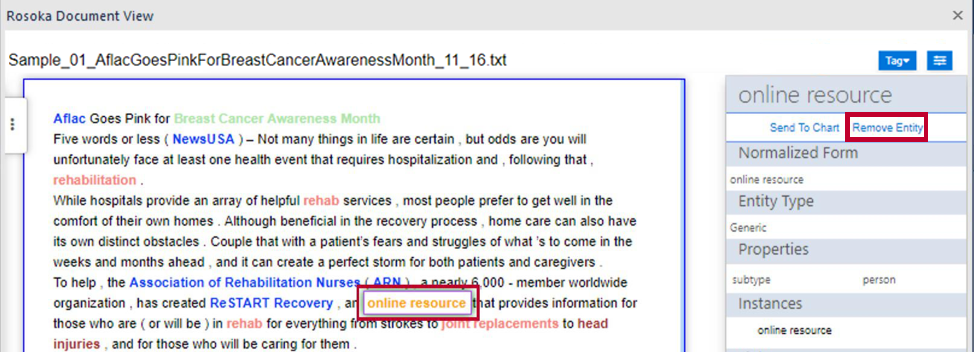
When you select the text in the Document View, TextChart displays information about the extracted entity. To remove this result, click Remove Entity.
Adding entities
If TextChart failed to identify an entity that you do want to appear in the results, you can highlight the text to be extracted, and then select Tag > Tag Entity.
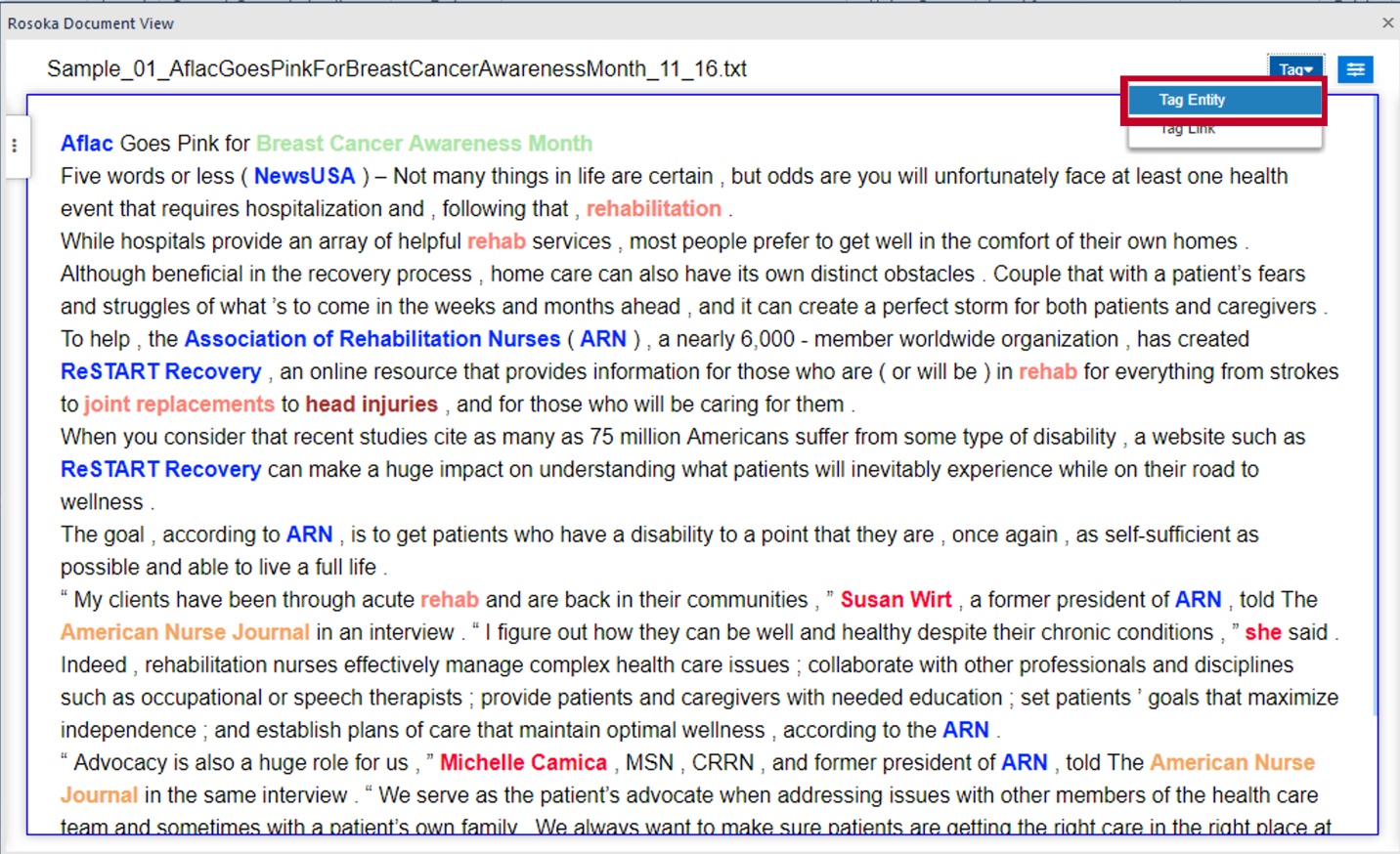
TextChart displays the Tag Entity Tool for you to provide information about the entity, and populates the Original field with the text that you highlighted.
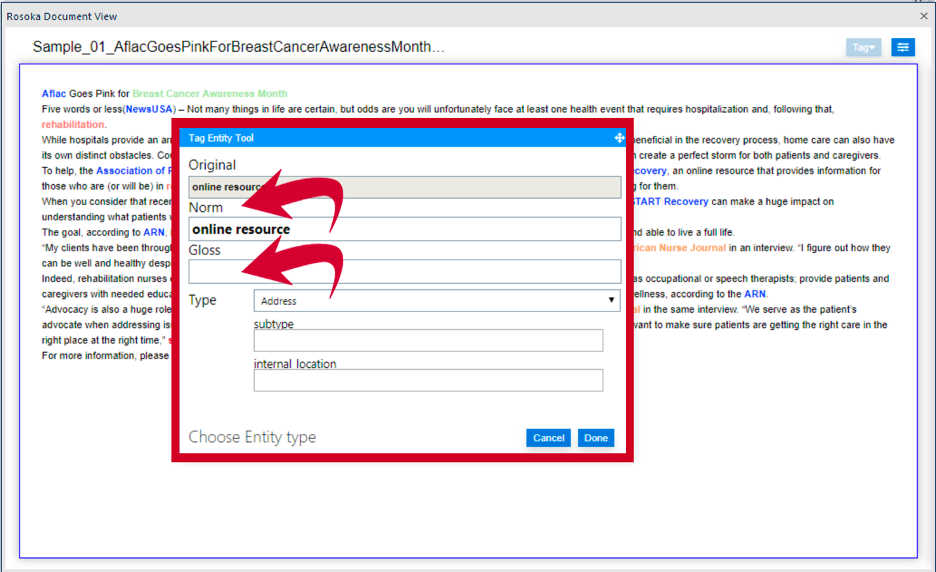
TextChart also populates the Norm field with the same text, but here you have the option of changing the text to normalize it when a document uses different terminology to refer the same piece of information.
For example, in the image below, "England, GB" and "United Kingdom, GB" have been identified as separate places.
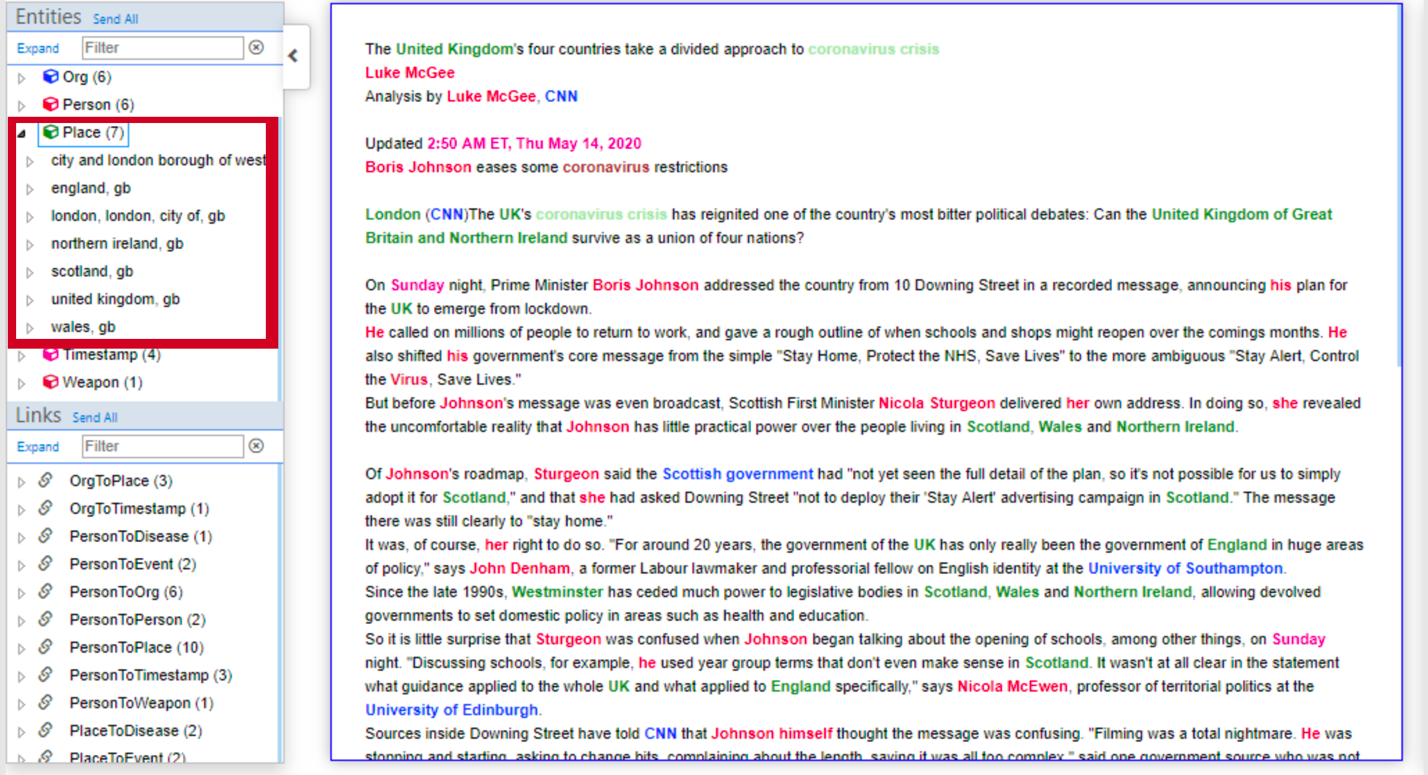
If you decide that TextChart should treat these instances as the same place, you can edit the Norm field of one so that it matches the other.
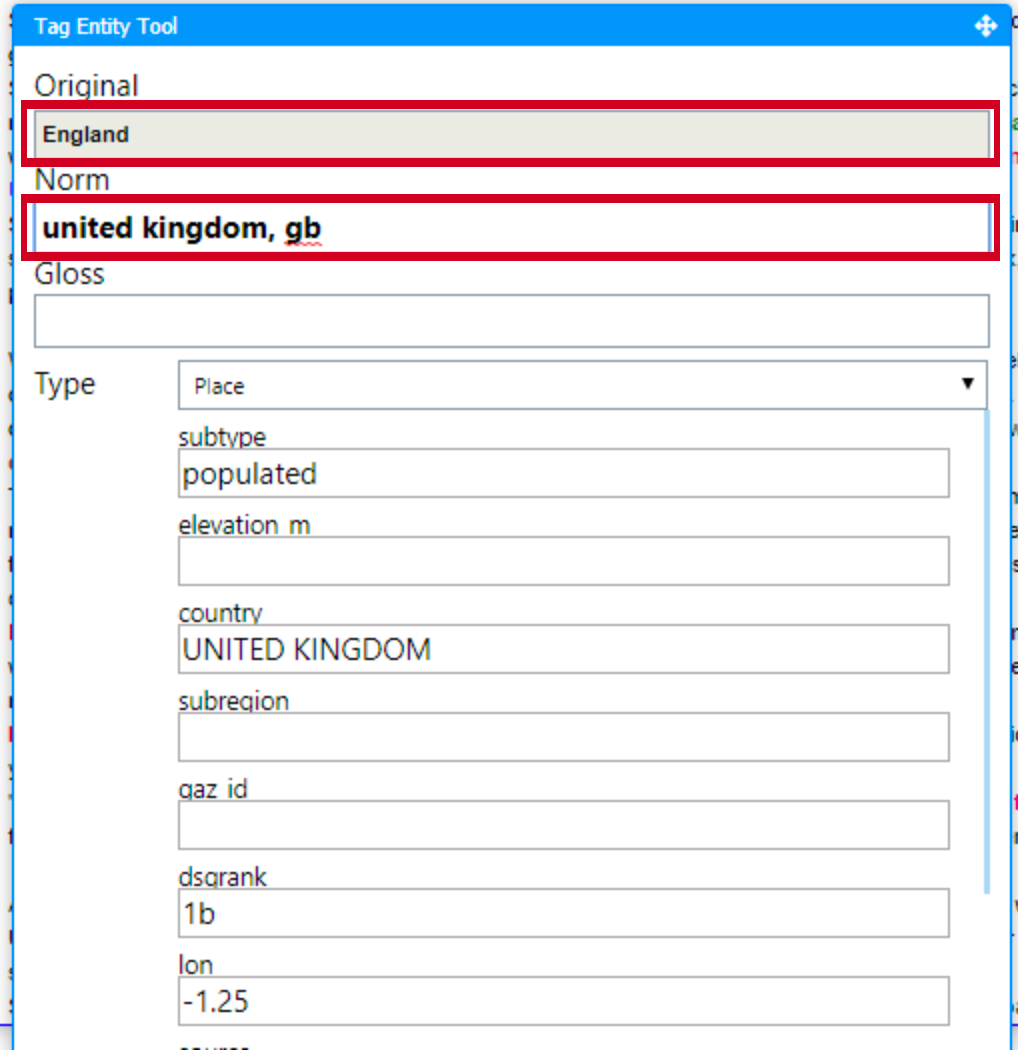
If you're processing documents in a language other than English, and you come across an important term that TextChart does not understand, you can add an English translation of that term to the Gloss field.
Finally, you must choose a TextChart type for your new entity. Different entity types have different attributes, and you can fill in additional information as you see fit.
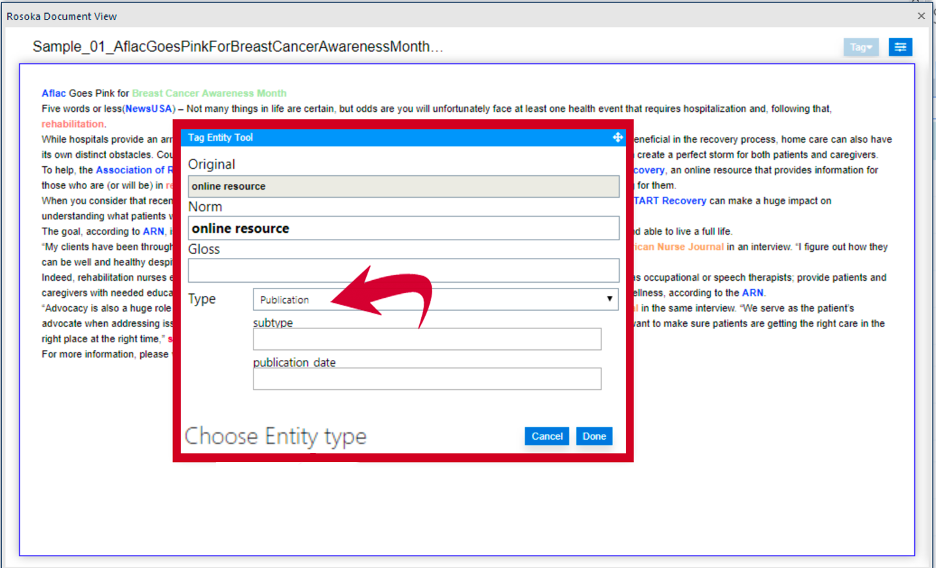
Adding links
Adding a link that TextChart failed to identify is similar to adding an entity in the same circumstances. You can select Tag > Tag Link from the Document View header, or right-click an extracted entity to use it as the "From" end of a new link.
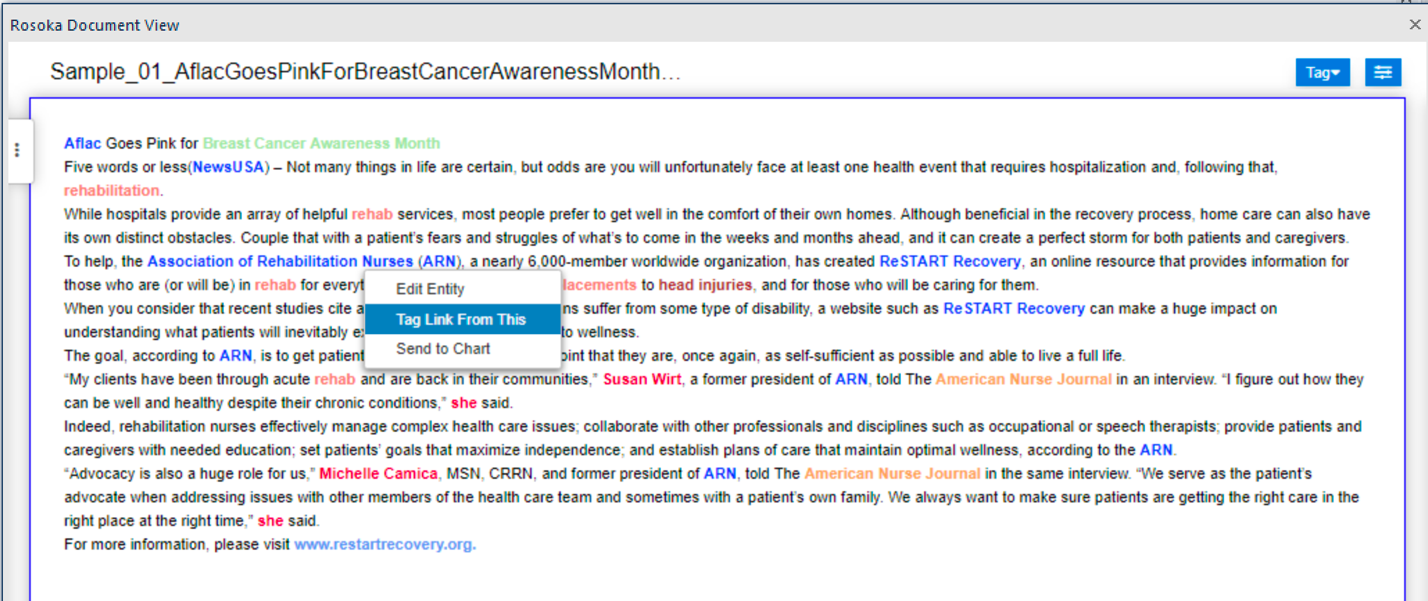
If you used the Tag Link command, the Tag Link Tool starts by prompting you to select the entity at the "From" end.
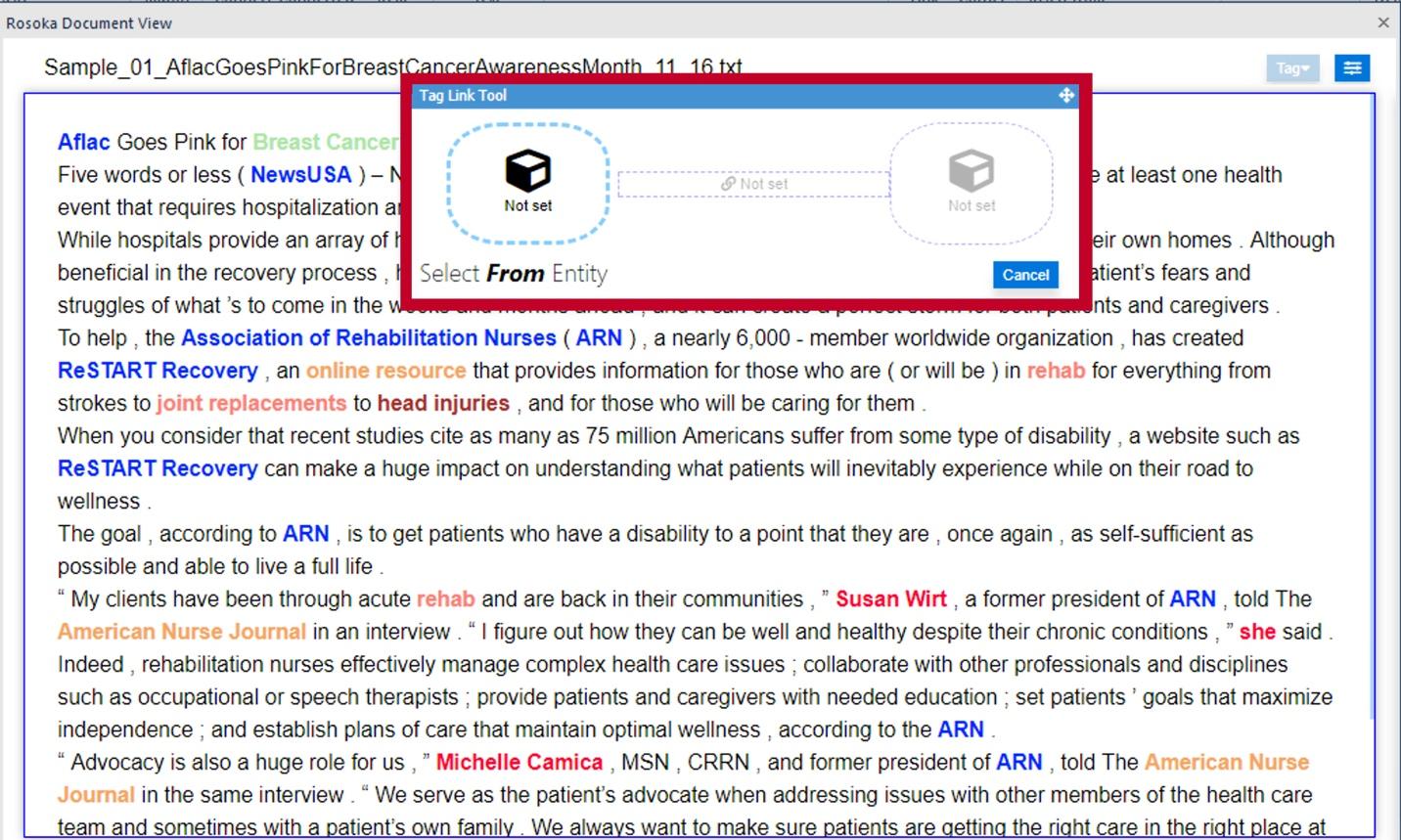
Then, you have to select the entity at the "To" end.
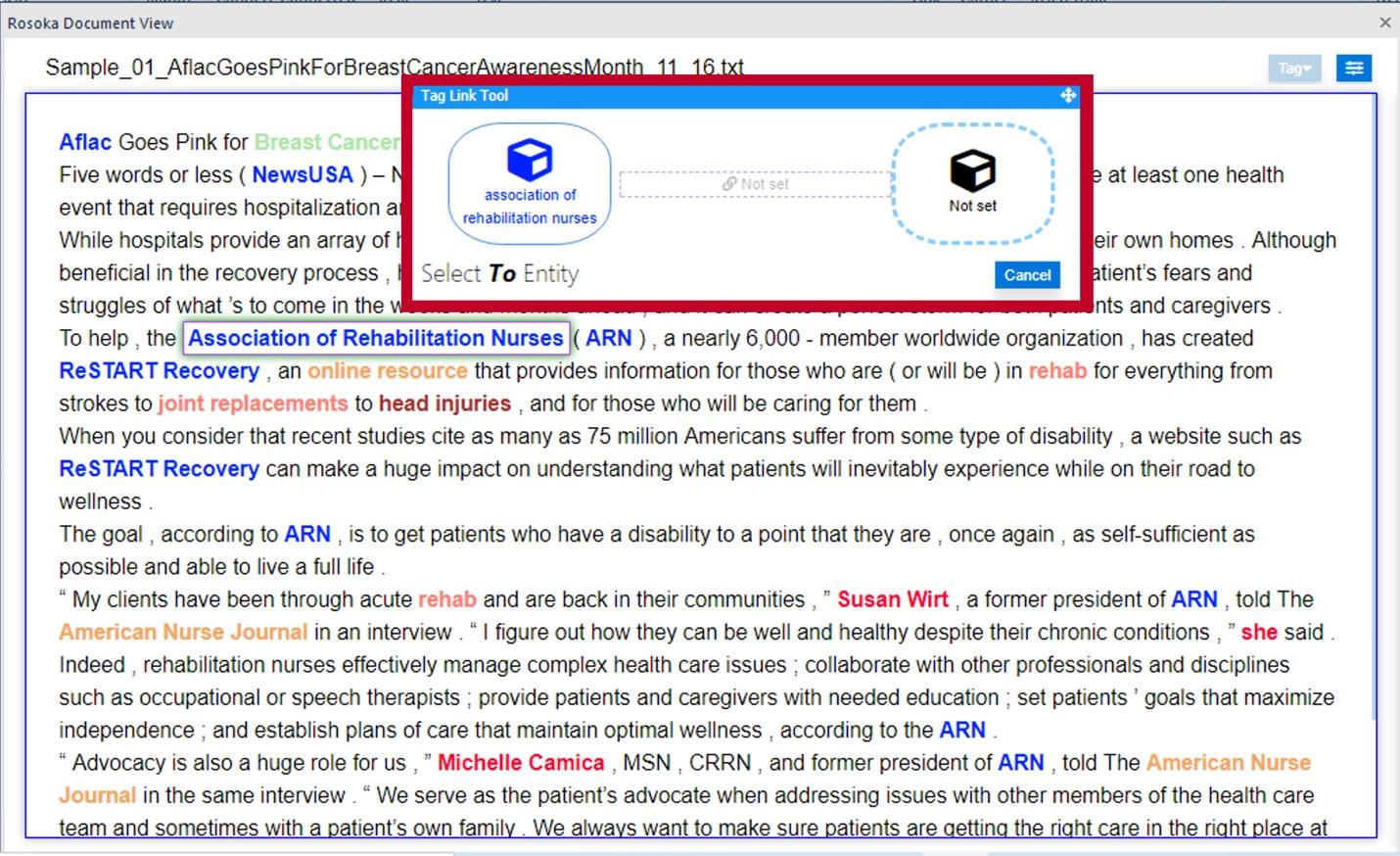
After you select both ends, the Tag Link Tool displays a drop-down that allows you to specify the TextChart type of the link to be created.
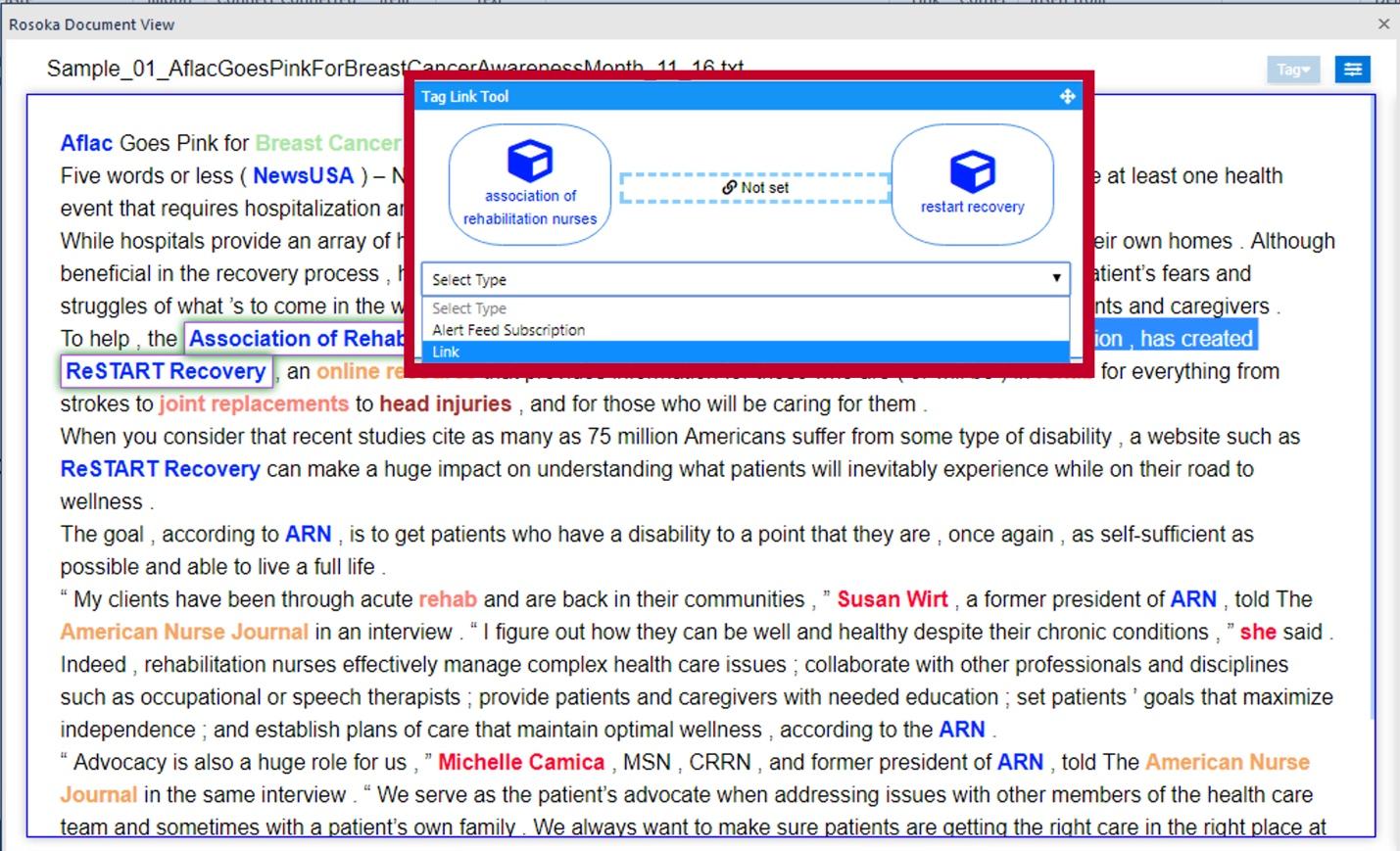
You can also provide the predicate (that is, the supporting text) that prompted you to create the relationship between the two entities.
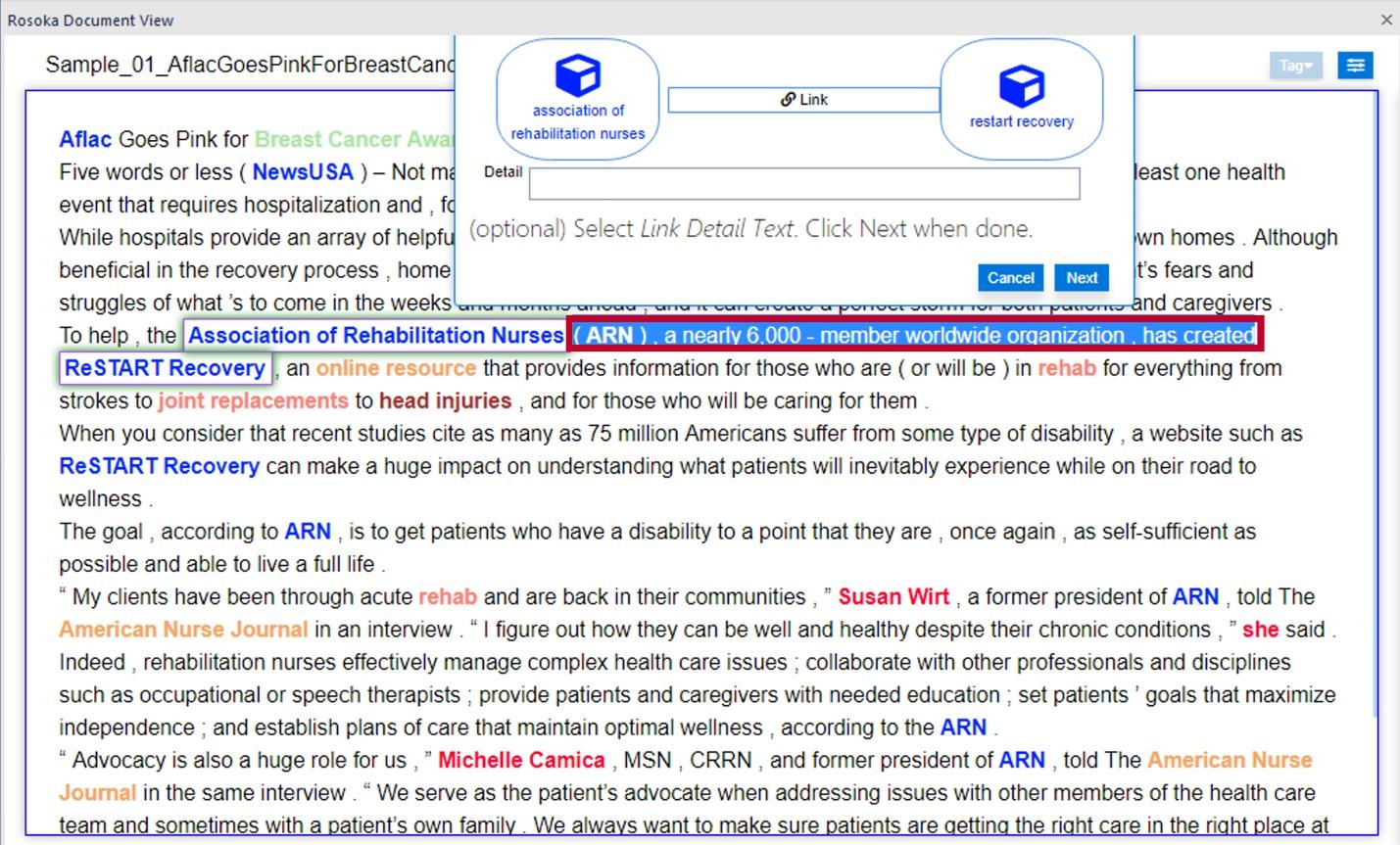
When all the information in the Tag Link Tool is complete, click Save to add the new link to the results.
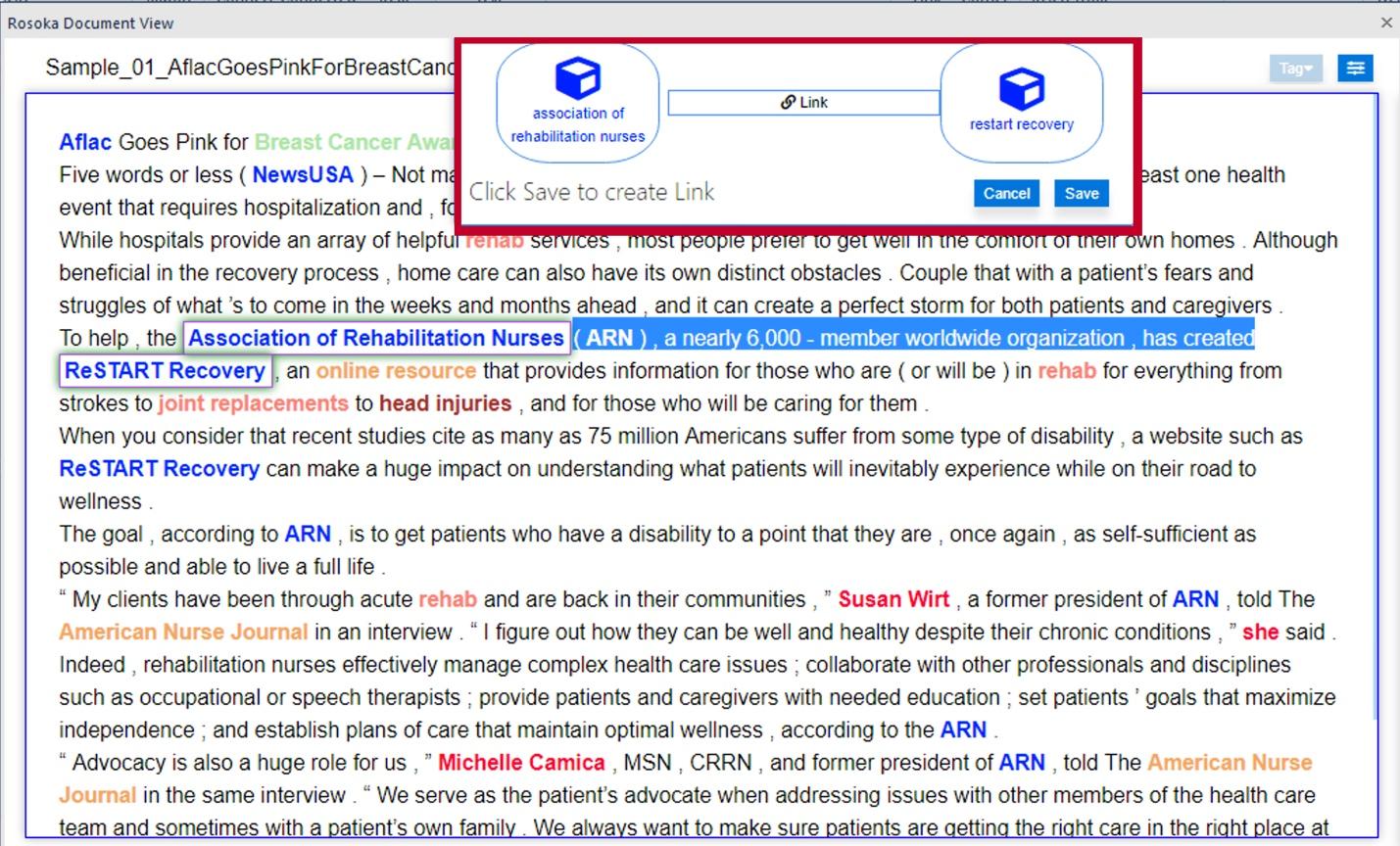
Editing results
If TextChart identified an entity or a link successfully, but the extracted result isn't exactly how you want it, you can right-click the highlighted text in the Document View and select Edit.
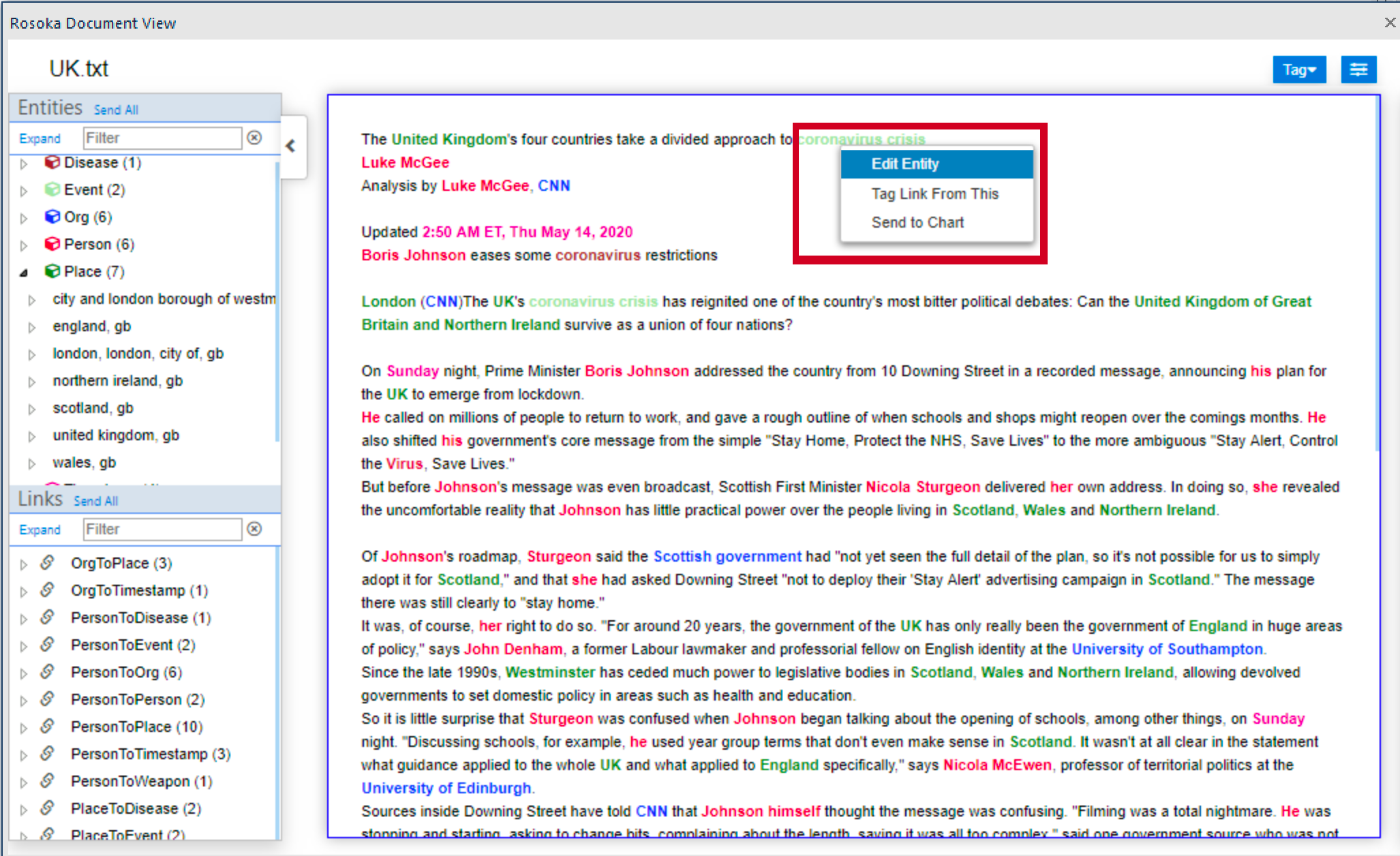
The behavior of the tool is the same when you're editing results as it is when you're adding them. You can edit the Norm field, add an English Gloss, change the Type, and modify attribute information.
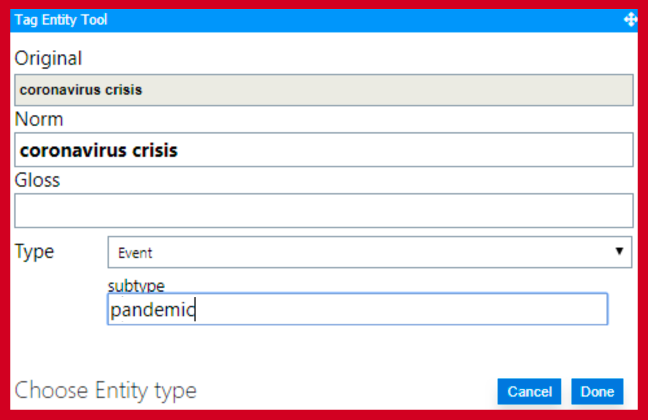
When you finish editing, the changes you made are reflected in the feature bar on the right of the Document View.
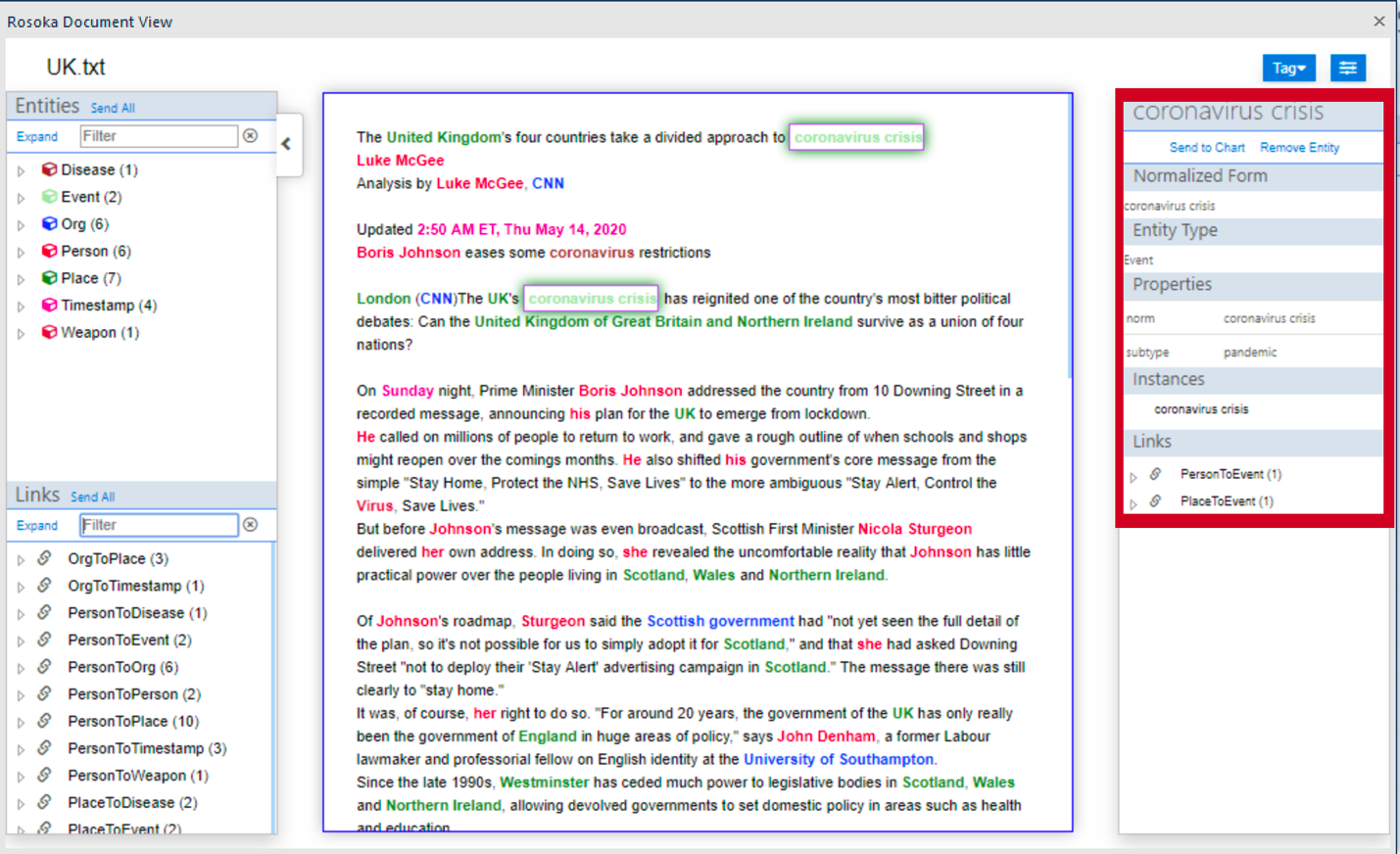
Important: After you edit an extracted entity or link, you must reprocess the other documents in the collection so that they receive the same modifications.