Installing TextChart Studio
i2 TextChart Studio is a Java application that you can install on Microsoft Windows, Apple macOS, and Linux operating systems. The procedure in this topic describes the installation process.
Important: To prevent issues with older versions of components, always install TextChart Studio into a new directory. Do not install the software over previous installations.
Double-click the Studio-Installer.jar file to begin, and then click Next.
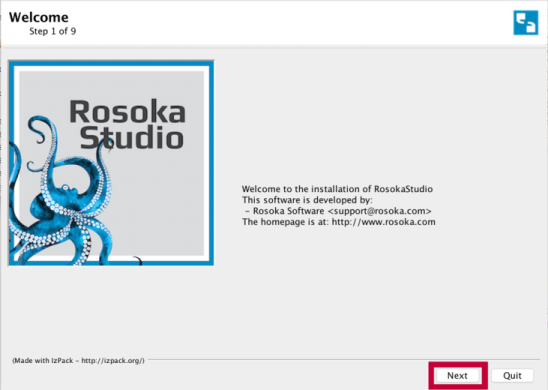
Read the license agreement, select I accept the terms of this license agreement, and click Next to continue.
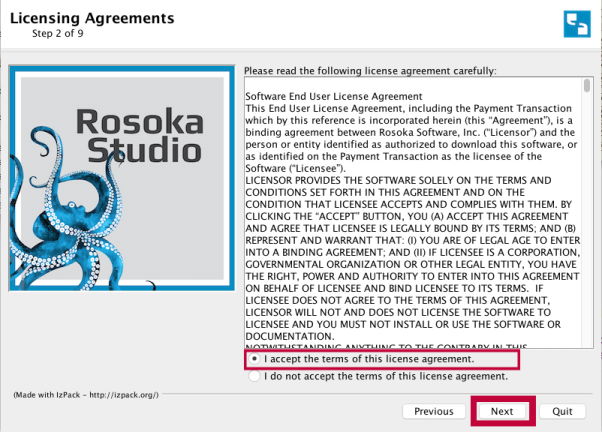
Provide the installer with an installation path, and click Next to continue.
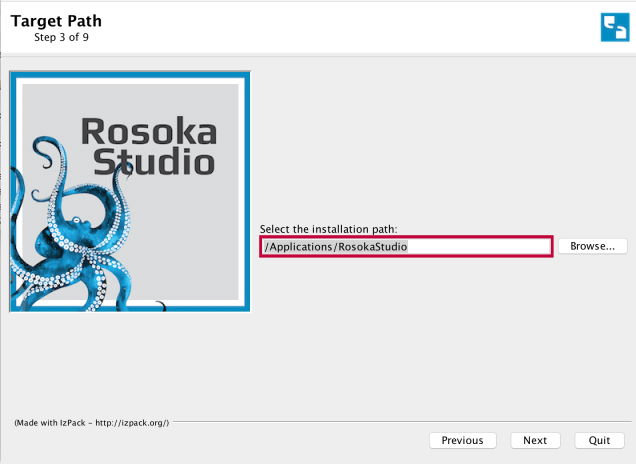
Choose a directory in which to store working data, and click Next to continue.
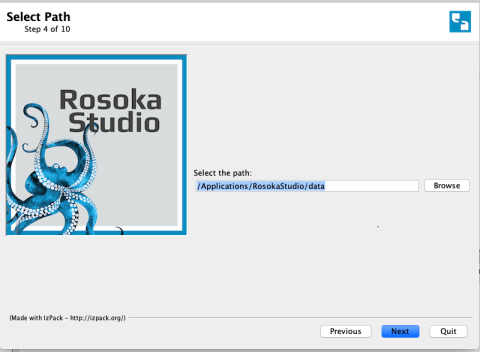
Select the amount of memory to devote to the Java virtual machine running the Studio process and, if desired, modify the network port on which Studio runs. Click Next to continue.
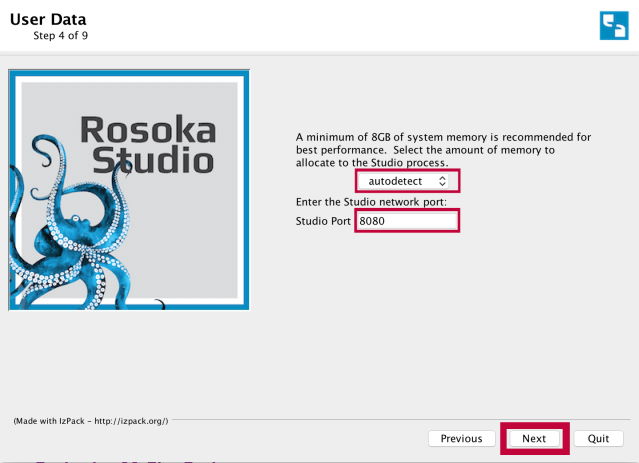
The installer displays a summary of your chosen settings. Click Next to continue.
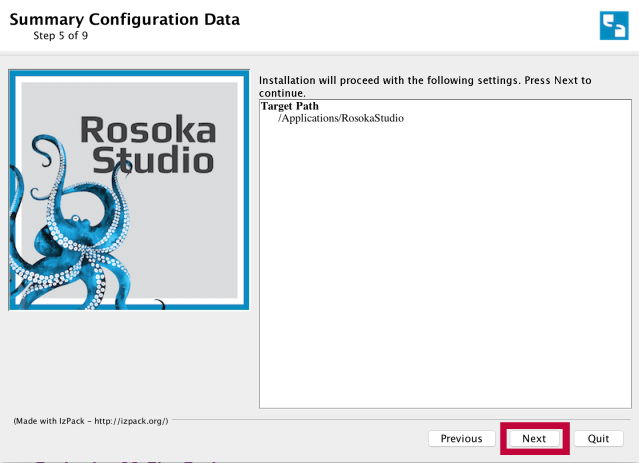
The installation process begins. As it proceeds through each phase, click Next to continue, until you see the Installation Finished page.
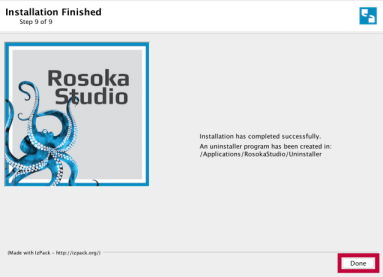
Click Done to finish and exit the installer.
About user data
TextChart Studio stores user data (LxBase, regression points, database) in the OS-specific user area to comply with platform applications. Uninstalling TextChart Studio doesn't delete this data, and reinstalling TextChart Studio doesn't overwrite it.
To examine or delete TextChart Studio user data, see the following locations:
Windows: The %APPDATA%/TextChartStudio directory
Linux: The $HOME/.textchartstudio directory
macOS: The $HOME/Library/Application Support/TextChart Studio directory