Upgrading i2 TextChart
Before you can upgrade to a new version of i2 TextChart, you need to uninstall the previous version. Depending on your situation, you might need to perform some additional steps first.
Retaining your license key
When you install a new version of i2 TextChart, you can activate it using the same license key and password that you used when you installed the previous version. If you have that information, then skip straight to Uninstalling TextChart, below.
If you don't have the license key or the password, you can instead keep a copy of the existing license file and proceed with the upgrade that way:
Close the i2 Analyst's Notebook desktop client.
Copy the license file. Depending on the version of TextChart you're upgrading from, its location is either C:\ProgramData\Rosoka\TextAnalytics\conf\Rosoka.cmd or C:\ProgramData\TextChart\conf\Rosoka.cmd.
Save the file somewhere you can find it again easily.
If you're using a local TextChart database, back it up and then clear it:
For a SQL Server database, use the database tools to make the backup. If you're using TextChart's embedded database, you can take a copy of the database directory, which is at C:\ProgramData\Rosoka\TextAnalytics\databases\Rosoka (or C:\ProgramData\TextChart\databases\Rosoka).
In the TextChart Text Analytics Configuration application, click Clear on the Local DB tab to clear the existing database.
Uninstalling TextChart
Important: If you're upgrading from a version earlier than v1.8.3, follow all the steps below. If you're upgrading from v1.8.3 or later, you can ignore all except the final step.
Start the TextChart Text Analytics Configuration application from the Windows Start menu, or by launching the executable at C:\Program Files\TextChart\RosokaConfiguration.exe.
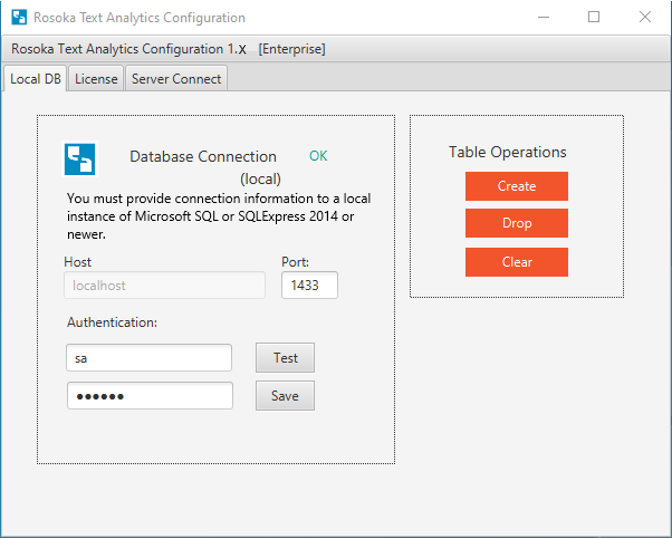
Under Table Operations, click Drop to drop the TextChart database tables. In the Confirmation dialog, click Yes.
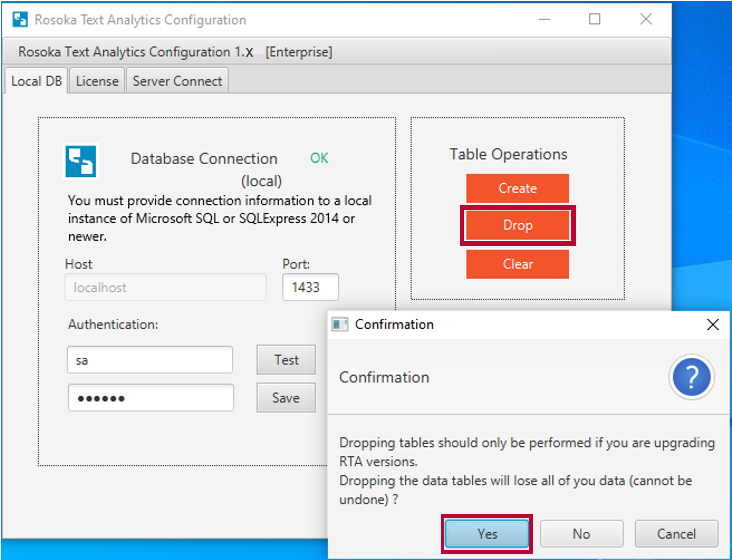
When the tables are dropped, the application displays a notification message. Click OK to continue, and then close the Configuration application.
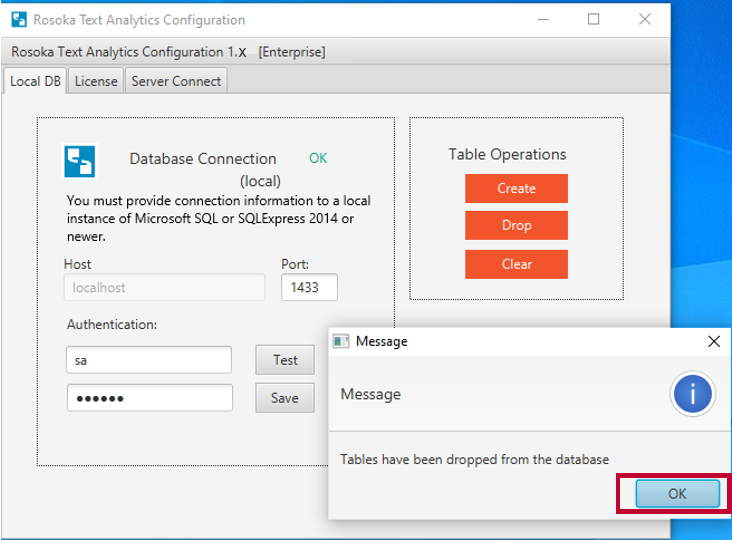
Uninstall i2 TextChart from the Windows Start menu (below), or by launching the executable at C:\Program Files\TextChart\Uninstall.exe.
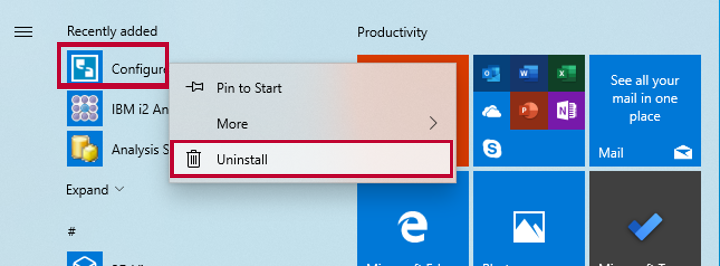
When the old version of TextChart is fully uninstalled, you can install the new version by following the standard procedure.
Important: If you made a copy of your license file, the standard procedure requires a small change. At Step 7, clear the Configure TextChart checkbox so that the Configuration application doesn't run automatically. Then, put your copy of the license file in the C:\ProgramData\TextChart\conf directory, and start the Configuration application by hand.