Offline license activation
Standard activation of i2 TextChart requires an internet connection, but it's still possible to activate the application if your organization requires you to work offline.
The procedure starts during the normal installation process, after the Product Activation dialog. If TextChart can't connect to the activation server, it displays an error message.

To proceed, and to use offline activation instead, follow these steps:
Click OK. TextChart displays a new dialog that confirms whether you want to use offline activation.

Click Yes to open another new dialog that requests an activation code - that is, your license key.
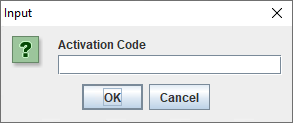
Enter your license key and click OK. TextChart responds by displaying a request key that you can provide to i2 Support.

Send an email to i2 Support with both the request key and your license key. i2 will respond with a confirmation key that you can enter in the next dialog.
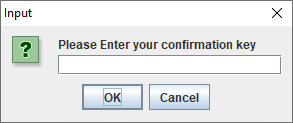
Click OK, and then follow the instructions in the final dialog to restart the Configuration application.
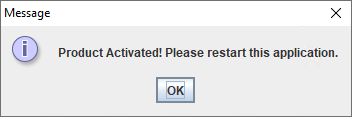
When you run the Configure TextChart application now, the License status is OK, and you can continue to configure TextChart according to your needs.