Using an internet license
If your administrator provides you with a registration token, you can activate Analyst's Notebook 10 with an internet license. Like network licenses, internet licenses are managed as a pool. They don't require a local server, but they do require a permanent internet connection.
After an Analyst's Notebook installation has obtained a license from an internet license server, it stays in contact with it and reconnects automatically on future occasions. If the server has no licenses available when you start Analyst's Notebook, you must choose an alternative activation method.
Activation through an internet license server
To use an internet license, your workstation needs a connection to the internet, and you need a registration token. Then, to activate Analyst's Notebook 10:
Open the application. If it doesn't find a valid license, the application displays the Activate i2 Analyst's Notebook dialog.
Note: If the dialog does not appear, you can open it by clicking Activate in the Activation required banner.
Click Connect to an internet license server. The contents of the dialog change to reflect your choice:
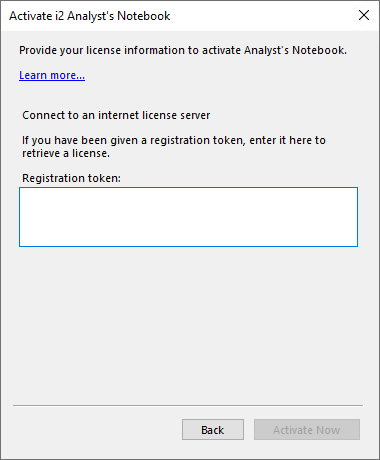
Paste the registration token that your administrator provided into the Registration token field.
Click Activate Now.
The application connects to the internet license server. Provided that there are licenses available in its pool, the server allocates one to Analyst's Notebook. The application must retain a connection to the internet server for as long as it's in use.
