Bulk importing
Bulk imports enable you to import data more quickly, and should be considered if you have large volumes of data to import or if you find the standard importer too slow. Before you can create and run a bulk import, the database must be activated for bulk imports.
You can only run bulk import on an SQL Server database. Bulk imports from XML files additionally require that the database supports Unicode. In addition, you can only run a bulk import from iBase Designer or the Scheduler utility. Use the Scheduler to run bulk imports at times when the database is not being used.
What is a bulk import?
A bulk import allows significantly faster importing, and is useful for importing large quantities of data without user intervention. You set up a bulk import in the same way as any other import, using an import specification, although there are a few minor differences between a standard and a bulk import (see the next section).
- You need to be logged on as a database administrator.
Note that bulk importing has the potential to create more links than a standard import. In bulk importing, all specified links between matching link ends are created, in contrast, for standard imports only the first link between specified ends is created, see the example below:
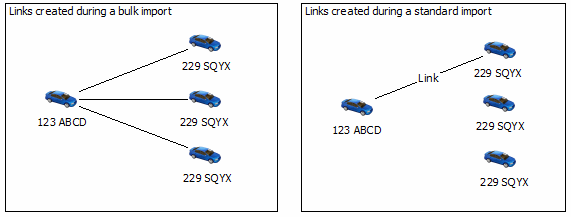
- You cannot import picture and document fields.
- There is no user action during the import to confirm matching records.
Differences between bulk imports and standard imports
- Bulk imports are not sensitive to trailing spaces.
- The order of importing elements can be different. When importing links with ends of the same type, bulk import will import all end 1 records before all end 2 records. If records are updated by both end 1 and end 2 data, end 2 updates will take precedence.
- Bulk imports are case sensitive when comparing the contents of Append Only fields.
- String comparisons take account of the locale.
- If no records are imported, an empty import set will be created, to identify the fact that the import took place.
Bulk import is incompatible with Audit Levels 4 and 5. At audit level 4 or 5 changes to individual records are audited, but when running a Bulk Import the creation or update of individual records is not audited.
Defining a bulk import specification
Bulk import specifications are defined, edited and saved in the same way as any other import specification. You can create a new specification from scratch, typically in iBase rather than iBase Designer, or load an existing one. For more information on creating import specifications, see the iBase help.
To mark the import specification as a bulk import, turn on the Bulk Import check box on Page 1 of the Import Wizard.
Importing into a database with case control
If your database is case enabled, you have to specify the case into which you want to import the data when running the import.
