Release notes - i2 Analyst's Notebook Premium 10.0.0 desktop client
A high level overview of the release, listing new features, the system requirements and any known issues.
Important notices
⚠️ Installation - i2 Analyst's Notebook Premium desktop client (ANBP)
After downloading the distribution media for ANBP ensure that you extract all of the product components from the compressed file. This can be done using the "Extract All..." option on the Windows right click menu.
Then using Windows Explorer, browse to the root of the extracted folder and run setup.exe and follow the installation prompts.
⚠️ i2 iBase
iBase (all versions) will not interoperate with the Analyst's Notebook Premium 10.0.0 desktop client at this release. iBase customers are advised to continue to use the latest 32-bit Analyst's Notebook Premium version compatible with their version of iBase.
i2 Group will release a compatible version of iBase later this year.
⚠️ i2 iBridge
iBridge (all versions) will not interoperate with the Analyst's Notebook Premium 10.0.0 desktop client. iBridge customers are advised to continue to use the latest 32-bit Analyst's Notebook Premium version compatible with their version of iBridge.
Features
Release highlights
The following new and updated features are available in this release:
Release highlight details
64-bit support
- The ANBP desktop client is now 64-bit to allow it to take advantage of the modern 64-bit operating system and hardware.
i2 Online integration
Enhancements have been made to ANBP to streamline the user experience when connecting to the i2 Online software as service offering. Changes to the connection and login screens as well as guidance messages make it easier to understand working with i2 Online and highlight the differences that an Analyst's Notebook user may experience.
When connected to i2 Online, ANBP now defaults to the standard i2 chart palette for charts as well as importing, and displays "classic" import specifications automatically.
Additionally Mapping no longer defaults to i2 Maps when connected to i2 Online, and provides guidance on which map provider to use for chart data.
The Find Matching Records tool also displays guidance for its use with chart and i2 Online data.
List Records tool
The new List Records tool gives the user the ability to explore the data records of items on the chart, allowing the records and their properties to be filtered, sorted, and viewed in a table layout for quick and easy comparisons. Clicking items in the table view centers them on the chart, and provides the ability to add or refine chart item selection state.
Additional filtering capabilities give the user the ability to further filter data, for example by selection state, items linked to most records, link end types, or the most linked ends.
The table view of the listed records can be copied to the clipboard for inclusion in other documents, with configuration options provided to tailor the formats of the clipboard data.
List Records replaces the previous List Data Records tool and is compatible with data records from both iBase and i2 Analyze.
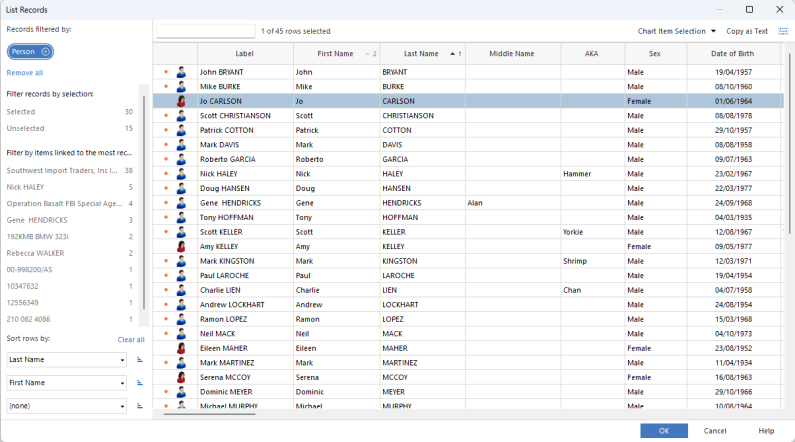
Highlight Selection tool
Items that are selected on the chart can be emphasized with animated colored outlines to draw attention to key information regardless of the zoom level and chart complexity.
The color of the outline and whether it is animated can be controlled from the Analyst’s Notebook options menu.
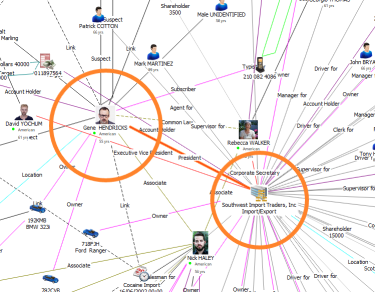
New Selection tools
New and enhanced selection tools make it quicker to select the data you need in a chart. Select or deselect all Entities or Links, Deselect or filter by specific entity or semantic types, and select, deselect, or filter by related semantic types such as different types of Property – Bank Account, Motor Vehicle for example.
Select “standalone” entities with no connections with the Singleton Entity selection tool.
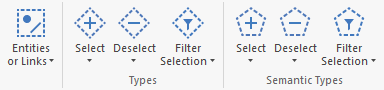
Additional Icons
Additional icons have been added for social media services and new technologies.
The following are some examples.
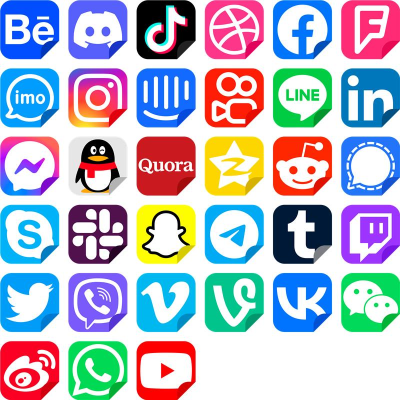
Conditional Formatting - new operators
New condition operators are now available when using values from a lookup table to apply a conditional format. The new operators, Is Set/Is not Set and Is Present/Is Absent, can be used to apply a format based on the whether a property or attribute is populated or not.
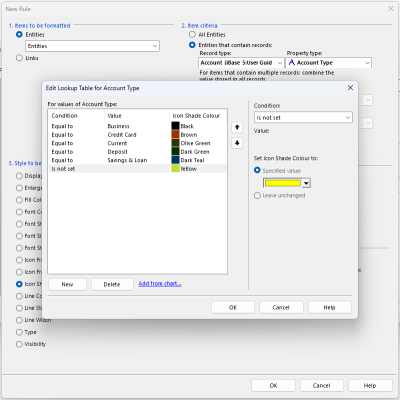
Importing - Date/Time format key
When importing data that contains date and time properties a new key helps the user to understand the codes used to define custom date and time formats, ensuring that this information is correctly imported. The default codes that are displayed in the key are based on the region settings of the computer.
Bar Charts and Histograms - additional playback tools
The Bar Charts and Histograms tool has been enhanced with the addition of Play Backwards and Expand Backwards options for Histograms.
Activity View - Select Latest/Earliest/All
New options in the activity view pane right click menu allow the user to select the Latest, Earliest, or All activities for selected rows making it easy to find and focus on key data.
The menu has also been updated to clarify that Remove actions affect rows within the activity view.
In addition, after selecting an individual activity users can move the current selection to the next or previous activity using the arrow keys.
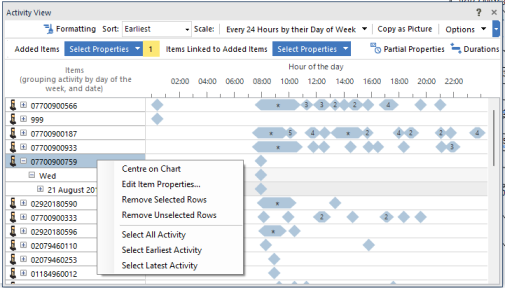
Enhanced Time Wheel
A new Scale bar provides a key for the shading of the time wheel and gives the user the option to directly change the scale color and scaling method for the wheel.
Additionally, the time wheel counts can now be calculated based on all chart items or only the selected items.
Optionally, selecting a sector or sectors in the time wheel can pan the chart to bring the records in that sector(s) into focus.
Export to KML
The Export to KML tool on the Publish toolbar exports chart items with geographic coordinate information to a KML or KMZ file that can be used with Google Earth Pro and other GIS products to display the locations of the chart items on a map.
License Management
The new license management mechanism within Analyst's Notebook Premium helps to ensure that the product is used within the terms of the license agreement. License management supports standalone, network, or cloud based licensing.
Please note that standalone licenses are not supported when using Remote Desktop Services.
Integrated product versions
| Product included | Version |
|---|---|
| i2 Analyst's Notebook Premium | 10.0.0 |
Version by Version comparison
The following table shows a comparison of features between recent versions of Analysis Studio:
🆕 = New Feature ✅ = Existing Feature ❌ = Feature Removed/Obsolete
| FEATURES - Analyst's Notebook Premium (ANBP) desktop client | Analyst’s Notebook Premium 10.0.0 | Analyst’s Notebook Premium 9.4.1 | Analyst’s Notebook Premium 9.4.0 | Analyst’s Notebook Premium 9.3.1 | Analyst’s Notebook Premium 9.3.0 | Analyst’s Notebook Premium 9.2.4 |
|---|---|---|---|---|---|---|
| 64-bit support | 🆕 | - | - | - | - | - |
| i2 Online integration | 🆕 | - | - | - | - | - |
| List Records tool | 🆕 | - | - | - | - | - |
| Highlight Selection tool | 🆕 | - | - | - | - | - |
| New selection tools | 🆕 | - | - | - | - | - |
| Additional icons | 🆕 | - | - | - | - | - |
| Conditional Formatting - new operators | 🆕 | - | - | - | - | - |
| Importing - Date/Time format key | 🆕 | - | - | - | - | - |
| Bar Charts and Histograms - additional playback tools | 🆕 | - | - | - | - | - |
| Activity View - Select Latest/Earliest/All | 🆕 | - | - | - | - | - |
| Enhanced Time Wheel | 🆕 | - | - | - | - | - |
| Export to KML | 🆕 | - | - | - | - | - |
| License Management | 🆕 | - | - | - | - | - |
| i2 Branding | ✅ | ✅ | 🆕 | - | - | - |
| Inspect record details for individual search results | ✅ | ✅ | 🆕 | - | - | - |
| Auto add to i2 Maps | ✅ | ✅ | 🆕 | - | - | - |
| Flexible importing | ✅ | ✅ | 🆕 | - | - | - |
| Link summarization override | ✅ | ✅ | 🆕 | - | - | - |
| Time Wheel | ✅ | ✅ | 🆕 | - | - | - |
| Summarized links performance improvements | ✅ | ✅ | 🆕 | - | - | - |
| External Search (powered by the i2 Connect gateway)1 | ✅ | ✅ | ✅ | ✅ | 🆕 | ✅2 |
| i2 Maps | ✅ | ✅ | ✅ | ✅ | 🆕 | ✅2 |
| Conditional Formatting – Icon frame display option | ✅ | ✅ | ✅ | ✅ | ✅ | 🆕 |
| List Most Connected – Configurable Low Net Change analysis measure | ✅ | ✅ | ✅ | ✅ | ✅ | 🆕 |
| Chart store – Upload from folder | ✅ | ✅ | ✅ | ✅ | ✅ | 🆕 |
| Updated Backup and restore guidance for i2 Analyze | ✅ | ✅ | ✅ | ✅ | ✅ | 🆕 |
1 Previously known as/provided by i2 Connect
2 Only available as part of the i2 Connect/Enterprise Insight Analysis products prior to ANBP 9.3.0 release; included with ANBP 9.3.0 and later.
| FEATURES - External Searches3 | Analyst’s Notebook Premium 10.0.0 | Analyst’s Notebook Premium 9.4.1 | Analyst’s Notebook Premium 9.4.0 | Analyst’s Notebook Premium 9.3.1 | Analyst’s Notebook Premium 9.3.0 | Analyst’s Notebook Premium 9.2.4 |
|---|---|---|---|---|---|---|
| Visual Query for external searches | 🆕 | - | - | - | - | - |
| Remove search results | ✅ | 🆕 | - | - | - | - |
| Filter results by text | ✅ | 🆕 | - | - | - | - |
| Hides connectors and searches | ✅ | 🆕 | - | - | - | - |
| iBase inter-operation enhancements | ✅ | 🆕 | - | - | - | - |
| Source Identifier matching | ✅ | ✅ | ✅ | 🆕 | - | - |
| Geo-spatial region conditions | ✅ | ✅ | ✅ | 🆕 | - | - |
| User specific configurations | ✅ | ✅ | ✅ | 🆕 | - | - |
| Default values in search forms | ✅ | ✅ | ✅ | 🆕 | - | - |
| Include Context option for External Searches | ✅ | ✅ | ✅ | ✅ | ✅ | 🆕 |
| External Searches user interface refinements | ✅ | ✅ | ✅ | ✅ | ✅ | 🆕 |
| Records Bar enhancements | ✅ | ✅ | ✅ | ✅ | ✅ | 🆕 |
| Find Matching Records – Merge entities | ✅ | ✅ | ✅ | ✅ | ✅ | 🆕 |
| Security – Item type security | ✅ | ✅ | ✅ | ✅ | ✅ | 🆕 |
| Security – Credential management | ✅ | ✅ | ✅ | ✅ | ✅ | 🆕 |
3 Available as part of the i2 Connect/Enterprise Insight Analysis products prior to ANBP 9.3.0 release; included with ANBP 9.3.0 and later.
Fixed and known issues
The issues that have been fixed in this release and known issues.
Fixed issues
| DT Number | Component | Issue title |
|---|---|---|
| DT00104 | ANBP | Conditional formatting not applied as live format if record unite occurs |
| DT00114 | ANBP | Exception in Conditional Formatting wrt AttributeClass definitions |
| DT00140 | ANBP | "Relevant to Selection" behavior not working as expected |
| DT00159 | ANBP | Smart Matching gender inferred from Name but documentation says it shouldn't be |
| DT00164 | ANBP | External Search - duplicated items when "copying to chart" |
| DT00178 | ANBP | Bar charts & histograms lists non-relevant properties for Dates / Times |
| DT00190 | ANBP | Whitespace being trimmed from SELECTED_FROM property values on submit |
| DT00191 | ANBP | Import Error when use Watch Import |
| DT00207 | ANBP | Icons disappearing when inserted onto a background image on the chart |
| PO06711 | ANBP | ANB crashes when saving charts with a large number of entities with picture representation |
| PO09668 | ANBP | Option to add a link arrow is missing on link #3 |
Known issues
| Issue Number | Component | Issue title |
|---|---|---|
| Limitation | ANBP | The transparent background of a PNG image is lost when pasting for a Picture as Representation |
| Limitation | ANBP | Running an import to a new chart on a Chinese (Traditional/Simplified) operating system causes a COM exception |
| Limitation | ANBP | ANBP does not use the correct chart template for new charts on a Chinese (Traditional/Simplified) operating system |
| Limitation | ANBP | A system error occurs if using an out of date version of Edge/Webview2. Update Edge and restart ANBP to resolve |
| DT00090 | ANBP | en-gb folder does not exist when attempting to view Reports |
| PO07495 | ANBP | ANB 906 is not adjusting the time for AEDT |
| PO09304 | ANBP | Schema designer should validate link ends to not be onyx system types |
| DT00055 | ANBP | Incorrect upper bounds handling for date (ANZ Bank) |
| DT00115 | ANBP | ANBP Charting Scheme ignores regional time zone when presenting dates/times |
| DT00206 | ANBP | i2 Analyst's Notebook Premium - incorrect time zone in Shared Chart and Chart Inspector, in Japanese language version of Windows |
Download information
Customers who have entitlement can request copies of i2 products.
For more information, see Where can I download the latest i2 products?
System requirements - Analyst's Notebook Premium (ANBP) desktop client
The following tables shows the system requirements for this release, and previous releases. These system requirements should be used to ensure that the setup you are running is fully supported. Ensure that existing deployments are upgraded to currently supported versions of all the software required.
🆕 = Newly supported ✅ = Supported ❌ = No longer supported
Operating systems - ANBP Desktop Client
| OPERATING SYSTEMS | ANBP 10.0.0 | ANBP 9.4.1 | ANBP 9.4.0 | ANBP 9.3.1 | ANBP 9.3.0 | ANBP 9.2.4 |
|---|---|---|---|---|---|---|
| Microsoft Windows 11 Enterprise x64 (64-bit) | ✅ | ✅ | 🆕 | - | - | - |
| Microsoft Windows 11 Pro x64 (64-bit) | ✅ | ✅ | 🆕 | - | - | - |
| Microsoft Windows 10 Enterprise x64 (64-bit) | ✅ | ✅ | ✅ | ✅ | ✅ | ✅ |
| Microsoft Windows 10 Pro x64 (64-bit) | ✅ | ✅ | ✅ | ✅ | ✅ | ✅ |
| Microsoft Windows 10 Enterprise x32 (32-bit) | ❌ | ✅ | ✅ | ✅ | ✅ | ✅ |
| Microsoft Windows 10 Pro x32 (32-bit) | ❌ | ✅ | ✅ | ✅ | ✅ | ✅ |
| Microsoft Windows Server 2022 Datacenter Edition | ✅ | 🆕 | - | - | - | - |
| Microsoft Windows Server 2022 Essentials Edition | ✅ | 🆕 | - | - | - | - |
| Microsoft Windows Server 2022 Standard Edition | ✅ | 🆕 | - | - | - | - |
| Microsoft Windows Server 2019 Datacenter Edition | ✅ | ✅ | ✅ | ✅ | ✅ | ✅ |
| Microsoft Windows Server 2019 Essentials Edition | ✅ | ✅ | ✅ | ✅ | ✅ | ✅ |
| Microsoft Windows Server 2019 Standard Edition | ✅ | ✅ | ✅ | ✅ | ✅ | ✅ |
| Microsoft Windows Server 2016 Datacenter Edition | ✅ | ✅ | ✅ | ✅ | ✅ | ✅ |
| Microsoft Windows Server 2016 Essentials Edition | ✅ | ✅ | ✅ | ✅ | ✅ | ✅ |
| Microsoft Windows Server 2016 Standard Edition | ✅ | ✅ | ✅ | ✅ | ✅ | ✅ |
| Microsoft Windows Server 2012 R2 Datacenter Edition | ❌ | ❌ | ✅ | ✅ | ✅ | ✅ |
| Microsoft Windows Server 2012 R2 Essentials Edition | ❌ | ❌ | ✅ | ✅ | ✅ | ✅ |
| Microsoft Windows Server 2012 R2 Standard Edition | ❌ | ❌ | ✅ | ✅ | ✅ | ✅ |
Note: i2 products are supported on hardware virtualization environments that run any of the operating systems that are listed in the detailed system requirements. When you run in a virtual environment, any issues that can be replicated by i2 in a supported operating system are addressed by using the standard support policy.
Prerequisites - ANBP Desktop Client
| SOFTWARE PREREQUISITES | ANBP 10.0.0 | ANBP 9.4.1 | ANBP 9.4.0 | ANBP 9.3.1 | ANBP 9.3.0 | ANBP 9.2.4 |
|---|---|---|---|---|---|---|
| Microsoft Edge (latest) or Microsoft Edge WebView2 | 🆕 | - | - | - | - | - |
| Microsoft .NET Framework 4.8 | 🆕 | - | - | - | - | - |
| Microsoft .NET Framework 4.7.2 | ❌ | ✅ | ✅ | ✅ | ✅ | ✅ |
| Microsoft .NET Framework 3.5 SP1 | ❌ | ✅ | ✅ | ✅ | ✅ | ✅ |
| Microsoft .NET Framework 3.5 SP1 | ❌ | ✅ | ✅ | ✅ | ✅ | ✅ |
| Microsoft Access database engine 2016 (64-bit)4 | 🆕 | - | - | - | - | - |
| Microsoft Access database engine 2010 (32-bit) | ❌ | ✅ | ✅ | ✅ | ✅ | ✅ |
Note: Microsoft Edge Webview2 is available from https://developer.microsoft.com/en-us/microsoft-edge/webview2/. It must be installed by choosing the option to "Install as Administrator"
4 Importing from an Excel spreadsheet into Analyst's Notebook requires the Microsoft Access database engine 2016 (64-bit) to be installed.
Supported software (optional) - ANBP Desktop Client
| COMPATIBLE i2 COMPANION PRODUCTS |
|---|
| i2 Analyst's Notebook Connector for Esri 10.0.0 |
| i2 TextChart 1.9.6.1 |
| SUPPORTED SOFTWARE | ANBP 10.0.0 | ANBP 9.4.1 | ANBP 9.4.0 | ANBP 9.3.1 | ANBP 9.3.0 | ANBP 9.2.4 |
|---|---|---|---|---|---|---|
| Microsoft Office 365 64-bit | 🆕 | - | - | - | - | - |
| Microsoft Office 2021 64-bit | 🆕 | - | - | - | - | - |
| Microsoft Office 2019 64-bit | 🆕 | - | - | - | - | - |
| Microsoft Office 2016 64-bit | 🆕 | - | - | - | - | - |
| Microsoft Office 2019 32-bit | ❌ | ✅ | ✅ | ✅ | ✅ | ✅ |
| Microsoft Office 2016 32-bit | ❌ | ✅ | ✅ | ✅ | ✅ | ✅ |
| Microsoft Office 365 32-bit | ❌ | ✅ | ✅ | ✅ | ✅ | ✅ |
| Google Earth 6.2 (32-bit only) | ❌ | ❌ | ✅ | ✅ | ✅ | ✅ |
| Google Earth 7.1 (32-bit only) | ❌ | ❌ | ✅ | ✅ | ✅ | ✅ |
| Google Earth Professional 6.2 (32-bit only) | ❌ | ❌ | ✅ | ✅ | ✅ | ✅ |
| Google Earth Professional 7.1 (32-bit only) | ❌ | ❌ | ✅ | ✅ | ✅ | ✅ |
| Google Earth Professional 7.3 (32-bit only) | ❌ | ❌ | ✅ | ✅ | ✅ | ✅ |
| Esri ArcGIS Server 10 with Portal for ArcGIS (optional, for i2 Esri Maps) | ✅ | ✅ | ✅ | ✅ | ✅ | ✅ |
| Map tile server (optional, for i2 Maps) | ✅ | ✅ | ✅ | ✅ | 🆕 | - |
Hardware - ANBP Desktop Client
| Hardware requirements | Minimum | Recommended |
|---|---|---|
| Disk space | 1GB for installation plus additional working space | |
| Processor | Intel or AMD processor with 64-bit and SSE 4.2 support | |
| 2GHz or faster | ||
| Memory | 8GB | 16GB |
| Display | 1280 x 768 | 1920 x 1080 |
Language support
i2 products are tested on a number of various regional variations of operating systems. In addition they are translated into a number of different languages.
Operating system language support
i2 supports this product on the following regional versions of the supported operating systems:
| Language Group/Language | Language Collection | Support Status |
|---|---|---|
| Western Europe and USA | Basic | ✅ |
| Central Europe | Basic | ✅ |
| Baltic | Basic | ✅ |
| Cyrillic | Basic | ✅ |
| Turkic | Basic | ✅ |
| Arabic | Complex Script | ✅ |
| Japanese | East Asian | ✅ |
| Korean | East Asian | ✅ |
| Traditional Chinese | East Asian | ✅ |
| Simplified Chinese | East Asian | ✅ |
| Thai | Complex Script | ❌ |
| Vietnamese | Complex Script | ❌ |
| Greek | Basic | ❌ |
| Hebrew | Complex Script | ❌ |
| Indic | Complex Script | ❌ |
| Georgian | Complex Script | ❌ |
| Armenian | Complex Script | ❌ |
| Dhivehi | Complex Script | ❌ |
| Galician | Complex Script | ❌ |
| Gujarati | Complex Script | ❌ |
| Kannada | Complex Script | ❌ |
| Kyrgyz | Complex Script | ❌ |
| Mongolian (Cyrillic) | Complex Script | ❌ |
| Punjabi | Complex Script | ❌ |
| Syriac | Complex Script | ❌ |
| Telugu | Complex Script | ❌ |
Data support
i2 products support unicode data.
Translations
The following languages are supported:
| Translations | ANBP 10.0.0 |
|---|---|
| English | ✅ |
| French | ✅ |
| German | ✅ |
| Italian | ✅ |
| Spanish | ✅ |
| Brazilian Portuguese | ✅ |
| Japanese5 | ✅ |
| Simplified Chinese5 | ✅ |
| Traditional Chinese5 | ✅ |
| Korean5 | ✅ |
| Polish | ✅ |
| Hungarian5 | ✅ |
| Russian | ❌ |
| Czech | ✅ |
| Slovak5 | ✅ |
| Turkish5 | ✅ |
| Arabic | ✅ |
| Hebrew | ❌ |
5 The External Searches capability is not translated for these languages.