Using a network license
By configuring Analyst's Notebook or iBase with information about a license server, you can activate the software with a network license. These licenses are managed by the server as a pool, for simultaneous use by as many users as there are licenses. An installation that isn't in use doesn't consume a license.
After you connect an installation to a license server, it reconnects automatically on future occasions. If you need to use the application while you are away from the network, you can borrow a license from the pool and return it when you no longer require it.
Activation through a network license server
To use a network license, your workstation needs a network connection (but not an internet connection) to a license server that your administrator has configured. Then, to activate the application:
Open the application. If it doesn't find a valid license, the application displays the Activate dialog.
Note: If the dialog does not appear, you can open it by clicking Activate in the Activation required banner.
Click Connect to a license server on your network. The contents of the dialog change to reflect your choice:
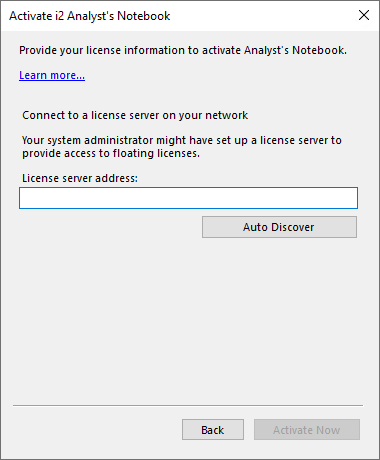
In most circumstances, you can click Auto Discover to find the license server. If that doesn't work, you can type its IPv4 address or its computer name into the License server address field.
Important: If the specified license server does not exist, or it has no licenses available when you first try to connect, the application will not find it.
Click Activate Now.
The license server allocates one of the licenses in its pool to your installation, which receives information about it. As it does so, the Activation required banner disappears.
Borrowing a network license
If you use Analyst's Notebook or iBase with a network license, but there are times when you don't have access to the license server, you can borrow a license from the server for a set period. The license you borrow temporarily reduces the pool of available network licenses.
To borrow a network license:
In i2 desktop software that's using a network license, open the License Management dialog:
In Analyst's Notebook, select File > License Management.
In iBase, run the i2 iBase License Manager tool.
Click Borrow License. The application lets you choose how long to borrow a license for, up to a configurable limit.
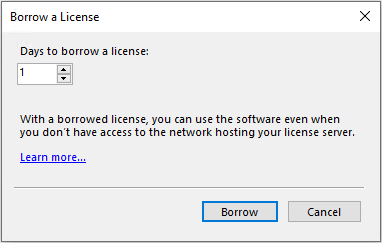
Set the borrowing period and click Borrow. The License Management dialog changes to show the remaining time on the lease, and to provide the option of returning the license early.
After you borrow the license, you can disconnect from the network without affecting the application's licensed status.
Returning a borrowed license
When the borrowing period expires, the license returns to the server's pool. If your application has access to the network at that time, it returns to using a network license. If it can't, the Activation required banner returns in the application.
If you reconnect to the network earlier than you expected to, you can return your borrowed license to the pool before it expires. To do so:
Open the License Management dialog:
In Analyst's Notebook, select File > License Management.
In iBase, run the i2 iBase License Manager tool.
Click Return Borrowed License, and then Return License.
The license returns to the server, which immediately reallocates it to your installation as an ordinary network license. If you then close the application, the license is released for others to use and borrow.
