Activating an entitlement for internet licenses
Activating an entitlement so that users can use licenses from an internet license server has two parts. You must set part of your entitlement to be used for this purpose, and then generate and distribute registration tokens to your users.
Both parts of the process use the i2 Entitlement Management System (EMS) portal. First, enable your entitlement to be used for internet licenses:
Navigate to the i2 EMS portal and log in using the email address that's associated with your purchase of i2 software.
Note: If you haven't logged in before, you won't have a password. Click the Forgot Password? link and follow the steps to get a new, temporary one.
In the portal, the Entitlements page contains information about your purchases, including what proportion of your entitlement you've activated so far and how much is still available for activation.
To specify that some of your entitlement should take the form of internet licenses, click Activate. Choose the Internet license variant, set the quantity to activate (that is, the number of licenses to add to the pool), and click Complete Activation.
Then, generate the registration tokens that users need for internet licensing:
In the i2 EMS portal, select Access Management > Registration Tokens, and then click Add Registration Token.
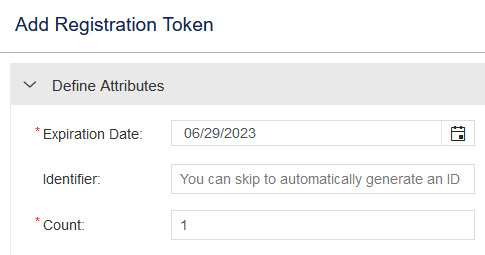
The Expiration Date puts a limit on when users can use this registration token in the application. The generated internet license then remains valid after the token expires.
The Count controls how many times this token can be used to create licenses for separate installations. You can give the same registration token to multiple users, subject to this limit.
Important: The settings on this page do not affect the entitlement that you activated. The activated quantity continues to govern how many simultaneous users with internet licenses there can be.
Provide Count and Expiration Date settings for the new token, and then click Save. The i2 EMS portal updates its list of registration tokens with the one that you just created.
Note: The expiration date that you set can be no more than 30 days in the future, but you can return to the token and extend the limit before it expires.
Provide the token to your users, who can use it to acquire a license for their software through the Connect to an internet license server option.
When users begin to consume internet licenses, you can see information about them on the i2 EMS portal's Sessions page.
Note: The information on the Sessions page, which includes the usernames and workstation identifiers of connected users, is also visible to Thales, to i2, and to i2's business partners.
If you need to, you can create more registration tokens - or change the terms of existing ones - back on the Registration Tokens page.
