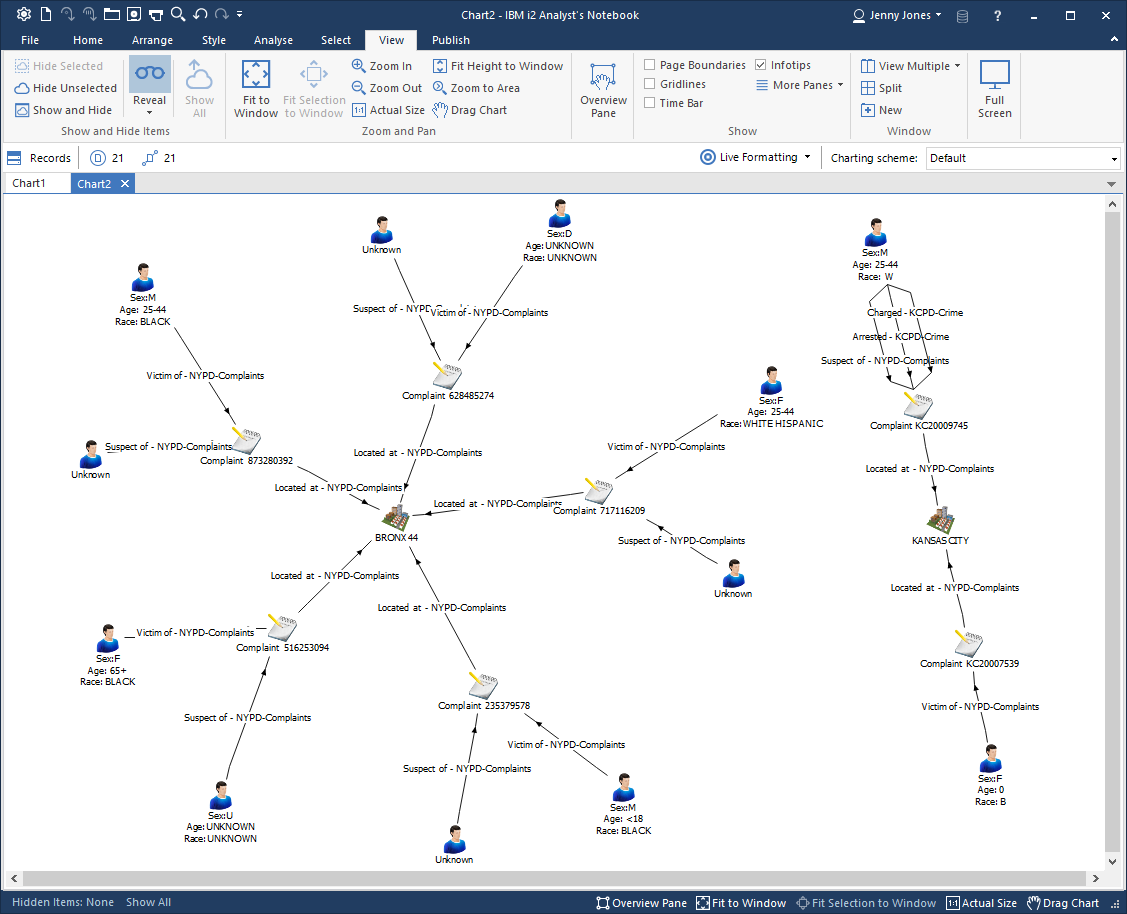Adding a connector with a connector schema to an existing deployment
In this example scenario, we will add a new connector with its own connector schema to an i2 Analyze deployment with an existing gateway schema. Item types in the connector schema will be mapped to item types in the gateway schema where possible.
Note: These instructions can also apply to mapping item types from one gateway schema to another gateway schema.
Setting up the scenario
To follow this example, start by deploying i2 Analyze with the example NYPD connector, as described in the analyze-connect repository, with the connector configured to use a gateway schema.
With the example deployment in place, you can connect to the i2 Analyze server from Analyst's Notebook and use the services provided by the NYPD connector. For example, you might use the "Get All" service and copy some of the results to a chart.
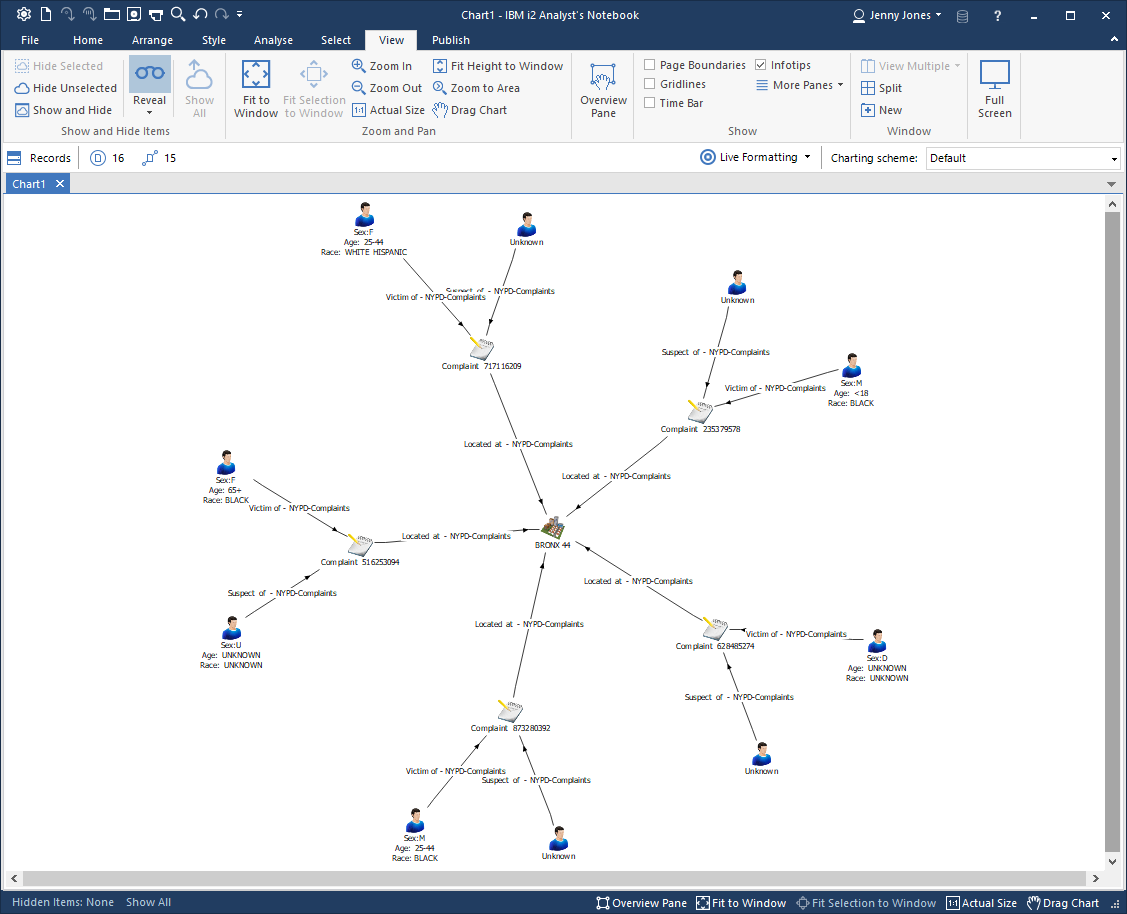
Adding a second connector
Next, add the example KCPD connector to the deployment, ensuring that it is configured to use its own connector schema.
When the connector is deployed, you should be able to use the services that it provides and copy some results to the chart.
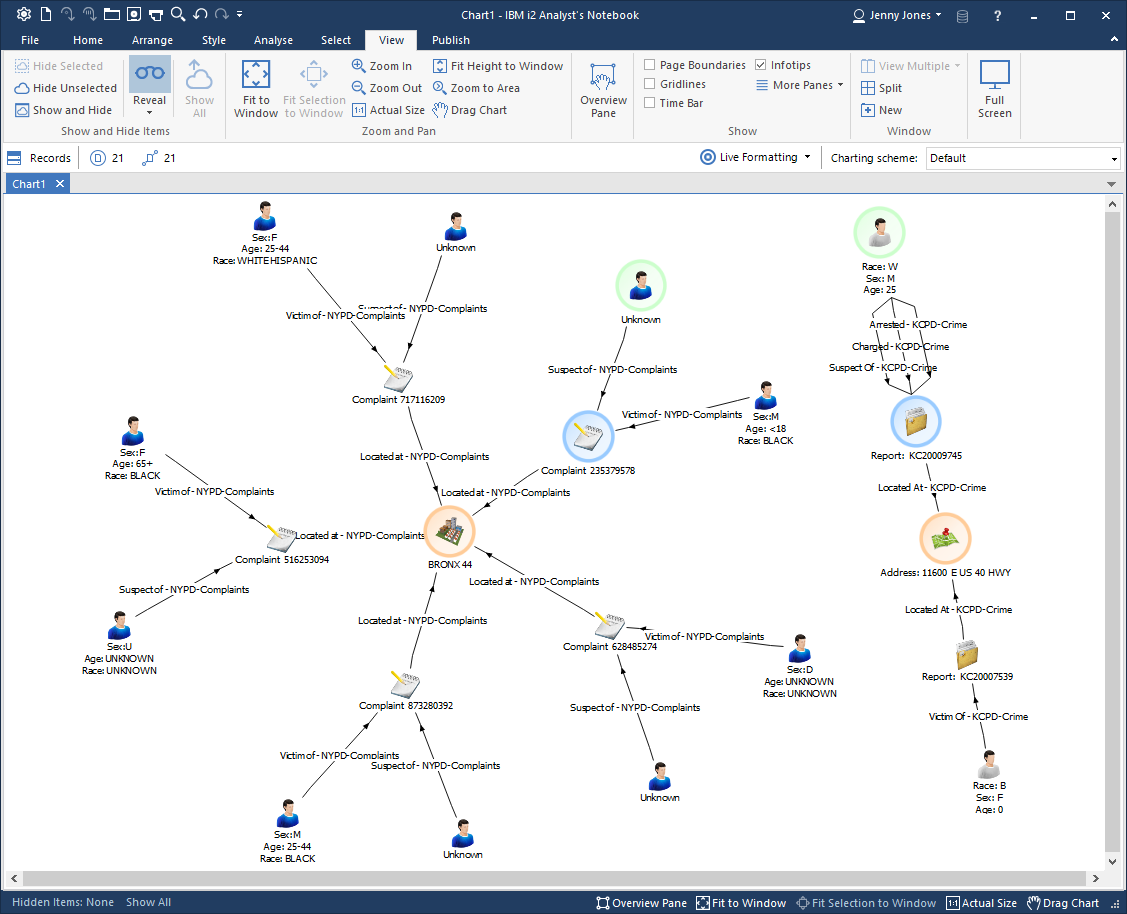
The image uses highlighting and different icons to show how the gateway schema used by the NYPD connector and the connector schema used by the KCPD connector use different item types to model the same real-world objects.
Looking at all the available item types, you can see that both schemas have their own:
'Person' entity type
'Location' entity type
'Complaint'/'Report' entity type (different names, but modeling the same concept)
'Located At' link type
'Suspect Of' link type
'Victim Of' link type
You can use type conversion mappings to resolve this duplication.
Configuring item type mappings
In a web browser, go to the the i2 Analyze Type Conversion app in the i2 Analyze Server Admin Console to see the list of item types that can be mapped. You should see a list of all item types in the KCPD-Crime schema, and that none of them has been mapped.
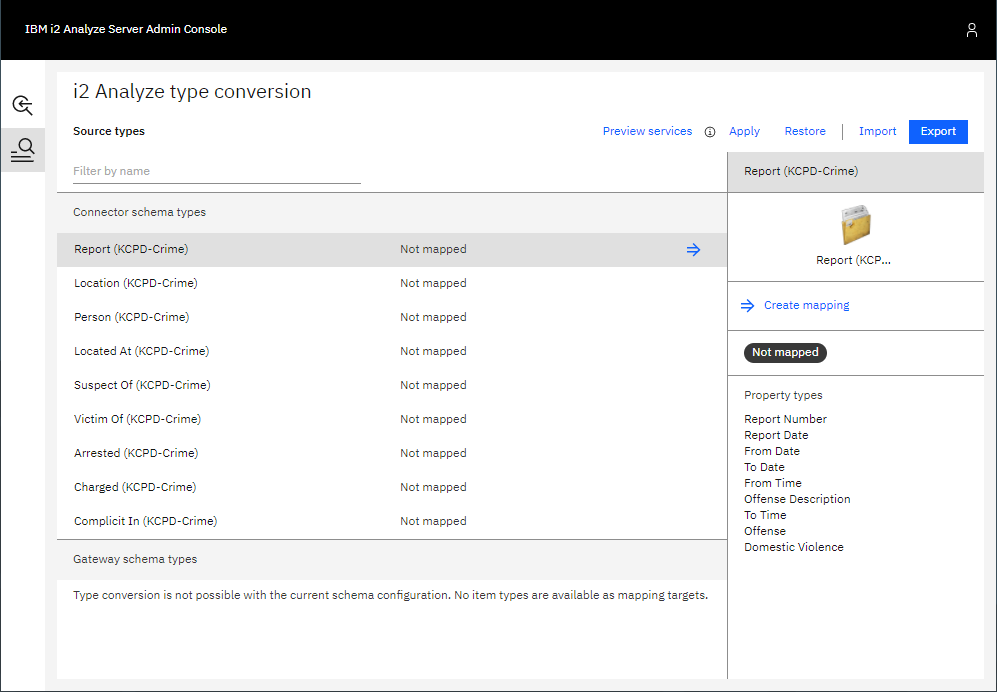
Where appropriate, KCPD-Crime item types can be mapped to similar item types in the NYPD-Complaints gateway schema.
Report and Complaint
The Report entity type in the KCPD-Crime schema can be mapped to the Complaint entity type in the NYPD-Complaints schema.
Select the Report (KCPD-Crime) item type in the list, then click Create mapping in the right-hand pane. This shows the list of item types to which the Report item type can be mapped.
Select the Complaint item type from the NYPD-Complaints schema, then click Create mapping. You will see all the property types of the Complaint type in the NYPD-Complaints schema, with options available to choose how they should be populated when mapping from a KCPD-Crime Report record.
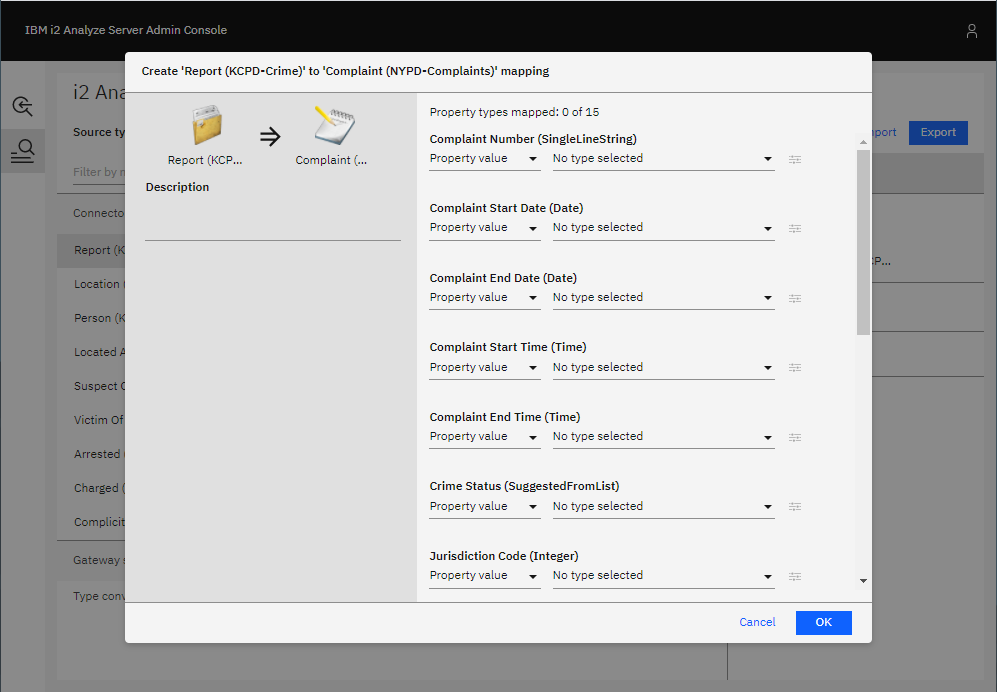
In the example below, the property types of the Report (KCPD-Crime) type are mapped to the property types of the Complaint (NYPD-Complaints) according to the following table.
Report (KCPD-Crime)
Complaint (NYPD-Complaints)
Report Number
Complaint Number
From Date
Complaint Start Date
To Date
Complaint End Date
From Time
Complaint Start Time
To Time
Complaint End Time
Offense Description
Offence Description
Offense
Classification Description
Report Date
Date Reported

There is no comparable property type in the Report (KCPD-Crime) type for the following Complaint (NYPD-Complaints) property types:
Crime Status
Jurisdiction Code
Jurisdiction Description
Offence Classification Code
Level Of Offence
Internal Classification Code
Location Of Occurrence
As a result, these types are left unmapped. The properties of Complaints records that are converted from Report records will not be populated.
When you are satisfied with all the property type mappings, confirm the mapping by clicking OK. You should see in the list of types that Report (KCPD-Crime) has been mapped to Complaint (NYPD-Complaints).
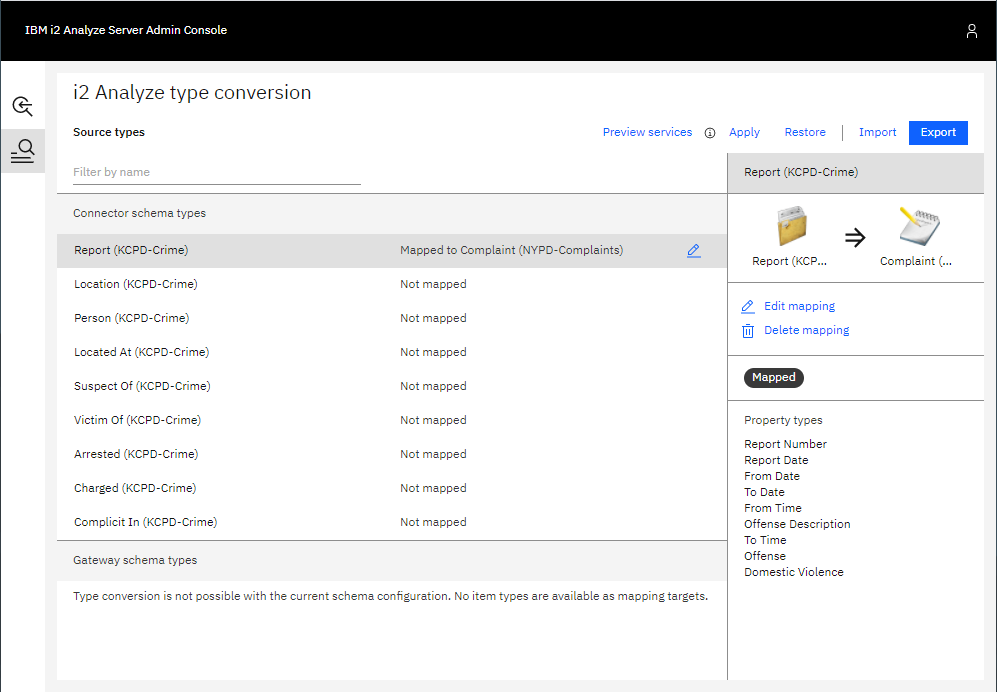
Location
Following the same process, the Location type from the KCPD-Crime schema can be mapped to the Location type in the NYPD-Complaints schema.
The Coordinates property type of Location (KCPD-Crime) is automatically mapped to the Coordinates property type of Location (NYPD-Complaints). The image shows an example configuration that you could use.
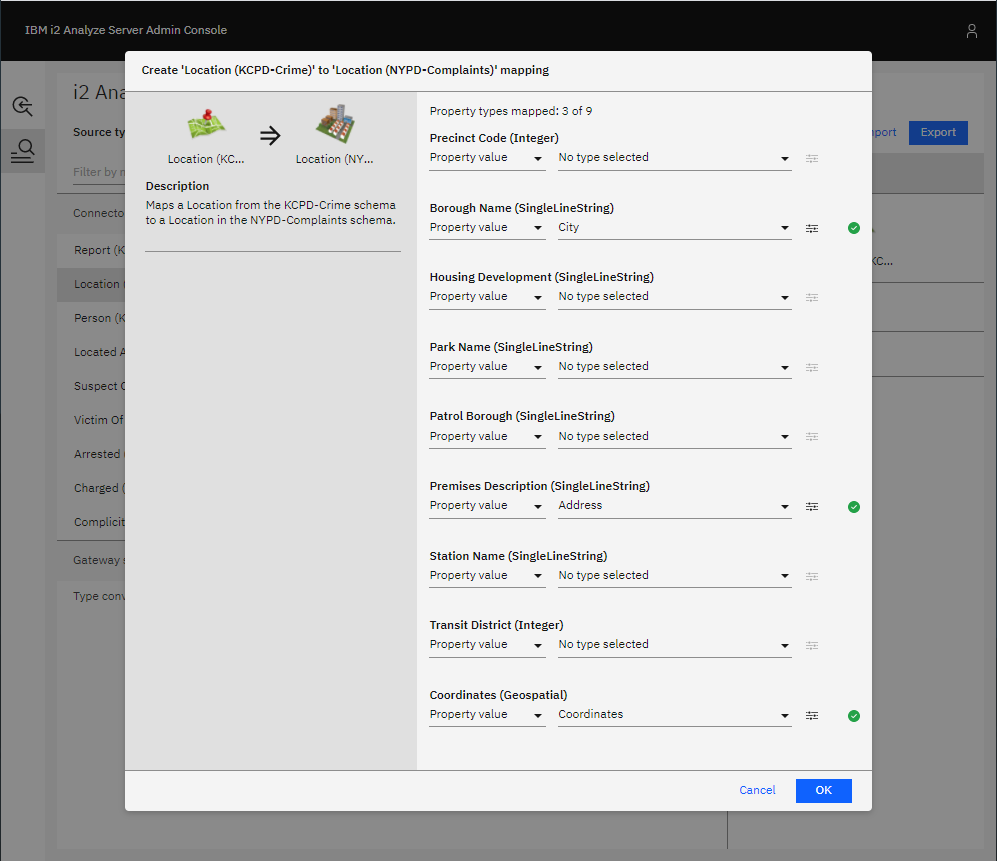
You can see that the Borough Name properties of NYPD-Complaints Locations will be populated from the value of the City properties of KCPD-Crime Location records. These property types are not an exact match for one another, but this mapping at least makes it clear when Locations are in Kansas City rather than New York City, in case Coordinates are not provided.
You can go further and ensure the Borough Name property is always populated in converted Locations by setting a default value that will be used if the source KCPD-Crime Location record does not contain a value for the City property. To do this:
Click the button highlighted to the right of the Borough Name configuration shown below.
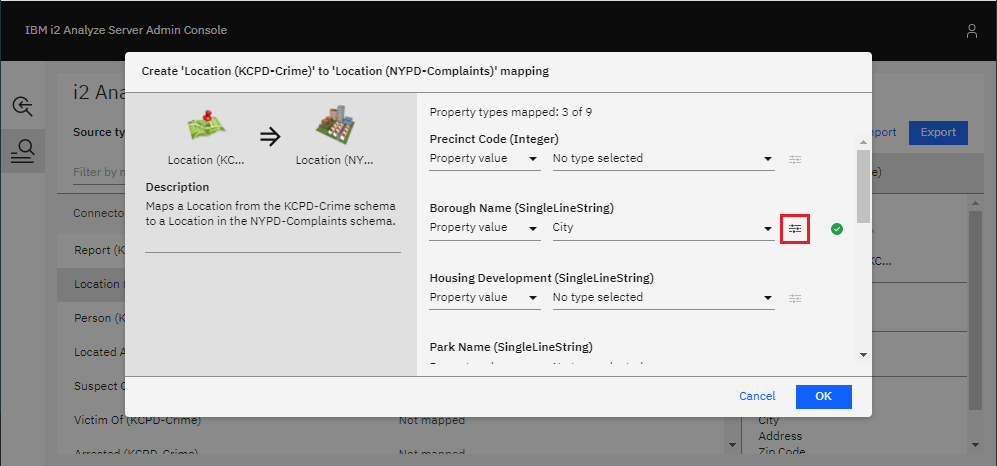
Enter a default value to use for the Borough Name property if a source KCPD-Crime Location record has no City value. For example, "Kansas City".
Click OK.
The mapping of Address to Premises Description does not seem like a perfect match either. But the Address of a Location might be too important not to have, and the Premises Description is a suitable target property in which to store it.
Again, when you are happy with the mapping configuration for Location records, click OK to confirm the mapping.
Person
You can follow the same process to create a mapping from the Person (KCPD-Crime) type to the Person (NYPD-Complaints) type.
The Race and Sex property type mappings are generated automatically, so the only property type left is Age Group. You can map the values of the Age property type from the Person (KCPD-Crime) type, as shown below.
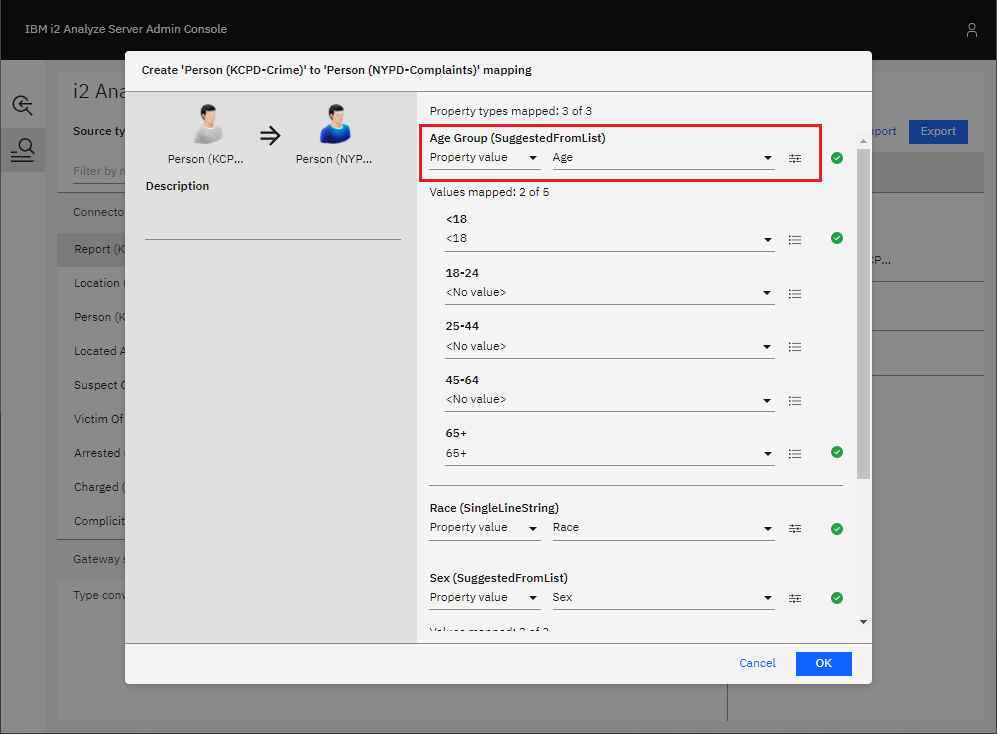
The Age property types of the source type and the target type are both SUGGESTED_FROM types, but they have different suggested values. The source property type, from the KCPD-Crime schema, has suggested values: <18, 19, 20, 21, ..., 64, and 65+; whereas the target property type, from the NYPD-Complaints schema, has suggested values: <18, 18-24, 25-44, 45-64, and 65+.
The <18 and 65+ values are automatically mapped to one another. For the remaining target values (18-24, 25-44, and 45-64), you must choose which source values should map to them.
You have the option to select a single value of the source property type from the dropdown, but that wouldn't make much sense. The source property values 18, 19, 20, 21, 22, 23, and 24 should all map to the 18-24 target value. To do this, click the button to the right of the dropdown menu beneath 18-24, highlighted below.
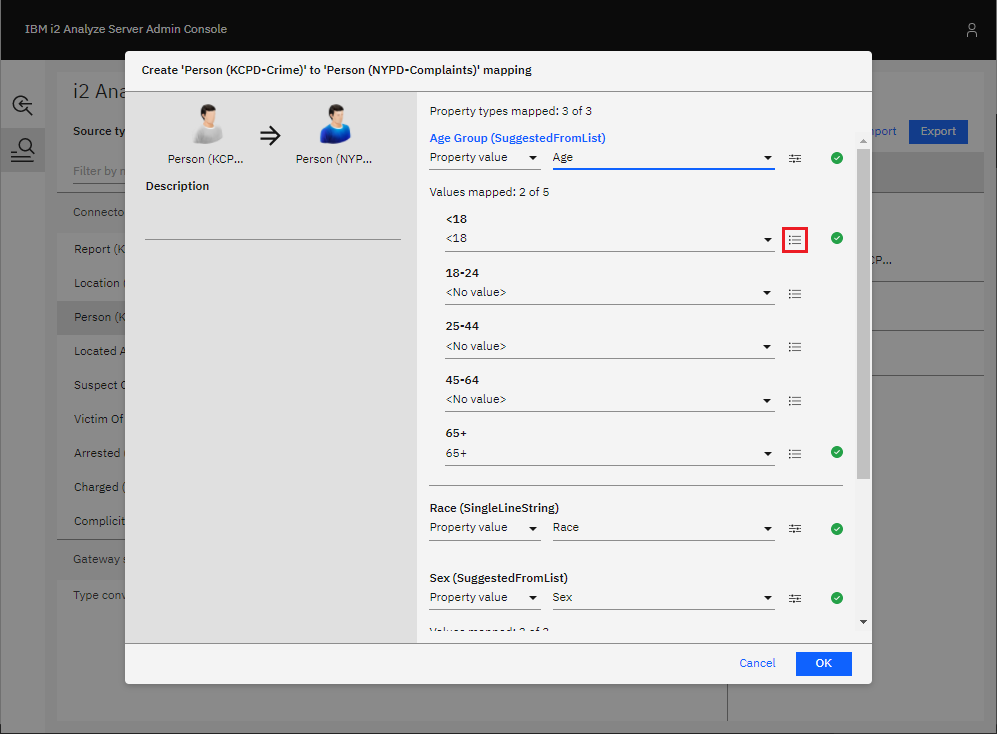
Then, select all the appropriate values as shown below, and select a source value to use when the conversion is applied in reverse during any seeded searches.
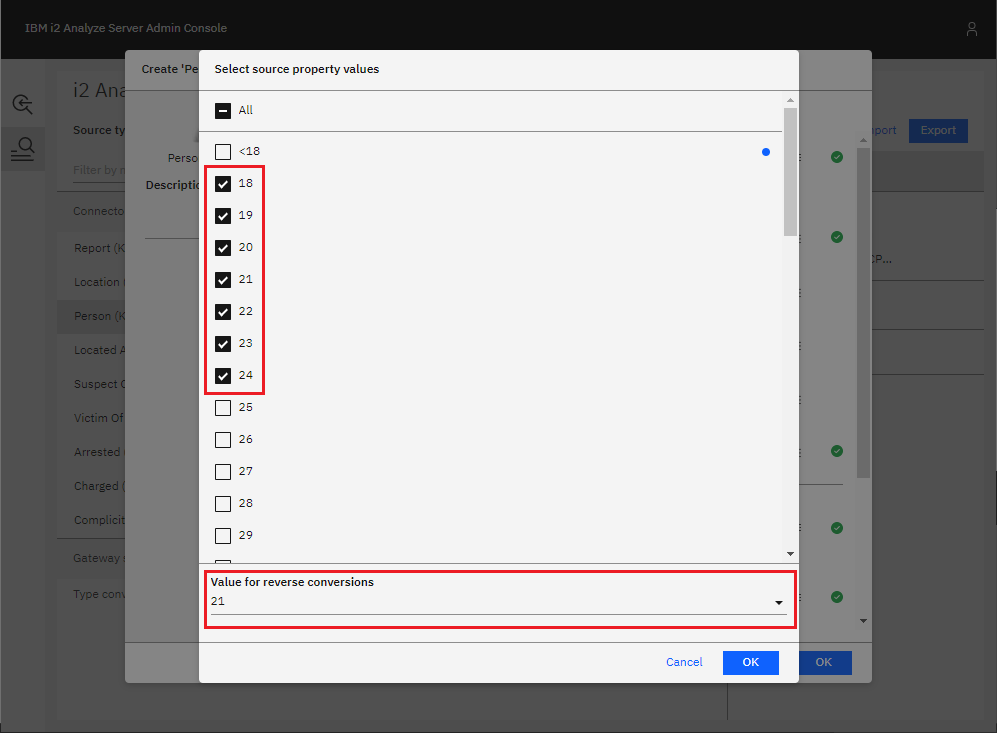
Located At
The Located At (KCPD-Crime) link type can be mapped to the Located At (NYPD-Complaints) link type by following the same process:
Select Located At (KCPD-Crime) in the list of types, then click Create mapping in the right-hand pane.
Select Located At from the NYPD-Complaints link types, then click Create mapping.
There are no property types to map, so just add a description if you wish.
Confirm the mapping by clicking OK.
Suspect Of
Map Suspect Of (KCPD-Crime) to Suspect Of (NYPD-Complaints) in the same way as Located At.
Victim Of
Map Victim Of (KCPD-Crime) to Victim Of (NYPD-Complaints) in the same way as Located At.
Testing the item type mappings
When you have defined the item type mappings, you should see an updated list of types like the example shown below.
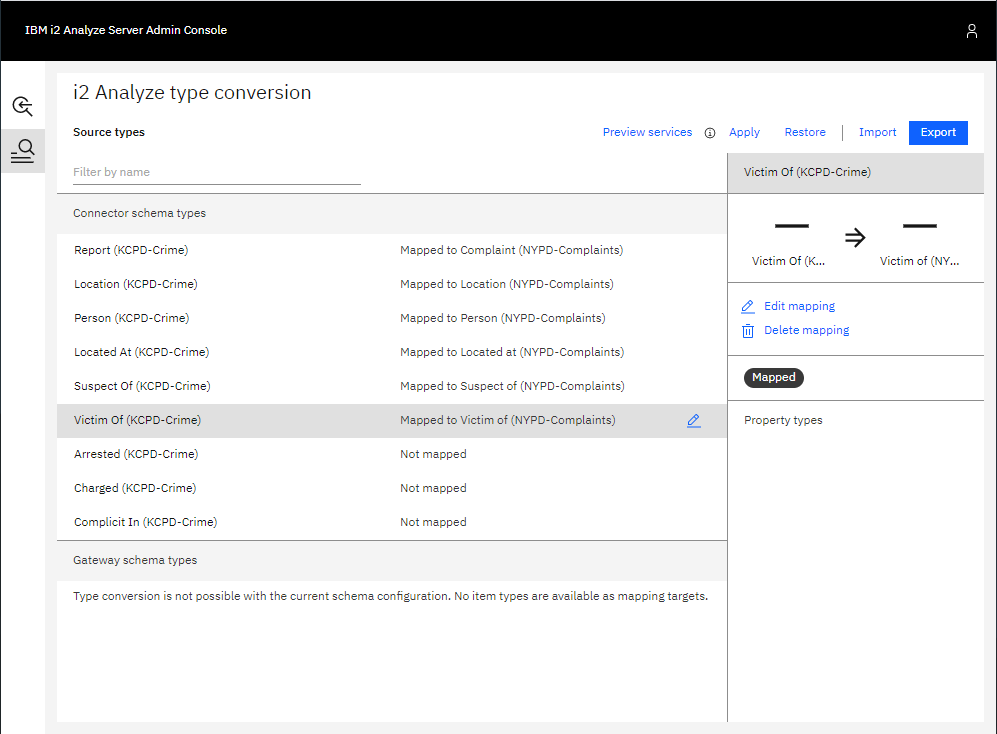
The Arrested, Charged, and Complicit In link types are left unmapped, because there are no suitable target link types in the existing NYPD-Complaints schema. i2 Analyze will recognize that their end types have been mapped, and allow the NYPD-Complaints schema's Person and Complaint types to be connected by these links.
To test the item type mappings by previewing the external searches provided by the NYPD and KCPD connectors:
Click Apply in the top-right. This applies the mappings to the test environment that is available through the Admin Console. (It does not apply the mappings to the live server.)
Click Preview services to open a preview of how the services would behave with the mappings you have configured. Notice how the KCPD Connector's Get All service now returns item types from the NYPD-Complaints schema.
Go back and make any changes to the mappings, repeating steps 1 and 2 until you are satisfied with the configuration.
Applying the item type mappings to the i2 Analyze server
To apply the mapping configuration you have created on the i2 Analyze server for all users, see Applying the mapping configuration to the i2 Analyze server.
The result
In Analyst's Notebook, use some of the services provided by the two connectors and copy some results from each connector to your chart. Notice how there are now no duplicate item types.
For example, compare the chart below to the one at the beginning of this walkthrough. You can see that all of the records have types from the NYPD-Complaints schema, except for the unmapped Arrested and Charged links in the top-right corner.