Installation
Before beginning the TDA installation, please make sure you have the following information, which you will need to enter during the installation process:
Installation Directory: A directory where the software will be copied. The directory's file system should have at least 2GB of free space.
Client Port: A network port where the REST API will communicate. Choose an unused network port on your system.
Admin Port: A network port where the administration UI will be hosted. Choose an unused port on your system.
Manager Host: The hostname or IP address of the system on which you installed the Manager software.
Worker Service Port: The network port on the Manager Node you specified for the Worker Service Port field.
Worker Name: The name of this Worker Node. Typically, this value would be the network hostname of the node. However, the name can be arbitrary.
Worker Port: A network port on the Worker node that the Manager can use to communicate with the Worker. Select an unused port on the Worker Node.
Threads: The number of threads to use when processing documents on this node. Each thread will process one document, so the thread count determines how many simultaneous documents can be processed. Typically, one would set a thread count to the same number of CPU cores that are present on the system. The default value of "0" will automatically use all available cores for processing.
On Linux, you must run the TDAS installation with root privileges (use the sudo command to start the Java installation process).
After installation, you will need to start the service. The service is called rosokarda on Linux or RosokaDataAccess on Windows. The service will be set to start automatically at OS startup.
Start the service by issuing the command appropriate for your system type. For example,
sudo service rosokarda startwill start the service on most variants of Linux, while on Windows, use a command like
net start RosokaDataAccessOn Windows, one may also use the Task Manager or the Services control panel to start, stop, and manage the service.
On Windows the services need to be configured to restart the services. To do so, access the services by launching the services manager.
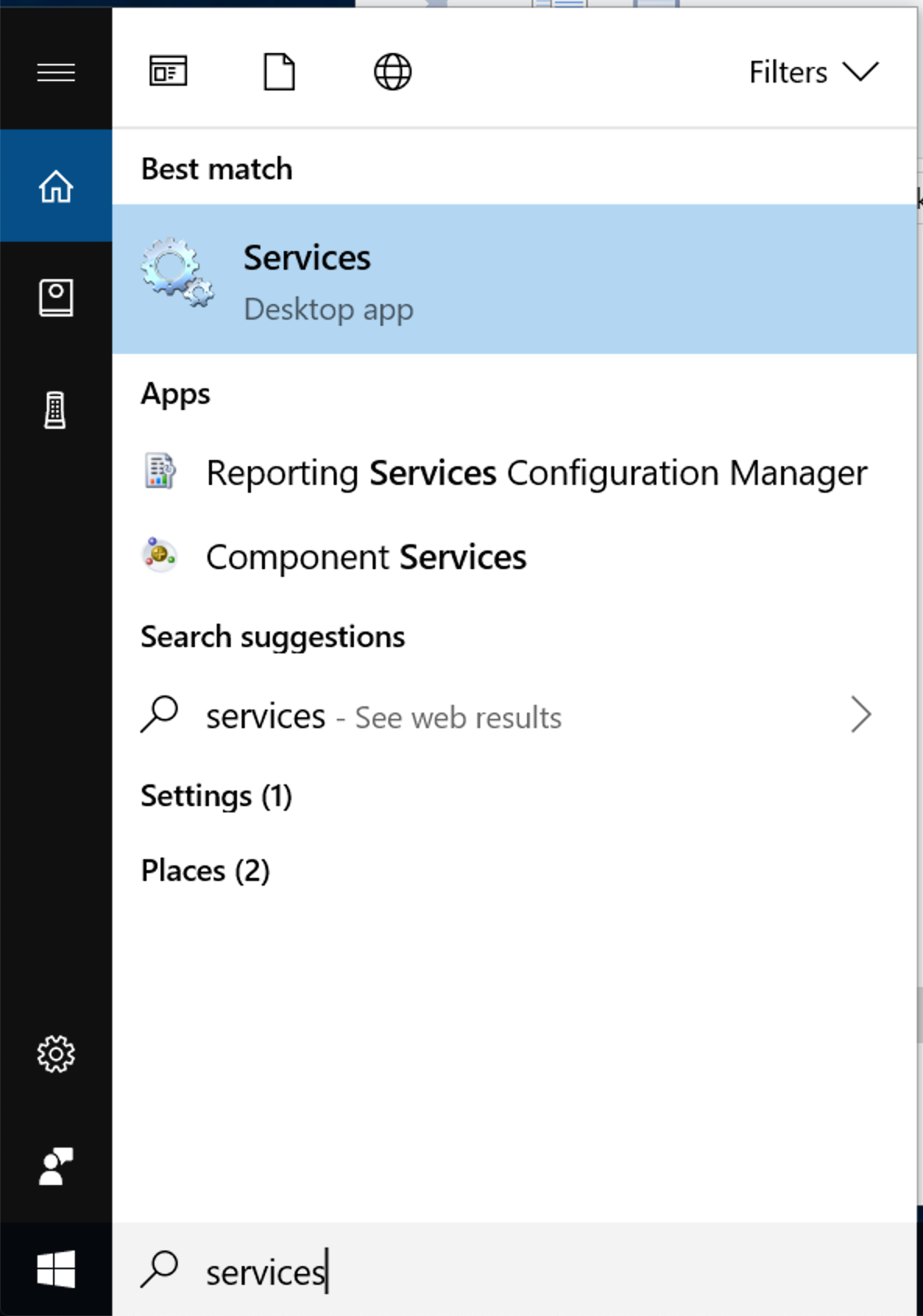
Locate the "Rosoka Data Access" service and select the properties for the service.

In the properties dialog go to the "recovery" tab set the "First Failure", "Second Failure", and "Subsequent Failures" to "Restart the Service" using the selector.
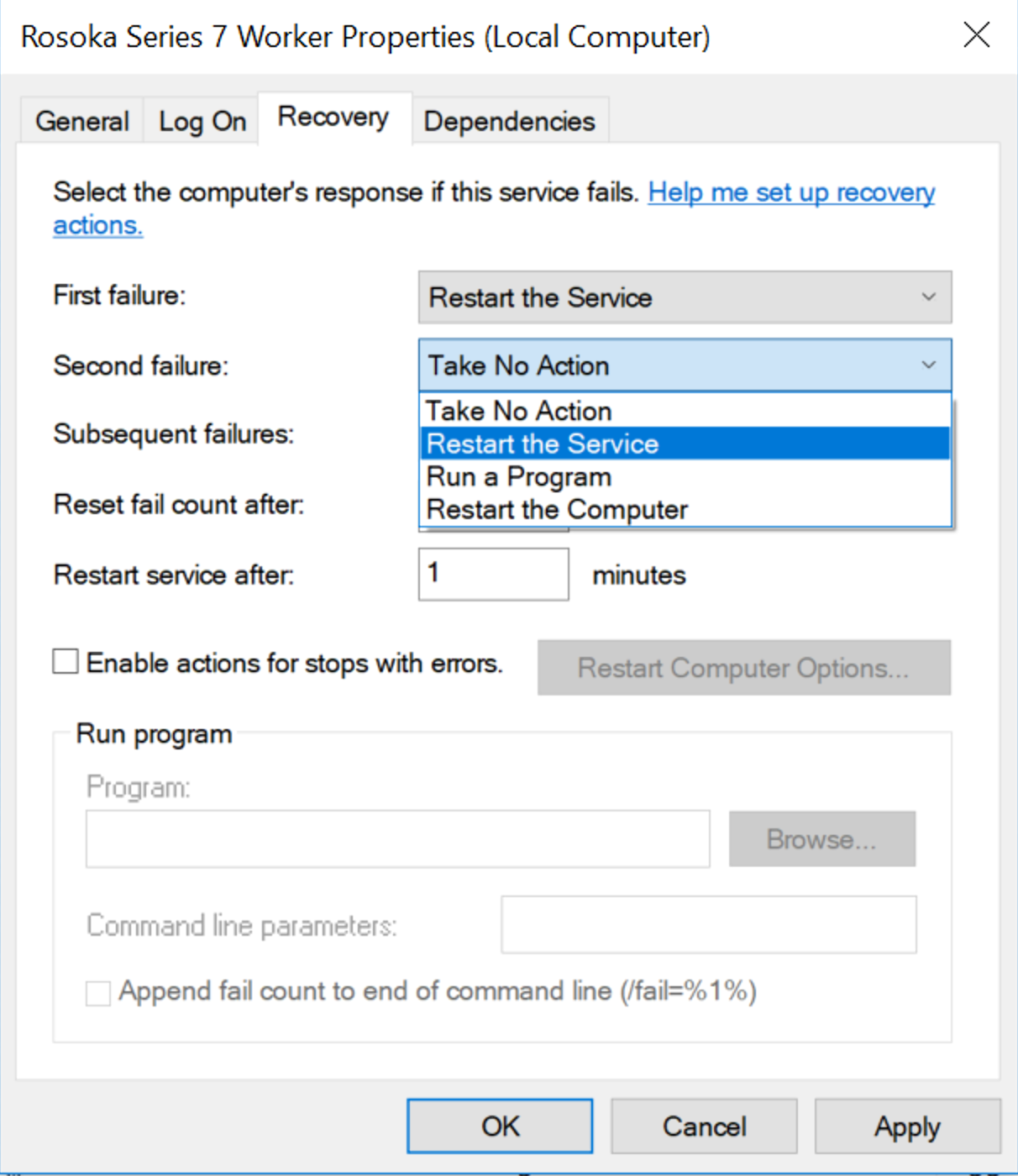
Non-standard Installations
TextChart Series 7 was designed to be installed and run on Linux-based server systems. Due to the fact that both the installation procedure and the software itself are Java-based, it is possible to install and run the system on other operating systems, such as Microsoft Windows or Mac OSX.
Automatically configured and started services are created on most variants of Linux and Microsoft Windows. For other operating systems, one must issue commands in a terminal window.
To run the TDAS software manually, follow these steps after installation:
Start a terminal or command-prompt window on the installation system.
Navigate to the installation directory such that the default directory in the terminal window is the installation directory. Then issue the following command:
java -Djava.util.logging.config.file=logger.properties –jar RosokaDataAccessServer.jarThe TDAS software will stay running in the terminal window.