Release notes - Analysis Studio Aug.2024
A high level overview of the release, listing new features, the system requirements, and any known issues.
Important notices
⚠️ Installation - i2 Analyst's Notebook (ANB) desktop client
After downloading the distribution media for ANB ensure that you extract all of the product components from the compressed file. This can be done using the "Extract All..." option on the Windows right-click menu.
Then using Windows Explorer, browse to the root of the extracted folder and run setup.exe and follow the installation prompts.
⚠️ i2 iBridge
iBridge (all versions) will not interoperate with the Analyst's Notebook 10.0.2 desktop client. iBridge customers are advised to continue to use the latest 32-bit Analyst's Notebook Premium version compatible with their version of iBridge.
⚠️ i2 Analyze
When i2 Analyze is configured to use OIDC authentication, it is not compatible with Analyst's Notebook clients earlier than version 10.0.2. Users with earlier versions of the Analyst's Notebook client will be unable to upload charts to the chart store.
To ensure all users can upload charts either:
Upgrade all Analyst's Notebook clients before upgrading the server (recommended).
or
In the i2 Analyze toolkit file
configuration/liberty/server.extensions.xmladd the parameter<webAppSecurity postParamMaxRequestBodySize="-1" />and then runsetup -t deployLiberty. This will allow earlier versions of Analyst's Notebook to upload charts. These clients must be upgraded as soon as possible to ensure full compatibility and support.
Features
Release highlights
The following new and updated features are available in this release:
| Analyst's Notebook (ANB) and web client |
|---|
| Extended source reference image display |
| Web client |
|---|
| Chart item importer |
| Chart item palette |
| Editable chart records |
| i2 Analyze server |
|---|
| Modernized icon set |
| Connector Designer |
| Dynamic connector configuration updates |
Release highlight details - Analyst's Notebook
Analyst's Notebook single installer
- The Analyst's Notebook software setup application will now by default install Analyst's Notebook with support for i2 Analyze. A separate installer is no longer provided for Analyst's Notebook Premium (ANBP). The i2 Analyze Support feature, which is installed by default, provides the connection to the i2 Analyze server, as well as the additional features of Analysis Studio.
Highlight tool options and animations
The Highlight Selection tool has been enhanced to give greater control for selective highlighting and provide further emphasis options and effects. For example, highlighting can be applied to all items within a selection, or just the entities or links; current highlighted items can be added or removed individually, and link or frame colors can be used for the highlight color.
Different animations can be used for entities, theme lines, links and links with direction. These include revolving, pulsing or expanding circles, pulsing labels, as well as growing, traveling, or marching effects on directional links.
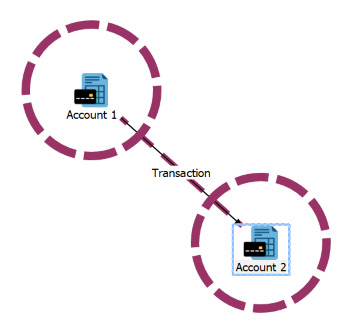
Record Count badges
Where chart items contain multiple records a Record Count Badge may optionally be displayed, for example where several records have been united from multiple data sources or there are duplicate records. This makes it clear on the chart which items are made up of multiple records, and how many records are held for that item.
- The option to display Record Count Badges for entities or links, and the font, font size and color for badges may be configured from the options menu.
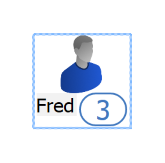
Attribute display control
- A new Attributes option in the Show section of the View ribbon controls whether to display all chart attributes or switch them all off; allowing the user to easily remove all attributes to simplify the chart surface, or display them all for more detailed analysis.
Chart item group naming
Chart item Groups can now be named, helping to identify the purpose of the group on the charts surface. The group border and label can either be displayed when the group is selected or permanently displayed on the chart surface.
The group border style and fill can be set, allowing the user to select the color, strength, and width of the border, as well as the fill color and type. A user may choose to set the current style settings as the default style.
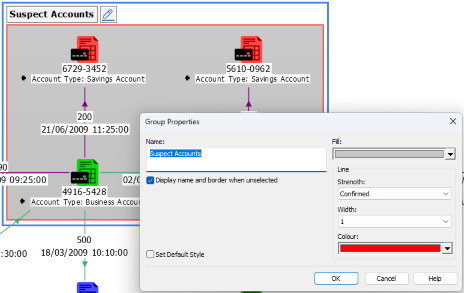
Where multiple differently named groups are combined the resulting combined group name follows the chart labeling rules.
Enhanced chart collaboration
The Record Inspector, which is used to display the properties of i2 Analyze chart items from Analysis Studio or Analysis Hub, can now display the properties of a record when not currently connected to an i2 Analyze server. This allows information in charts to be shared with other Analyst's Notebook users who do not have a connection to an i2 Analyze server.
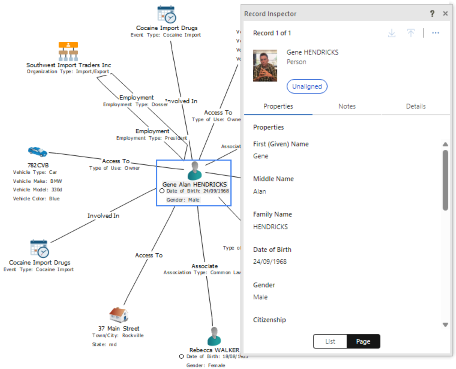
Performance improvements - saving/loading & copy/paste
- The saving and loading of charts, and the copy and paste functions have been further optimized to take advantage of the 64-bit architecture; allowing the user to more quickly open and save charts, and rapidly move more data between charts.
Release highlight details - Analyst's Notebook and web client
Extended source reference image display
Source reference images are now displayed in search result lists providing immediate visibility of images associated with records.
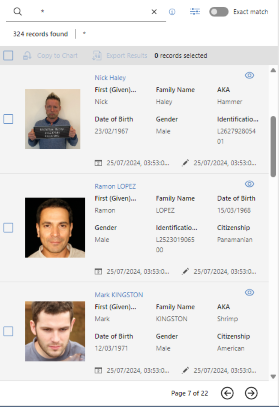
Source reference images can also be used as marker icons in i2 Maps.
The option to display source reference images as marker icons in i2 maps is available from Chart Settings in the web client and i2 Analyze Settings in Analyst's Notebook.
Where there are multiple source reference images for an entity, the latest image on the lead record will be used.
Release highlight details - Web client
Chart item importer
An importer tool is now available in the web client to allow users to directly import structured data from csv text files into web charts, giving the user the ability to create chart information from a new source to supplement existing data or to simply create standalone charts.

Identity matching within the data to be imported can be controlled by choosing which properties to compare.
Regular Expressions (Regex) can be utilized when creating import specifications to perform input data transformation.
Import specifications that have been created can be saved for future reuse with similarly structured source data. A user can save an import specification for their own use or share it with share it with all users, a specific user, or user groups.
Access levels control how an import specification can be used and modified once shared.
To help organize import specifications, hierarchical folders can be created to categorize saved import specifications.
Chart items created using the the web client importer can be shared with other users using the Share Records capability of Analyst's Notebook and the web client.
Chart item palette
The web client now provides a chart palette giving the user the ability to manually create entities and links on a web chart. The available palette item types are controlled by the connector gateway schema and by the schemas of the connected data sources.
These manually added chart items enrich the chart with new information or inferred intelligence not available from the connected data sources or by importing.
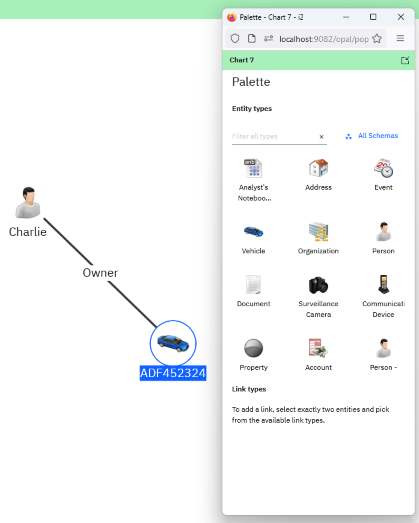
Manually created chart items can be shared with other users using the Share Records capability of Analyst's Notebook and the web client.
Editable chart records
The records of web client chart items may be edited in the Record Inspector giving the user the ability to add additional information or correct source data errors in the web chart. The ability to edit chart records is limited to records created manually or with the the web client importer, and external search results.
Changes to record properties are persisted in saved web charts and can be shared with other users using the Share Records capability.
Release highlight details - i2 Analyze
Modernized icon set
The icons in Analysis Studio have been updated with all new icons to give charts a more modern look.
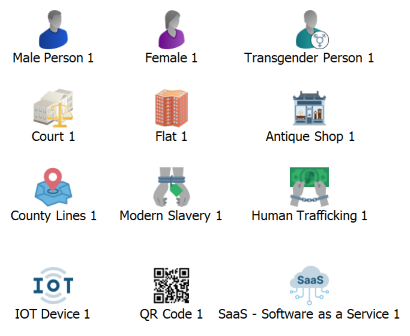
Additional icons have been introduced to cover inclusion and diversity, business process modelling (BPMN), as well as new technologies, social media, dating apps, crimes and activities.
The new icons are available for i2 Analyze connector schemas, and are used for charting in Analyst's Notebook and the web client.
Connector Designer
This release of Analysis Studio introduces Connector Designer, a "code free" visual tool for creating and modifying simple external searches against third party data sources. Connector Designer gives an Analyst with experience of working with REST services or SQL databases the ability to setup connections and simple searches without needing coding skills or using external consulting resources.
Compatible with REST endpoints and Microsoft or Oracle SQL databases.
Connector Designer is included with Analysis Studio. Details on how to deploy Connector Designer are available at https://docs.i2group.com/as/as-connector-designer.html
Installation of Connector Designer requires Docker Engine and an internet connection.
Note: We are excited to introduce the new Connector Designer. While we have worked to ensure a smooth launch, you may encounter some minor issues. If you do, we would greatly appreciate your feedback as we continue to refine and enhance the experience.
Dynamic connector configuration updates
It is now possible for i2 Analyze to dynamically manage connectors through connector configuration providers.
Connector configuration providers, such as the Connector Designer, are web services that oversee a set of connectors and their configurations. These managed connectors complement those configured in the i2 Analyze deployment files (topology.xml or connectors.json for example).
A connector configuration provider can use the /reload endpoint to force a refresh of the available connectors. If a change is detected, i2 Analyze will automatically update the gateway and the i2 clients to reflect the change.
Integrated product versions
| Product included | Version |
|---|---|
| i2 Analyst's Notebook | 10.0.2 |
| i2 Analyze | 4.4.4 |
| Connector Designer1 | 1.0.0 |
| Open Liberty 24 | 24.0.0.6 |
| Eclipse Temurin JDK 17 | 17.0.11 |
1 The Connector Designer and deployment guidance are available at https://docs.i2group.com/as/as-connector-designer.html.
Upgrading
To ensure compatibility, i2 recommends that the i2 Analyst's Notebook desktop client and i2 Analyze server are upgraded to the latest versions at the same time.
i2 do not support mixed version deployments, but to assist with larger deployment upgrades it is possible to use the i2 Analyst's Notebook desktop client or an i2 Analyze server from a previous version with the corresponding latest versions in this release, however some functionality might not be available in these configurations. Mixed version deployments should be aligned as quickly as possible to ensure product support.
Contact i2 Support to understand which versions can be used together in the short term for an unsupported mixed version deployment.
Version by Version comparison
The following table shows a comparison of features between recent versions of Analysis Studio:
🆕 = New Feature ✅ = Existing Feature ❌ = Feature Removed/Obsolete
| FEATURES - i2 Analyze and clients (ANB & web client) | Analysis Studio Aug.2024 | Analysis Studio Nov.2023 | Analysis Studio Jul.2023 | Analysis Studio Dec.2022 |
|---|---|---|---|---|
| ANB - Analyst's Notebook single installer | 🆕 | - | - | - |
| ANB - Highlight tool options and animations | 🆕 | - | - | - |
| ANB - Record count badges | 🆕 | - | - | - |
| ANB - Attribute display control | 🆕 | - | - | - |
| ANB - Chart item group naming | 🆕 | - | - | - |
| ANB - Enhanced chart collaboration | 🆕 | - | - | - |
| ANB - Performance improvements - saving/loading & copy/paste | 🆕 | - | - | - |
| ANB & web client - Extended source reference image display | 🆕 | - | - | - |
| Web client - Chart item importer | 🆕 | - | - | - |
| Web client - Chart item palette | 🆕 | - | - | - |
| Web client - Editable chart records | 🆕 | - | - | - |
| Modernized icon set | 🆕 | - | - | - |
| Connector Designer | 🆕 | - | - | - |
| Dynamic connector configuration updates | 🆕 | - | - | - |
| ANBP - Additional new icons | ✅ | 🆕 | - | - |
| ANBP - Performance improvements | ✅ | 🆕 | - | - |
| ANBP - Usability improvements | ✅ | 🆕 | - | - |
| ANBP - Single sign on for i2 Esri Maps | ✅ | 🆕 | - | - |
| ANBP - Support for Esri ArcGIS Enterprise 11 | ✅ | 🆕 | - | - |
| ANBP - Flexible Schemas | ✅ | 🆕 | - | - |
| ANBP - Set default charting scheme | ✅ | 🆕 | - | - |
| ANBP - Auto-add to maps configuration | ✅ | 🆕 | - | - |
| ANBP - Import undo | ✅ | 🆕 | - | - |
| ANBP & web client - Enhanced language support | ✅ | 🆕 | - | - |
| ANBP & web client - Source Reference image display | ✅ | 🆕 | - | - |
| ANBP & web client - Display environment name | ✅ | 🆕 | - | - |
| Web client - Support for system matching rules | ✅ | 🆕 | - | - |
| Web client - Copy and Paste web chart items | ✅ | 🆕 | - | - |
| Web client - Enhanced chart record data | ✅ | 🆕 | - | - |
| SOLR 9 | ✅ | 🆕 | - | - |
| ANBP - 64-bit support | ✅ | ✅ | 🆕 | - |
| ANBP - i2 Online integration | ✅ | ✅ | 🆕 | - |
| ANBP - List Records tool | ✅ | ✅ | 🆕 | - |
| ANBP - Highlight Selection tool | ✅ | ✅ | 🆕 | - |
| ANBP - New selection tools | ✅ | ✅ | 🆕 | - |
| ANBP - Additional icons | ✅ | ✅ | 🆕 | - |
| ANBP - Conditional Formatting - new operators | ✅ | ✅ | 🆕 | - |
| ANBP - Importing - Date/Time format key | ✅ | ✅ | 🆕 | - |
| ANBP - Bar Charts and Histograms - additional playback tools | ✅ | ✅ | 🆕 | - |
| ANBP - Activity View - Select Latest/Earliest/All | ✅ | ✅ | 🆕 | - |
| ANBP - Enhanced Time Wheel | ✅ | ✅ | 🆕 | - |
| ANBP - Export to KML | ✅ | ✅ | 🆕 | - |
| ANBP - License Management | ✅ | ✅ | 🆕 | - |
| Web client - Lists | ✅ | ✅ | 🆕 | - |
| Web client - Explore | ✅ | ✅ | 🆕 | - |
| Web client - Export to PDF | ✅ | ✅ | 🆕 | - |
| ANBP & web client - Share Data | ✅ | ✅ | 🆕 | - |
| Dynamic user security | ✅ | ✅ | 🆕 | - |
| Web client – Set chart item style | ✅ | ✅ | ✅ | 🆕 |
| Web client – Invert selection tool | ✅ | ✅ | ✅ | 🆕 |
| FEATURES - External Searches | Analysis Studio Aug.2024 | Analysis Studio Nov.2023 | Analysis Studio Jul.2023 | Analysis Studio Dec.2022 |
|---|---|---|---|---|
| Connector Designer | 🆕 | - | - | - |
| Dynamic connector configuration changes | 🆕 | - | - | - |
| Visual Query for external searches | ✅ | ✅ | 🆕 | - |
| Remove search results | ✅ | ✅ | ✅ | 🆕 |
| Filter results by text | ✅ | ✅ | ✅ | 🆕 |
| Hides connectors and searches | ✅ | ✅ | ✅ | 🆕 |
| iBase inter-operation enhancements | ✅ | ✅ | ✅ | 🆕 |
Fixed and known issues
The issues that have been fixed in this release, and remaining known issues.
Fixed issues
| Issue number | Component | Issue title |
|---|---|---|
| DT00282 | ANB | Misleading "Activation required" message when exceeding concurrent usage Internet license |
| DT00324 | ANB | Error 1720 when trying to install ANB 10.0.1 |
| DT00331 | ANB | Improve clarity in documentation around Visual Search selection and match options |
| DT00338 | ANB | Intermittent crashes in ANB |
| DT00339 | ANB | Mouse move can cause crash |
| DT00340 | ANB | PNG Source reference images may appear with artifacts when used for entities in the chart |
| DT00342 | ANB | ANB crashes merging entities |
| DT00352 | ANB | Failing to load Esri maps when using secure proxy |
| DT00358 | ANB | i2.licensing.initialisation.exe is not signed |
| DT00362 | ANB | Licensing can delay application start-up by 30 seconds |
| DT00311 | Web client | The 'Download all as .xlsx' feature in the web client may not work when one or more item type names include ':' or '/' |
| DT00350 | Web client | Charting to the web client may hang after schema changes have been made |
| DT00355 | Web client | Need 'i2.Notebook' permission to copy 360View results to chart |
| DT00223 | i2 Analyze | WebUI: Display of operators in VQ is incorrect if the first operator is "is not" |
| DT00305 | i2 Analyze | Upgrading to 4.4.3 fails if display names in schema have been changed |
| DT00306 | i2 Analyze | Solr index upgrade can leave system administrator stuck in a loop |
| DT00322 | i2 Analyze | Seeds have 360 view links even when not from InfoStore |
| DT00329 | i2 Analyze | Solr 9 batch script doesn't cope with special characters in passwords |
| DT00363 | i2 Analyze | Cannot run clearData on Postgres RDS |
Known issues in this release
| Issue number | Component | Issue title |
|---|---|---|
| Limitation | ANB | When upgrading to Analyst's Notebook 10.0.2 i2 Maps may revert to i2 Esri Maps. Go to the map provider tool on the ribbon menu and set it back to i2 Maps, this setting will then be persisted |
| Limitation | ANB | Some help topics might appear in English in non-English locales |
| Limitation | ANB | When using List Items, if you have an item with only a Time property set then it will incorrectly display a Date property set to ‘01/01/0001’ that may be copied over to a third party application using the List Items Copy feature |
| Limitation | ANB | If running in Ukrainian or Bulgarian, the Publish\Reports feature will fail to open the Reporter.rep file and return an error message; users can continue to create their own file by clicking 'OK' |
| Limitation | ANB | The transparent background of a PNG image is lost when pasting for a Picture as Representation |
| Limitation | ANB | Running an import to a new chart on a Chinese (Traditional/Simplified) operating system causes a COM exception |
| Limitation | ANB | ANBP does not use the correct chart template for new charts on a Chinese (Traditional/Simplified) operating system |
| Limitation | ANB | A system error occurs if using an out of date version of Edge/Webview2. Update Edge and restart ANB to resolve |
| Limitation | Connector Designer | Editing a source (even without making changes) results in the mappings between the source data and connector properties being deleted |
| Limitation | Connector Designer | Connector Designer does not support the SELECTED_FROM and SUGGESTED_FROM logical types in version 1.0.0 |
| DT00226 | ANB | Schema Designer - Charting Scheme Attributes always displayed in alphabetical order |
| DT00227 | ANB | Hovering over an Info Store record on chart additional attributes order is not definable |
| DT00244 | ANB | Information entered in the ANB Property doesn't show up in Windows Explorer |
| DT00251 | ANB | Importing XML into existing chart imports into the most recently created chart, not the selected chart |
| DT00287 | ANB | In ANBP, when the "show on chart" box is unchecked for the attributes, the attributes disappear in Infotip too |
| DT00309 | ANB | Fix template translation issues |
| DT00313 | ANB | Import Preview dialog handles new lines differently to Import Wizard when they originated from Excel |
| DT00321 | ANB | Improve messaging when restricted internet access blocks license activation server |
| DT00327 | ANB | Ordered layout causing links to move even though there has been no change to the layout |
| DT00335 | ANB | ANB SDK C# Plug-in issue |
| DT00341 | ANB | Automatic Standalone Licensing erroneously takes an ANB and an ANBP license |
| DT00353 | ANB | PDF print is showing text outside of the event frame |
| PO07495 | ANB | ANB 906 is not adjusting the time for AEDT |
| PO09304 | ANB | Schema designer should validate link ends to not be onyx system types |
| DT00372 | i2 Analyze | When i2 Analyze is configured to use OIDC authentication, it is not compatible with Analyst's Notebook clients earlier than version 10.0.2 |
Download information
Customers who have entitlement can request copies of i2 products.
For more information, see Where can I download the latest i2 products?
System requirements - Analyst's Notebook (ANB) desktop client
The following tables shows the system requirements for this release, and previous releases. These system requirements should be used to ensure that the setup you are running is fully supported. Ensure that existing deployments are upgraded to currently supported versions of all the software required.
🆕 = Newly supported ✅ = Supported ❌ = No longer supported
Operating systems - ANB desktop Client
| OPERATING SYSTEMS | ANB 10.0.2 | ANBP 10.0.1 | ANBP 10.0.0 | ANBP 9.4.1 |
|---|---|---|---|---|
| Microsoft Windows 11 Enterprise x64 (64-bit) | ✅ | ✅ | ✅ | ✅ |
| Microsoft Windows 11 Pro x64 (64-bit) | ✅ | ✅ | ✅ | ✅ |
| Microsoft Windows 10 Enterprise x64 (64-bit) | ✅ | ✅ | ✅ | ✅ |
| Microsoft Windows 10 Pro x64 (64-bit) | ✅ | ✅ | ✅ | ✅ |
| Microsoft Windows 10 Enterprise x32 (32-bit) | ❌ | ❌ | ❌ | ✅ |
| Microsoft Windows 10 Pro x32 (32-bit) | ❌ | ❌ | ❌ | ✅ |
| Microsoft Windows Server 2022 Datacenter Edition | ✅ | ✅ | ✅ | 🆕 |
| Microsoft Windows Server 2022 Essentials Edition | ✅ | ✅ | ✅ | 🆕 |
| Microsoft Windows Server 2022 Standard Edition | ✅ | ✅ | ✅ | 🆕 |
| Microsoft Windows Server 2019 Datacenter Edition | ✅ | ✅ | ✅ | ✅ |
| Microsoft Windows Server 2019 Essentials Edition | ✅ | ✅ | ✅ | ✅ |
| Microsoft Windows Server 2019 Standard Edition | ✅ | ✅ | ✅ | ✅ |
| Microsoft Windows Server 2016 Datacenter Edition | ✅ | ✅ | ✅ | ✅ |
| Microsoft Windows Server 2016 Essentials Edition | ✅ | ✅ | ✅ | ✅ |
| Microsoft Windows Server 2016 Standard Edition | ✅ | ✅ | ✅ | ✅ |
Note: i2 products are supported on hardware virtualization environments that run any of the operating systems that are listed in the detailed system requirements. When you run in a virtual environment, any issues that can be replicated by i2 in a supported operating system are addressed by using the standard support policy.
Prerequisites - ANB desktop client
| SOFTWARE PREREQUISITES | ANB 10.0.2 | ANBP 10.0.1 | ANBP 10.0.0 | ANBP 9.4.1 |
|---|---|---|---|---|
| Microsoft Edge (latest) or Microsoft Edge WebView2 | ✅ | ✅ | 🆕 | - |
| Microsoft .NET Framework 4.8 | ✅ | ✅ | 🆕 | - |
| Microsoft .NET Framework 4.7.2 | ❌ | ❌ | ❌ | ✅ |
| Microsoft .NET Framework 3.5 SP1 | ❌ | ❌ | ❌ | ✅ |
| Microsoft .NET Framework 3.5 SP1 | ❌ | ❌ | ❌ | ✅ |
| Microsoft Access database engine 2016 (64-bit)2 | ✅ | ✅ | 🆕 | - |
| Microsoft Access database engine 2010 (32-bit) | ❌ | ❌ | ❌ | ✅ |
Note: Microsoft Edge Webview2 is available from https://developer.microsoft.com/en-us/microsoft-edge/webview2/. It must be installed by choosing the right-click option to "Run as administrator".
2 Importing from an Excel spreadsheet into Analyst's Notebook requires the Microsoft Access database engine 2016 (64-bit) to be installed.
Supported software (optional) - ANB desktop client
| COMPATIBLE i2 COMPANION PRODUCTS |
|---|
| i2 Analyst's Notebook Connector for Esri 10.0.2 |
| i2 TextChart 1.9.8.0 |
| SUPPORTED SOFTWARE | ANB 10.0.2 | ANBP 10.0.1 | ANBP 10.0.0 | ANBP 9.4.1 |
|---|---|---|---|---|
| Microsoft Office 365 64-bit | ✅ | ✅ | 🆕 | - |
| Microsoft Office 2021 64-bit | ✅ | ✅ | 🆕 | - |
| Microsoft Office 2019 64-bit | ✅ | ✅ | 🆕 | - |
| Microsoft Office 2016 64-bit | ❌ | ✅ | 🆕 | - |
| Microsoft Office 2019 32-bit | ❌ | ❌ | ❌ | ✅ |
| Microsoft Office 2016 32-bit | ❌ | ❌ | ❌ | ✅ |
| Microsoft Office 365 32-bit | ❌ | ❌ | ❌ | ✅ |
| Esri ArcGIS Enterprise 11 (Portal for ArcGIS; optional, for i2 Esri Maps)3 | ✅ | 🆕 | - | - |
| Esri ArcGIS Enterprise 10 (Portal for ArcGIS; optional, for i2 Esri Maps)3 | ✅ | ✅ | - | - |
| Map tile server (optional, for i2 Maps) | ✅ | ✅ | ✅ | ✅ |
3 Specific version support is determined by Esri product lifecycle statement.
Hardware - ANB desktop client
| Hardware requirements | Minimum | Recommended |
|---|---|---|
| Disk space | 1GB for installation plus additional working space | |
| Processor | Intel or AMD processor with 64-bit and SSE 4.2 support | |
| 2GHz or faster | ||
| Memory | 8GB | 16GB |
| Display | 1280 x 768 | 1920 x 1080 |
System requirements - i2 Analyze Server
🆕 = Newly supported ✅ = Supported ❌ = No longer supported
Operating systems - i2 Analyze Server
The following tables shows the system requirements for this release, and previous releases. These system requirements should be used to ensure that the setup you are running is fully supported. Ensure that existing deployments are upgraded to currently supported versions of all the software required.
| OPERATING SYSTEMS | i2 Analyze 4.4.4 | i2 Analyze 4.4.3 | i2 Analyze 4.4.2 | i2 Analyze 4.4.1 |
|---|---|---|---|---|
| Microsoft Windows Server 2022 Datacenter Edition | ✅ | ✅ | 🆕 | - |
| Microsoft Windows Server 2022 Essentials Edition | ✅ | ✅ | 🆕 | - |
| Microsoft Windows Server 2022 Standard Edition | ✅ | ✅ | 🆕 | - |
| Microsoft Windows Server 2019 Datacenter Edition | ✅ | ✅ | ✅ | ✅ |
| Microsoft Windows Server 2019 Essentials Edition | ✅ | ✅ | ✅ | ✅ |
| Microsoft Windows Server 2019 Standard Edition | ✅ | ✅ | ✅ | ✅ |
| Microsoft Windows Server 2016 Datacenter Edition | ✅ | ✅ | ✅ | ✅ |
| Microsoft Windows Server 2016 Essentials Edition | ✅ | ✅ | ✅ | ✅ |
| Microsoft Windows Server 2016 Standard Edition | ✅ | ✅ | ✅ | ✅ |
| Microsoft Windows Server 2012 R2 Datacenter Edition | ❌ | ❌ | ❌ | ✅ |
| Microsoft Windows Server 2012 R2 Essentials Edition | ❌ | ❌ | ❌ | ✅ |
| Microsoft Windows Server 2012 R2 Standard Edition | ❌ | ❌ | ❌ | ✅ |
| Linux Red Hat Enterprise V9 and fix packs4 | ✅ | ✅ | 🆕 | - |
| Linux Red Hat Enterprise V8 and fix packs4 | ✅ | ✅ | ✅ | ✅ |
| Linux Red Hat Enterprise V7 and fix packs | ❌ | ❌ | ❌ | ✅ |
4 Support for Red Hat Enterprise Linux (RHEL) Server on POWER Systems is restricted to IBM Db2 and SOLR as part of a distributed deployment.
Note: i2 products are supported on hardware virtualization environments that run any of the operating systems that are listed in the detailed system requirements. When you run in a virtual environment, any issues that can be replicated by i2 in a supported operating system are addressed by using the standard support policy.
Installation of Connector Designer requires x64 Linux, Docker Engine and an internet connection. See https://docs.i2group.com/as/as-connector-designer.html for full details.
Installed Software - i2 Analyze Server
| INSTALLED SOFTWARE | i2 Analyze 4.4.4 | i2 Analyze 4.4.3 | i2 Analyze 4.4.2 | i2 Analyze 4.4.1 |
|---|---|---|---|---|
| Open Liberty 24 (24.0.0.4) | 🆕 | - | - | - |
| Open Liberty 23 (23.0.0.9) | ❌ | 🆕 | - | - |
| Open Liberty 23 (23.0.0.5) | ❌ | ❌ | 🆕 | - |
| Open Liberty 22 (22.0.0.12) | ❌ | ❌ | ❌ | 🆕 |
Note: Supplied and installed by the i2 Analyze toolkit.
Supported software - i2 Analyze Server
| SOFTWARE PREREQUISITES | i2 Analyze 4.4.4 | i2 Analyze 4.4.3 | i2 Analyze 4.4.2 | i2 Analyze 4.4.1 |
|---|---|---|---|---|
| PostgreSQL 16 - on Amazon Relational Database Service (RDS) | ✅ | 🆕 | - | - |
| PostgreSQL 16 | 🆕 | - | - | - |
| PostgreSQL 15 - on Amazon Relational Database Service (RDS) | ✅ | ✅ | 🆕 | - |
| PostgreSQL 15 | ✅ | ✅ | ✅ | 🆕 |
| IBM DB2 Standard Edition 11.5 | ✅ | ✅ | ✅ | ✅ |
| IBM DB2 Advanced Edition 11.5 | ✅ | ✅ | ✅ | ✅ |
| IBM DB2 11.1 Workgroup, Enterprise, Advanced Workgroup, Advanced Enterprise | ✅ | ✅ | ✅ | ✅ |
| Microsoft SQL Server 2022 | ✅ | ✅ | 🆕 | - |
| Microsoft SQL Server 2019 | ✅ | ✅ | ✅ | ✅ |
| Microsoft SQL Server 2017 | ✅ | ✅ | ✅ | ✅ |
Hardware - i2 Analyze Server
| Hardware requirements | Minimum |
|---|---|
| Disk space | 4GB |
| Processor | 2 GHz x86-64 dual-core |
| Memory (Application server) | 16GB |
| Memory (JVM) | 8GB |
Note: The minimum hardware specifications specified in the table will allow customers to install and deploy i2 Analyze on a single machine using the example deployment shipped with the on-prem toolkit. Hardware specs for an optimal i2 Analyze deployment are dependant on the expected amount of data to be loaded and user usage.
Supported Browsers - web client
| Supported Web Browsers |
|---|
| Google Chrome (latest version) |
| Microsoft Edge (latest version) |
| Mozilla Firefox (latest version) |
| Mozilla Firefox ESR (latest version) |
Language support
i2 products are tested on a number of various regional variations of operating systems. In addition they are translated into a number of different languages.
Operating system language support
i2 supports this product on the following regional versions of the supported operating systems:
| Language Group/Language | Language Collection | Support Status |
|---|---|---|
| Western Europe and USA | Basic | ✅ |
| Central Europe | Basic | ✅ |
| Baltic | Basic | ✅ |
| Cyrillic | Basic | ✅ |
| Turkic | Basic | ✅ |
| Arabic | Complex Script | ✅ |
| Japanese | East Asian | ✅ |
| Korean | East Asian | ✅ |
| Traditional Chinese | East Asian | ✅ |
| Simplified Chinese | East Asian | ✅ |
| Thai | Complex Script | ❌ |
| Vietnamese | Complex Script | ❌ |
| Greek | Basic | ❌ |
| Hebrew | Complex Script | ❌ |
| Indic | Complex Script | ❌ |
| Georgian | Complex Script | ❌ |
| Armenian | Complex Script | ❌ |
| Dhivehi | Complex Script | ❌ |
| Galician | Complex Script | ❌ |
| Gujarati | Complex Script | ❌ |
| Kannada | Complex Script | ❌ |
| Kyrgyz | Complex Script | ❌ |
| Mongolian (Cyrillic) | Complex Script | ❌ |
| Punjabi | Complex Script | ❌ |
| Syriac | Complex Script | ❌ |
| Telugu | Complex Script | ❌ |
Data support
i2 products support unicode data.
Translations
The following languages are supported:
| Translations | Analysis Studio Aug.2024 |
|---|---|
| Arabic | ✅ |
| Brazilian Portuguese | ✅ |
| Bulgarian5 | ✅ |
| Czech | ✅ |
| English | ✅ |
| French | ✅ |
| German | ✅ |
| Hungarian6 | ✅ |
| Italian | ✅ |
| Japanese | ✅ |
| Korean | ✅ |
| Polish | ✅ |
| Russian5 | ✅ |
| Simplified Chinese | ✅ |
| Slovak6 | ✅ |
| Spanish | ✅ |
| Traditional Chinese | ✅ |
| Turkish | ✅ |
| Ukrainian5 | ✅ |
5 Help available in English only.
6 The External Searches capability and chart store are not translated for these languages.